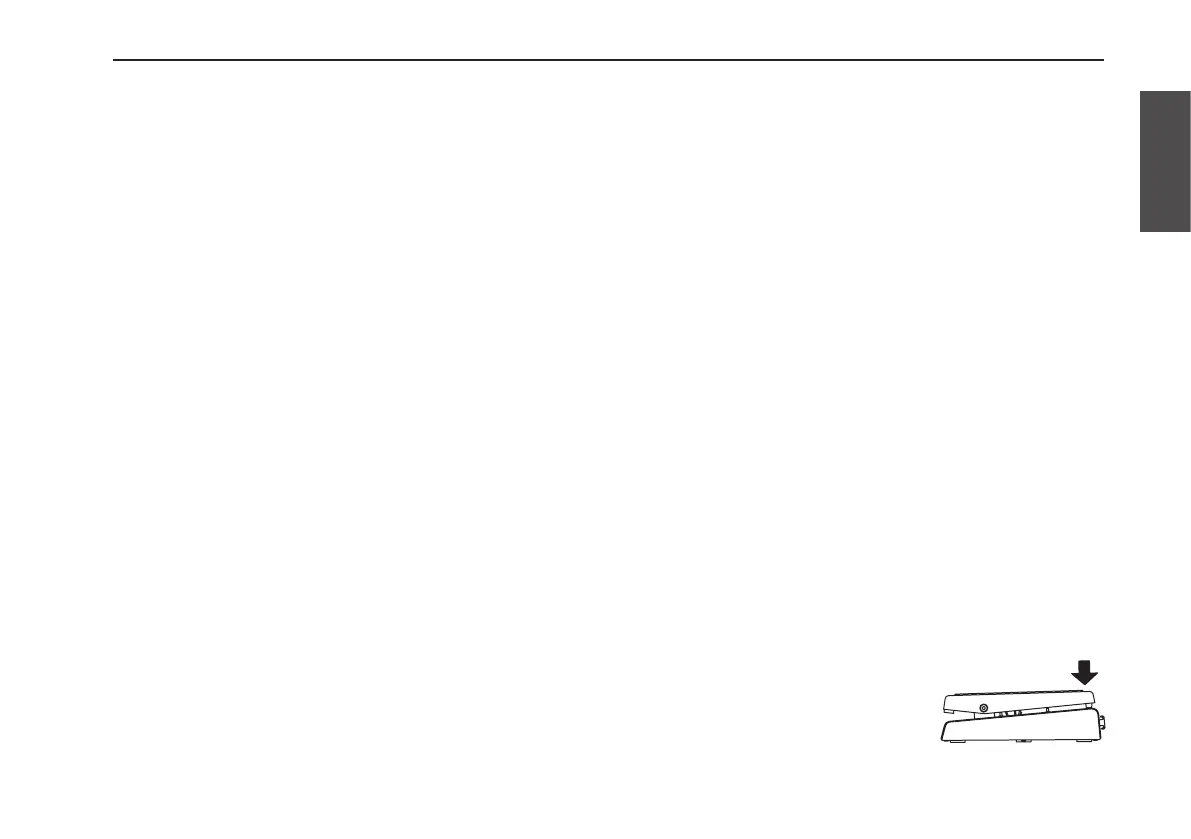39
Control pedal settings
Control pedal settings
You can use the control pedal to control the parameters of
the Pre Effect or Loop Effect, or to control the volume.
Assigning a function to the control
pedal
The pedal LED located to the upper left of the pedal
indicates the function that can currently be controlled by the
pedal.
Litred: The pedal can control a Pre Effect parameter.
Unlit:
A Loop Effect parameter is assigned but the Loop Effect
is not operating. In this state, moving the pedal will activate
the Loop Effect, causing the pedal LED to light-up green.
Litgreen: This indicates that the pedal is controlling a Loop
Effect parameter.
Litorange: The LED will light-up orange if the effect that’s
being controlled is turned off; you can use the pedal to
control the input volume.
If the “PRE FX TARGET” setting is INPUT (green) or MIC
(red), the pedal will control the volume of the INPUT jack.
If the “PRE FX TARGET” setting is INPUT&MIC (orange),
the pedal will control the volume of the INPUT jack and the
MIC jack.
ToswitchbetweenassigningthepedaltothePreEffector
totheLoopEffect,pressdownstronglyonthetoeendof
thepedal.
The control pedal setting can be saved individually for each
program.
Calibrating the control pedal
sensitivity
If the effect or volume does not reach the maximum level
when you fully advance the control pedal, or does not reach
the minimum level when you fully return the control pedal,
proceed as follows to calibrate the control pedal so that it
operates optimally.
When performing the calibration, you must use your foot to
operate the control pedal. If you use your hand to move the
pedal, the calibration might not occur correctly.
1.Turnthepoweroff.
2.WhileholdingdowntheCANCELbuttonandtheLOOP
FXbutton,turnthepoweron.
3.Whentheprogram/valuedisplayindicates“PdL,”
releasethebuttons.
4.Advancethecontrolpedalalltheway,asifyouwere
switchingthefunctionassignment.
This position will be assigned as the weight at which the
function assigned to the control pedal will be switched on/
off.
