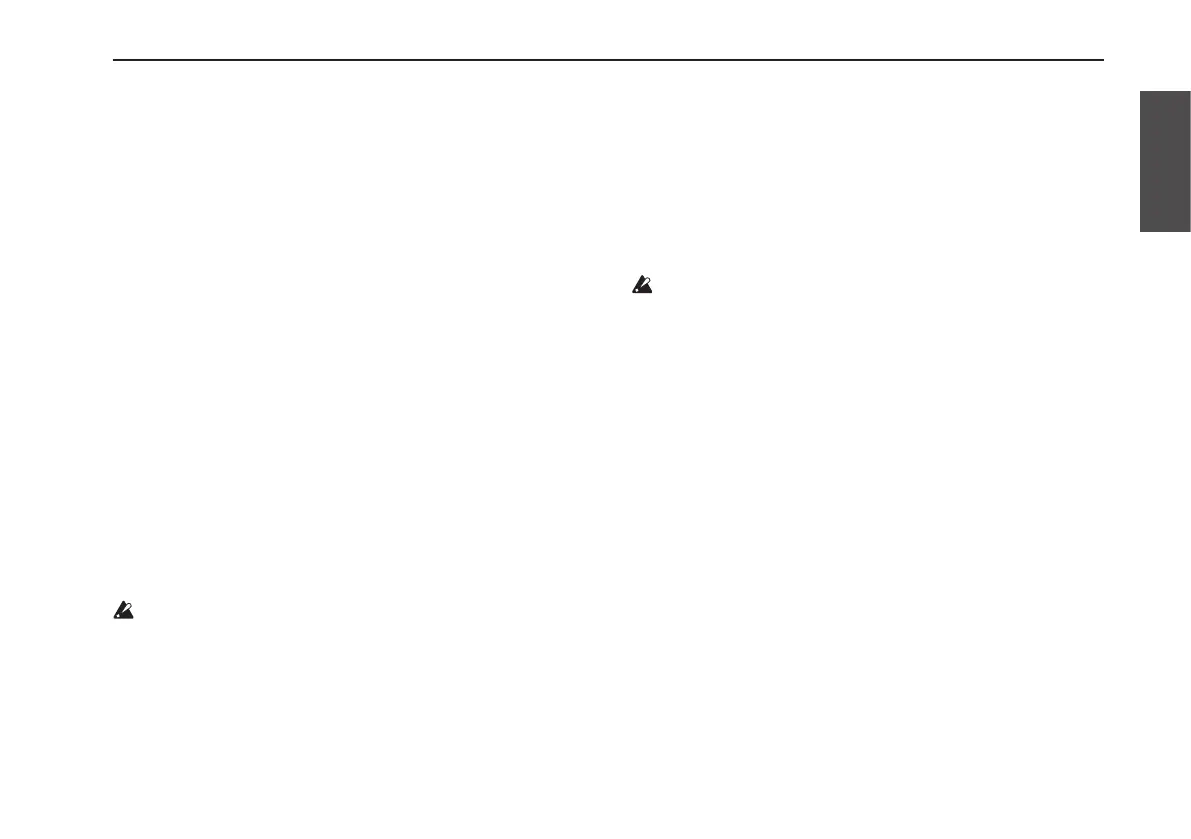25
Resampling
Specifying how the loop will
stop
You can specify how the loop will stop when you press the
STOP pedal during loop playback.
1.PresstheSTOPMODEbutton.
Each time you press the button, the setting will alternate
as follows.
Buttonunlit:When you press the STOP pedal, the phrase
will stop immediately.
Buttonlit-upred:When you press the STOP pedal, the
phrase will stop and delay will be applied.
Buttonlit-uporange: When you press the STOP pedal, the
phrase volume will fade out, and the phrase will stop
when the volume reaches zero.
Buttonlit-upgreen: When you press the STOP pedal, the
phrase will play to the end and then stop.
Hint:When fading-out and then stopping, or when
playing the phrase to the end and then stopping, the
LOOP STATUS LED will rapidly blink green until the loop
stops.
You can’t record/overdub/resample until the loop stops.
Resampling
While a loop plays back, you can use the Loop Effect or the
control pedal to modify the phrase while re-recording the
result. This is called “resampling.”
By using resampling, you can apply more than one Loop
Effect, or create a loop of a different length than an already-
recorded loop.
Resampling is possible when applying the Loop Effect to
a loop-recorded phrase. You can’t resample unless a
phrase has already been recorded in a loop.
1.SimultaneouslypresstheSTOPpedalandthe
PROGRAMUPpedaltoselectaloopthathasbeen
recorded.
2.PresstheREC/PLAY/OVERDUBpedaltoplaybackthe
loop,andusethePROGRAMUPpedaltoselectthe
programthatgivesyouthesoundthatyouwant.As
desired,youcanedittheeffectparametersorusethe
controlpedaltoapplytheLoopEffect.
) p.18 “Playing programs”
When you play back a loop with the Loop Effect turned
on, the RESAMPLING STATUS LED will blink, indicated
that resampling is available.
3.PresstheREC/PLAY/OVERDUBpedal.
The RESAMPLING STATUS LED will light-up, and
resampling will start. The phrase with the Loop Effect
applied will be resampled.
