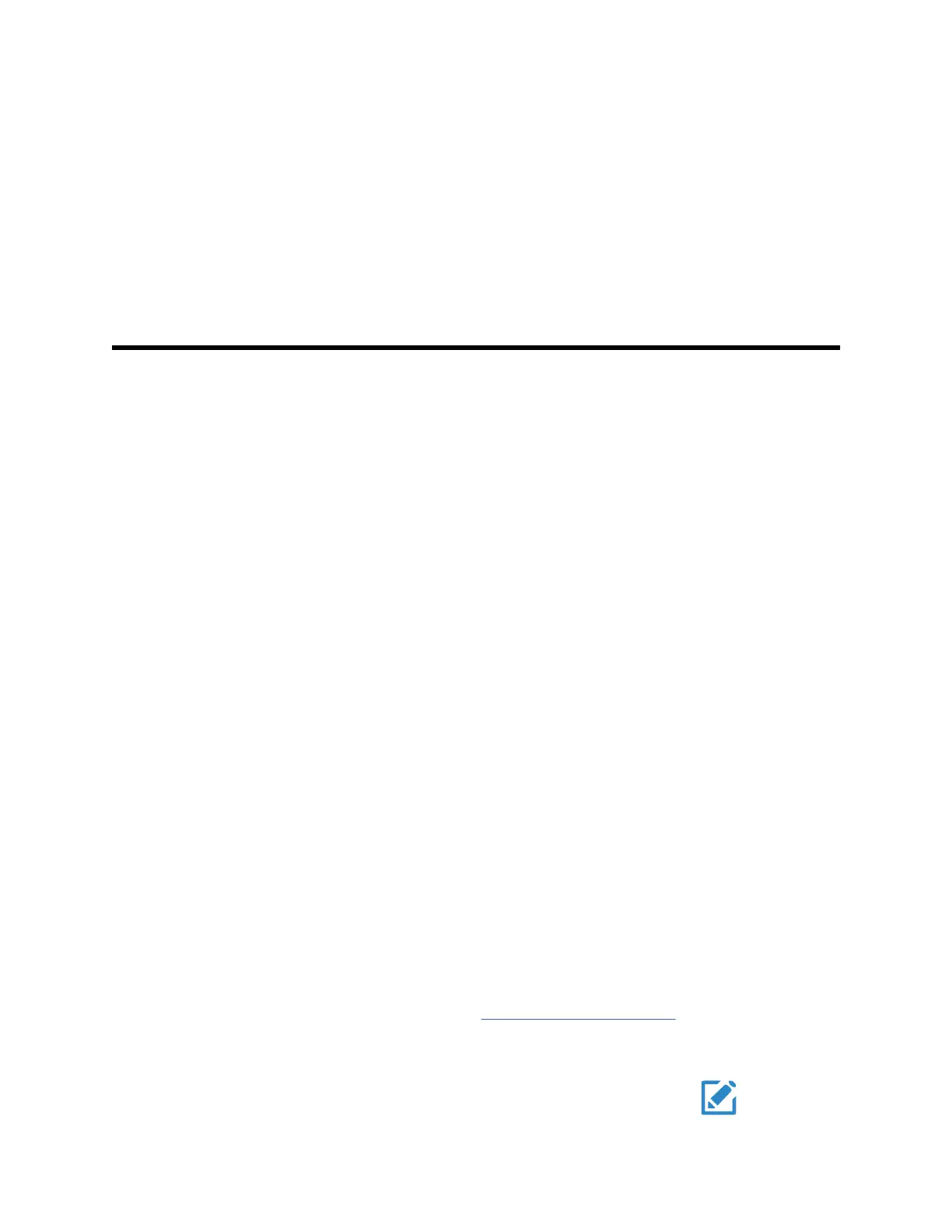Device configuration and setup
Configuration overview
A configuration file can be created that specifies preferences for all Connex Spot Monitor
options. When powered on, the monitor recognizes all available options and features and
applies the associated configuration file preferences.
If no customized configuration file has been loaded onto the device, the device applies
factory defaults to all available options. See "Factory defaults" in the Appendix.
In addition to creating or modifying a configuration file, it is possible to change some
settings by navigating to Advanced settings. Changes made in Advanced settings take
effect immediately on the device, but they do not change the configuration file.
Note The device does not support configuration filenames that include
parentheses. If these are present in the filename, the device will not
recognize the file. This is a common issue if you've downloaded the same
file multiple times from your web browser. For example, the web browser
may automatically rename "MyFile.config" to "MyFile.config(2)" if you
download it a second time. If this happens, rename the file by deleting the
parentheses; then it will appear in the list on the CSM.
The remainder of this section instructs you how to do the following:
• Edit a configuration file
• Copy a configuration file
• Download a configuration file to install on another device
• Create a new configuration file
• Install a configuration file
Edit a configuration file
To edit a saved configuration file, complete the following steps:
1. Access the Configuration Tool at
http://config.welchallyn.com.
2. Log in with a username and password.
3. Click List Configurations on the navigation bar.
4. Locate the configuration file to be edited in the list, and click the on the right
side of the table to launch the editor.
99
