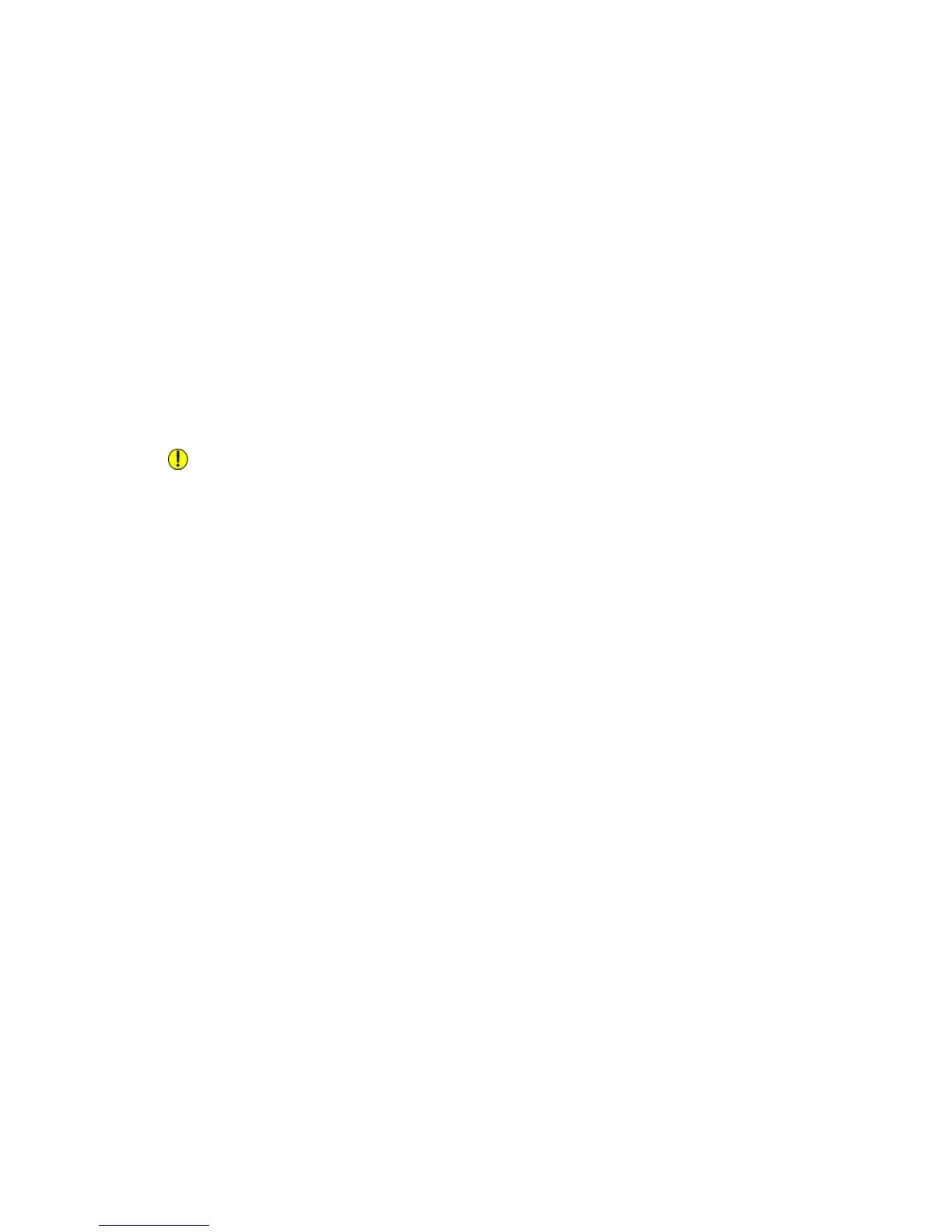6. Assign folder attributes:
• Folder Name: type the name.
• Delete Files After Print or Retrieve: set or clear.
• Delete Expired Files: set or clear.
7. To assign a password to the folder:
• In the Folder Passcode field, type the password.
• In the Retype Passcode field, retype the password.
• In the Check Folder Passcode drop-down list, select Always, Save or Print/Delete.
Your folder is now available for use. Its contents will be stored on the printer’s hard drive.
The folder will appear on the printer’s touch screen, and in the folder list in CentreWare
Internet Services.
Deleting a Folder
Caution
Files in the folder will be deleted.
To delete a folder using the printer touch screen:
1. On the Control Panel, press the Machine Status button.
2. Touch the Tools tab, then under Setup & Calibration > Setup > Features, touch
Create Folder.
3. Touch the desired folder. If a password is required, enter the password using the
alphanumeric keypad, then touch Confirm on the touch screen.
4. Touch Delete Folder, then touch Delete.
To delete a folder using CentreWare Internet Services:
1. At your computer, launch your Web browser.
2. Type the printer's IP address into the Web browser's address bar, then press Enter
to open CentreWare Internet Services.
Note
If you do not know the printer's IP address, see Finding the Printer's IP Address.
3. Click the Scan tab.
4. In the Scan navigation pane at the left of the page, click Folder. If necessary, scroll
the page to see available folders.
5. In the Folder list, click Delete for the folder to be deleted.
Note
If the folder contains files, they must be deleted before the folder can be deleted.
6. Click OK to confirm that you want to delete the folder. If required, enter the folder
password, then click Apply.
Xerox
®
Color C60/C70 Printer7-8
User Guide
Scanning
