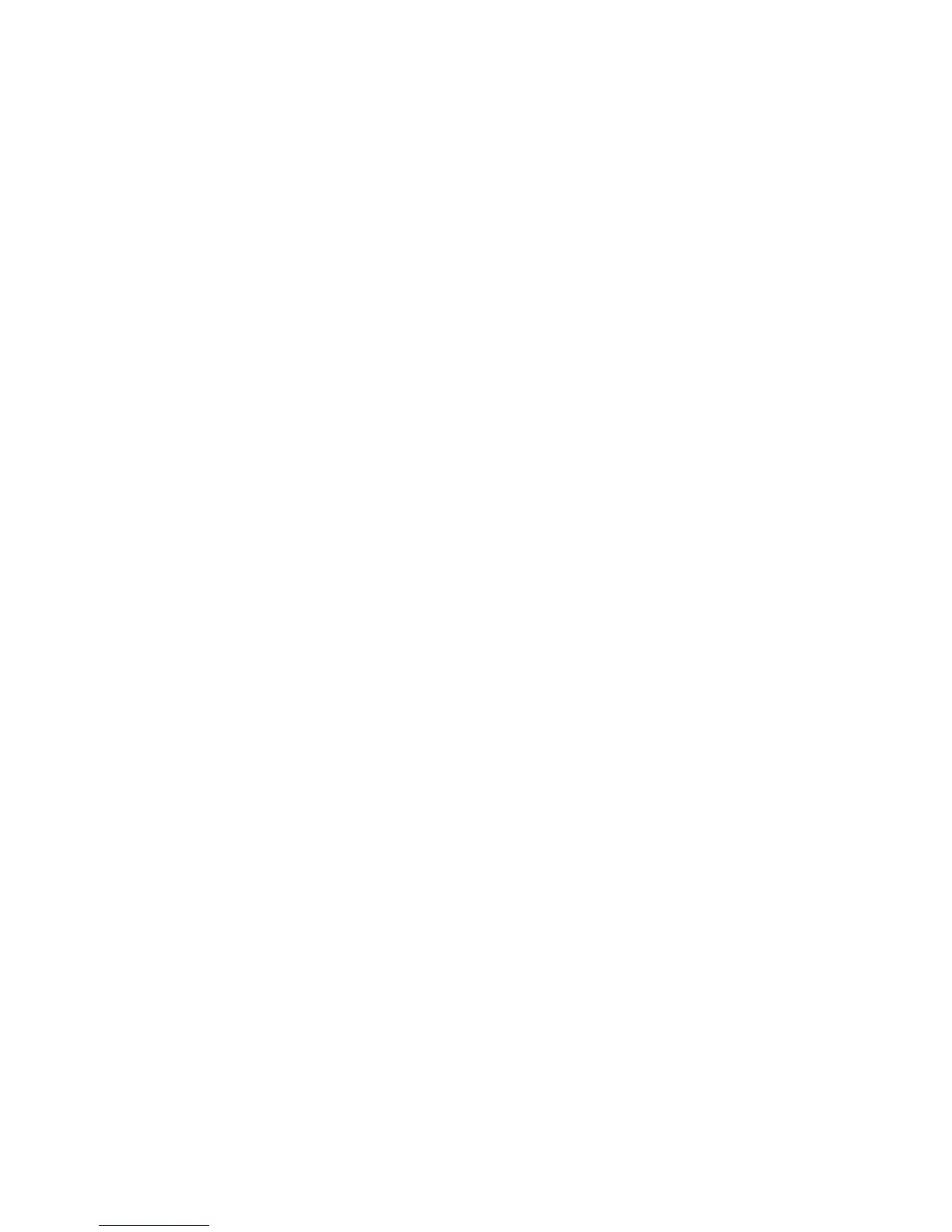5. To change any of the scan settings, use the four menus at the bottom of the touch
screen: Color Scanning, 2-Sided Scanning, Original Type, and Scan Presets. For
details, see Setting Scan Options.
6. Press the green Start button. The Store to Folder progress screen appears on the
touch screen.
When the scan is complete, the touch screen will re-display the Store to Folder tab. The
file is stored to the folder on the printer's hard drive. You can then print the file or retrieve
it to your computer using CentreWare Internet Services.
Printing Stored Files at the Printer
To print a file stored to a folder at the printer:
1. Press the Services Home button.
2. On the touch screen, touch Send from Folder.
3. Touch the desired folder. If a password is required, enter the password using the
alphanumeric keypad, then touch Confirm on the touch screen.
4. In the file list, touch the desired file. To print multiple files, touch them in succession.
5. Touch Print.
6. If desired, select from the following options: Paper Supply, 2-Sided Printing, or
Output.
7. To set the number of copies, touch Print Quantity, then enter the desired quantity
using the alphanumeric keypad.
8. Touch Print.
Note
To view a thumbnail preview of the file, from the List drop-down list, select Thumbnail.
Additional Send from Folder Options
To view an enlarged file preview:
1. While in the Send from Folder view, touch the desired file in the file list.
2. Touch File Details. Use the icons at the top of the page to enlarge the view. Touch
the scroll buttons to examine the enlarged preview.
3. To rotate the preview, touch the Rotate View button until you reach the desired
orientation.
Note
Rotating the preview does not rotate the printed output.
4. When finished, touch Close.
To view a summary of file information:
1. While in the Send from Folder view, touch the desired file in the file list.
2. Touch Review.
Xerox
®
Color C60/C70 Printer7-4
User Guide
Scanning
