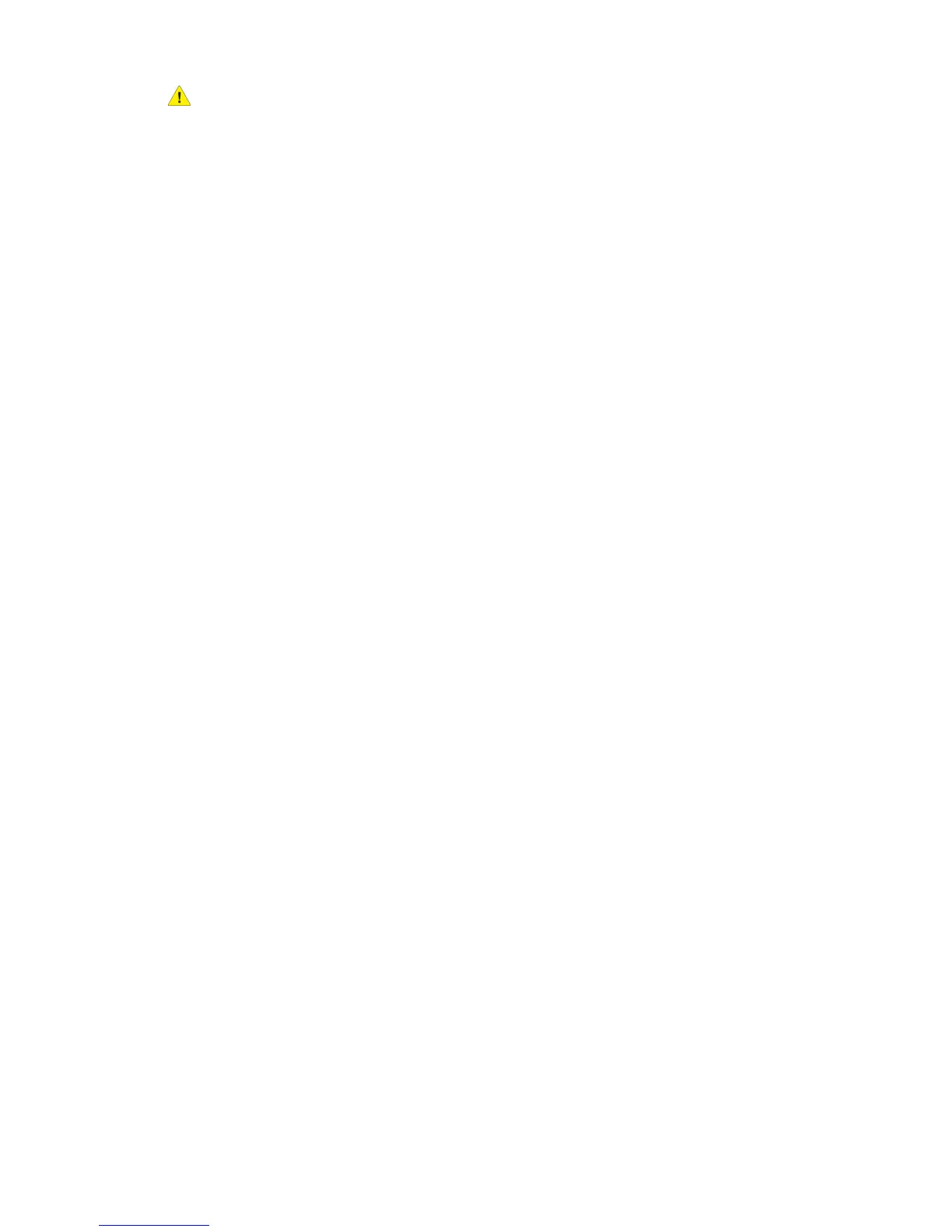Warning
Do not remove the covers or guards that are fastened with screws. You cannot maintain
or service any parts that are behind these covers and guards. Do not attempt any
maintenance procedure that is not specifically described in the documentation supplied
with your printer.
To avoid damaging the printer, keep the following guidelines in mind:
• Do not place anything on top of the printer.
• Do not leave the covers and doors open for any length of time, especially in well-lit
places. Light exposure can damage the drum cartridges.
• Do not open covers and doors during printing.
• Do not tilt the printer while in use.
• Do not touch the electrical contacts, gears, or laser devices. Doing so may damage
the printer and cause the print quality to deteriorate.
• Make sure any parts removed during cleaning are replaced before you plug in the
printer.
Locating the Serial Number
When ordering supplies or contacting Xerox for assistance, you will be asked to provide
the printer's serial number.
View the printer serial number from the printer's touch screen:
1. Press the Machine Status button. The Machine Information tab appears.
2. Notice the serial number at the left of the Machine Information screen.
If the serial number cannot be read from the printer's touch screen, it can also be found
on the machine frame inside the lower left cover of the printer or inside the front door.
Billing and Usage Information
The Billing Information screen displays billing and printer usage information.
1. Press the Machine Status button.
2. Touch the Billing Information tab.
The total impressions counters appear on the left of the screen.
For more detail:
1. Touch Usage Counters, then touch the down arrow to choose the desired counter.
Touch the scroll arrows to view the entire list.
Xerox
®
Color C60/C70 Printer9-2
User Guide
Maintenance
