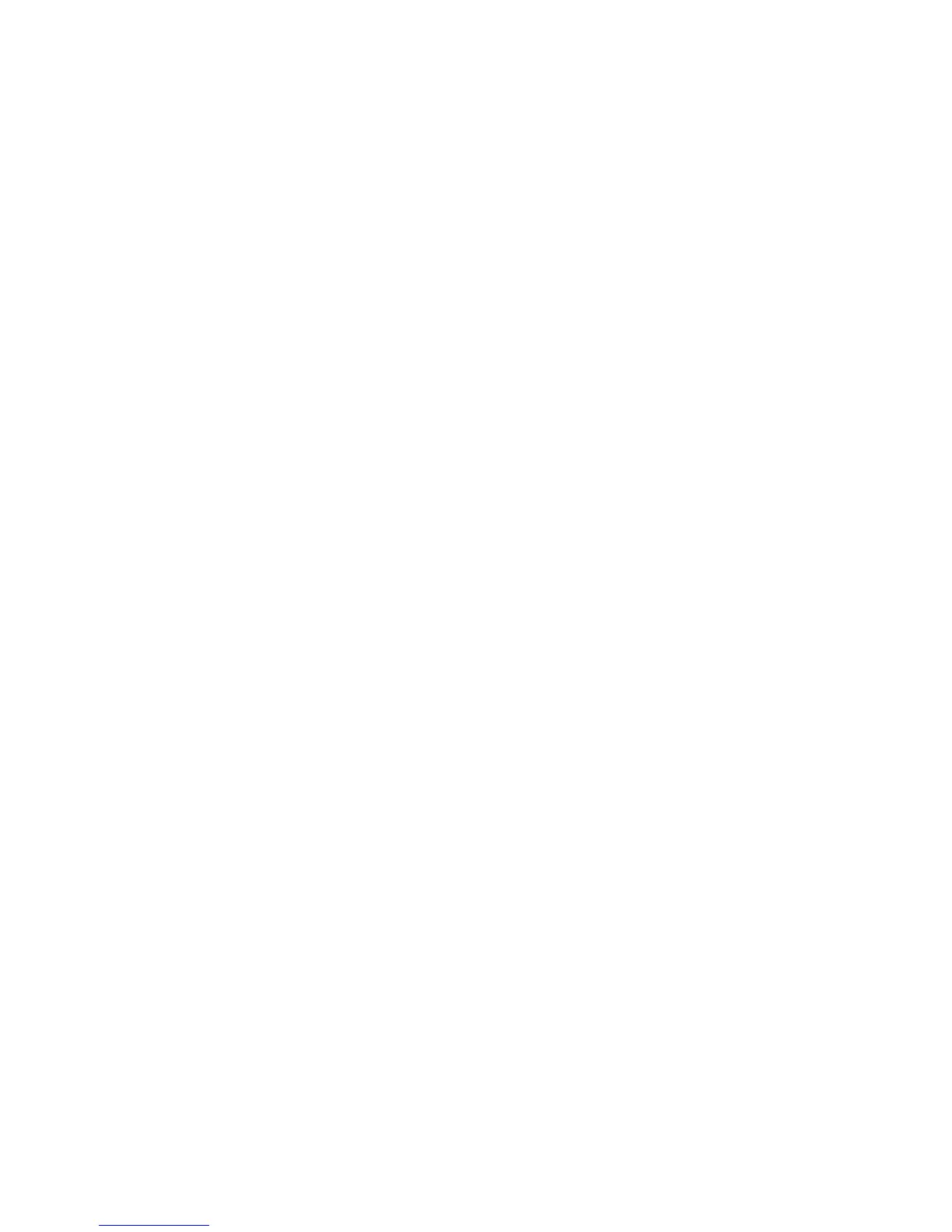6
Copying
This chapter contains the following sections:
• Basic Copying
• Advanced Copying
Basic Copying
To make copies:
1. On the Control Panel, press the yellow Clear All button to remove previous copy
settings.
2. Load the original document. Use the document glass for single copies or paper that
cannot be fed using the document feeder. Use the document feeder for multiple or
single pages.
3. On the Control Panel touch screen, touch Copy.
4. Use the alphanumeric keypad to enter the number of copies. The number of copies
appears in the upper-right corner of the touch screen.
• To correct the number of copies entered using the alphanumeric keypad, press
the C button, then re-enter the number.
• To stop a copy job, press the red Stop button. On the touch screen, touch Resume
to continue the job, or Cancel to cancel the job completely.
5. If desired, change the copy settings. For details, see Basic Settings.
6. Press the green Start button on the Control Panel.
6-1Xerox
®
Color C60/C70 Printer
User Guide
