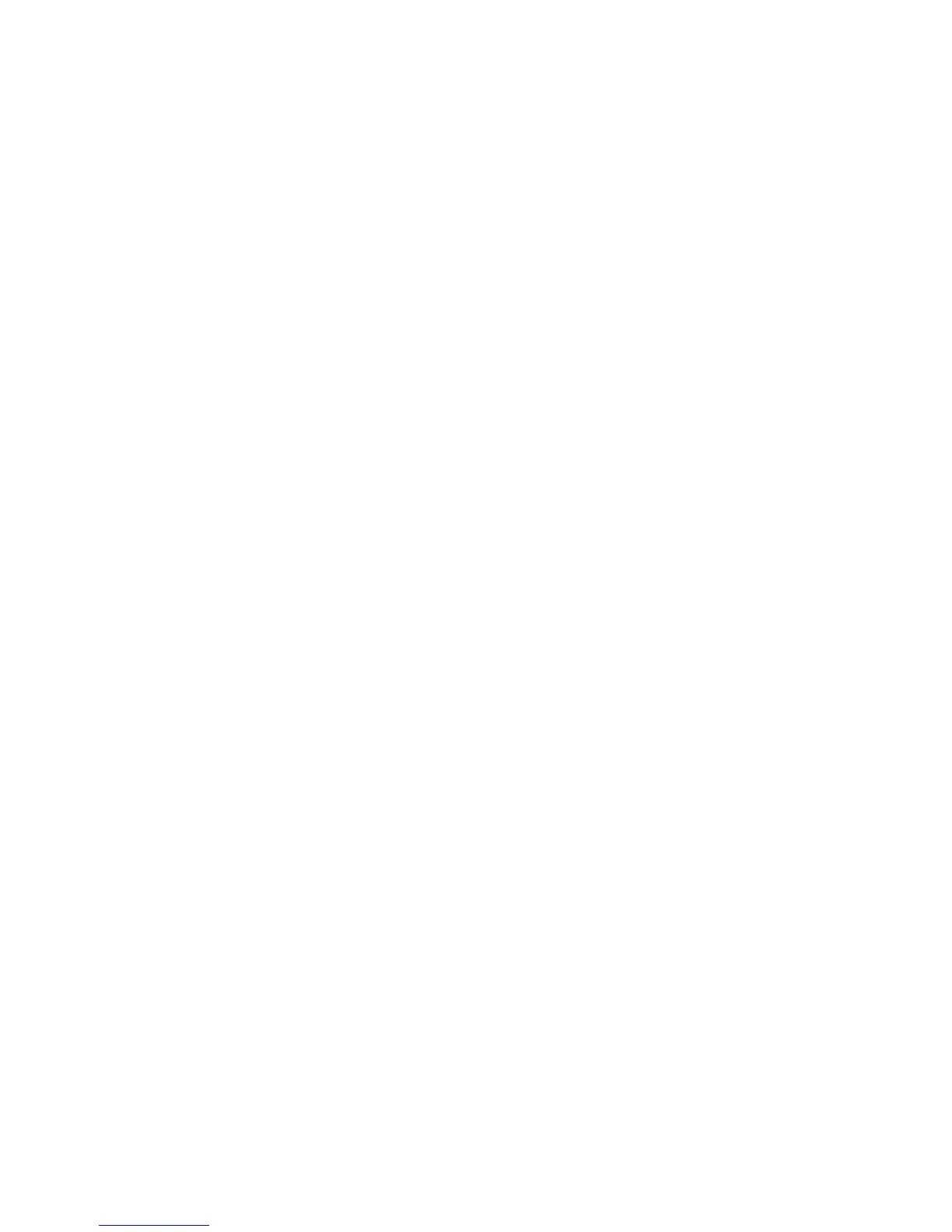a. Touch the tray loaded with cover paper and the tray loaded with main body
paper. Touch Save.
b. To print the copy of the last original page on the back cover for Blank Cover
and Print on Both, touch Last Page on Back Cover, then touch Save.
7. To sub-divide a large booklet into subsets, touch Divide Output, then touch On.
8. To enter the number of sheets for each subset, touch the plus or minus (+/-) buttons,
then touch Save.
9. Offset Stacking places each stack of printed pages slightly to the left or right of the
previous stack for easier separation.
a. Touch Output/Offset.
b. Touch Center Tray Upper or Center Tray Lower. For automatic fold, touch
Right Middle Tray.
Note
Specific selections may vary based on the finisher installed.
c. Touch Offset Stacking, then touch System Default, No Offset, Offset Per Set
or Offset Per Job, then touch Save.
10. If desired, select Auto Image Positioning and choose Off or On.
11. Touch Save.
Including Covers
To add covers to a copy job, select different trays for the first and last page. Those trays
can be loaded with heavier stock, color or pre-printed paper. The covers can be blank or
printed.
Note
The paper used for the covers must be the same size as the paper used for the rest of
the document.
To select the type of covers and the tray to use for the cover paper:
1. Touch Copy on the touch screen, then touch the Output Format tab.
2. Touch Covers.
3. Touch the appropriate option for your front cover and back cover.
4. To include both a front and back cover that use the same tray and printing options:
a. Touch a printing option for each cover: Blank Cover, Print on Side 1, Print on
Side 2, or Print on Both.
b. Touch the tray to use for the covers, then touch the tray to use for the main
body.
5. To include only a front cover or only a back cover:
6-15Xerox
®
Color C60/C70 Printer
User Guide
Copying
