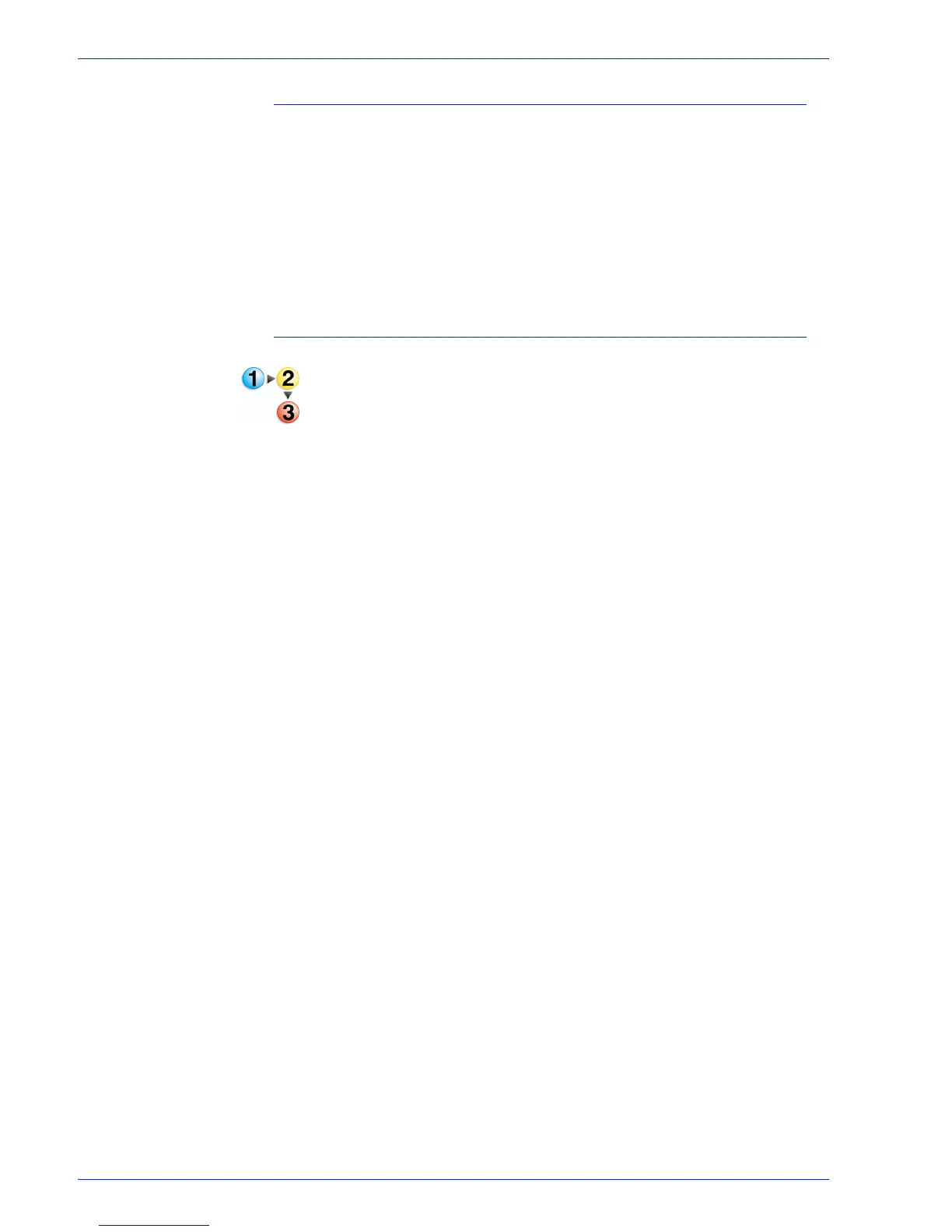FreeFlow Process Manager Operator and Administrator Guide
2-61
Workflow Builder
To generate the preflight profile repository on a clean install
Preflight profiles do not exist on a clean install. After a clean
install, do the following to generate the profile repository:
1. Select [Start: Programs: Adobe Acrobat Professional].
2. In the Advanced menu, select [Preflight Setup]. This
generates the profile repository from which you can select
profiles in the Preflight Settings dialog.
3. Close Adobe Acrobat Professional.
To configure Preflight settings
1. To access the Preflight Settings dialog, double-click the
Preflight step in a workflow.
2. In the “Select Preflight profiles that submitters can choose
from” text box, select the desired profiles. The profiles will
populate the “Select the default profile” drop box.
3. In the “Select the default Preflight profile” drop box, select a
default profile.
4. Select [Always use these settings] to prevent users from
modifying the settings. The settings will appear in the
Submission Client controls, but will be grayed out and
unchangeable.
5. Select [OK] to accept changes and close the window.
