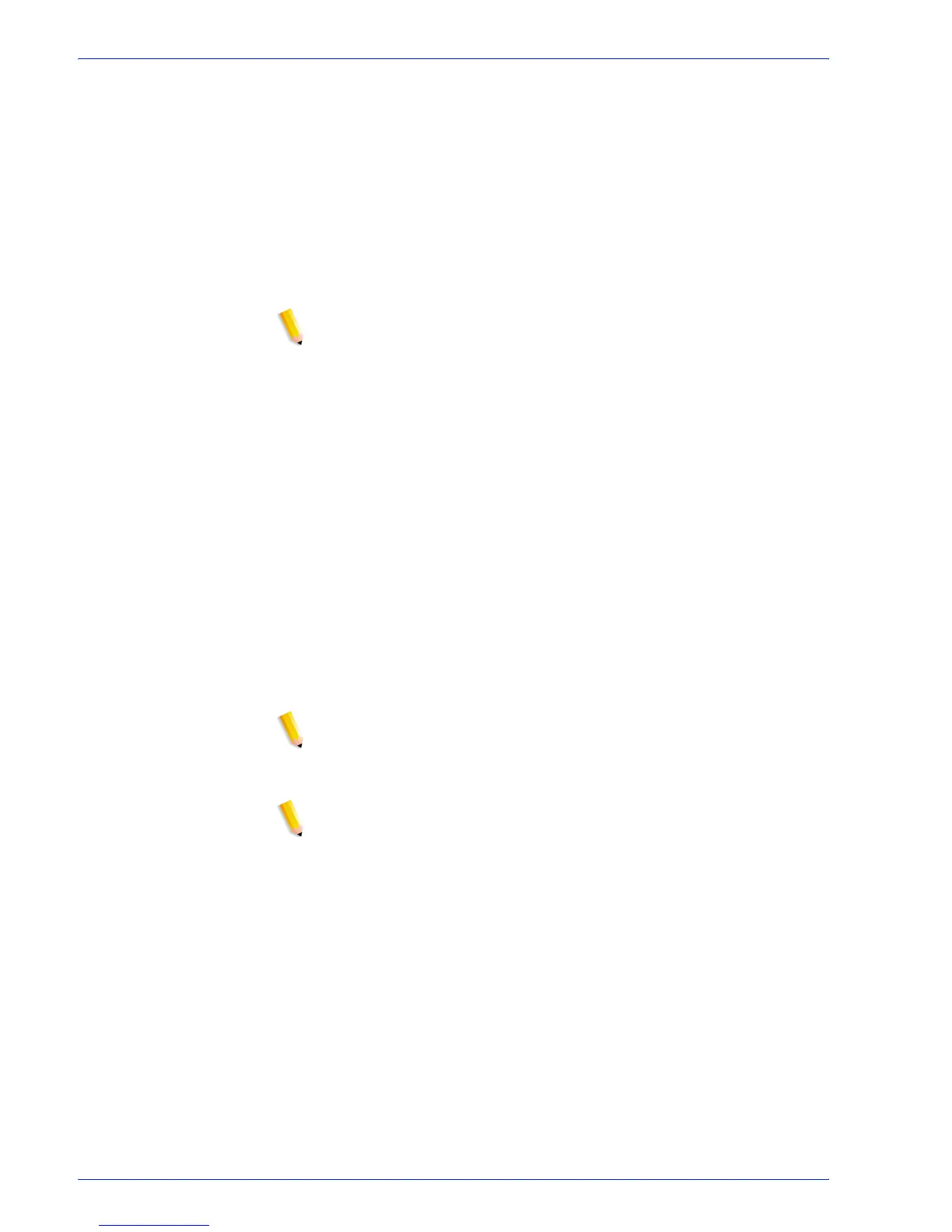FreeFlow Process Manager Operator and Administrator Guide
2-90
Workflow Builder
15. To enable cell clustering, mark the check box for [Cluster
imposed cells]. For more information about clustering, see
Guidelines for Cell Clustering.
16. Select from the following to specify the space or “gutter”
between the clustered cells:
•[Gutter width] To specify a single horizontal gutter value.
•[Gutter height] To specify a single vertical gutter value.
Gutters are applied between the cells and do not affect border
gutters.
NOTE: With the Autofit check box marked and gutter values
specified, the Autofit cell size is reduced by half the gutter in
both the vertical and horizontal dimension. Any page content
that exists outside of the selected PDF box bleeds into (half)
the gutter area between imposed cells.
17. Select [Autofit] to scale the image to fit inside the cell.
18. Select from the following signature options:
•[Signature Shift] to specify an incrementing offset for
incoming PDF pages on the output paper stock for Book,
Pamphlet, and Calendar job styles.
•[Single signature] when cleared, to specify the number of
sheets per signature segment; when selected, to place all
sheets in one signature.
•[Sheets per signature] to enter the number of sheets that
will comprise a single segment of a multiple-segment
signature document, from 1-999. Available when Single
signature checkbox is unchecked.
•[Fill last segment] to fill the document with blank sheets to
ensure the last segment in the job is filled to the value
specified in Sheets per signature. Available when Single
signature checkbox is not selected.
NOTE: The number of sheets in the final signature may not
equal the requested value when Sheets per signature does
not divide evenly into the number of sheets.
19. Select [Always use these settings] to prevent users from
modifying the settings or to override any similar settings in an
incoming JDF job ticket or an RDO file. The settings will
appear in the Submission Client controls, but will be grayed
out and unchangeable.