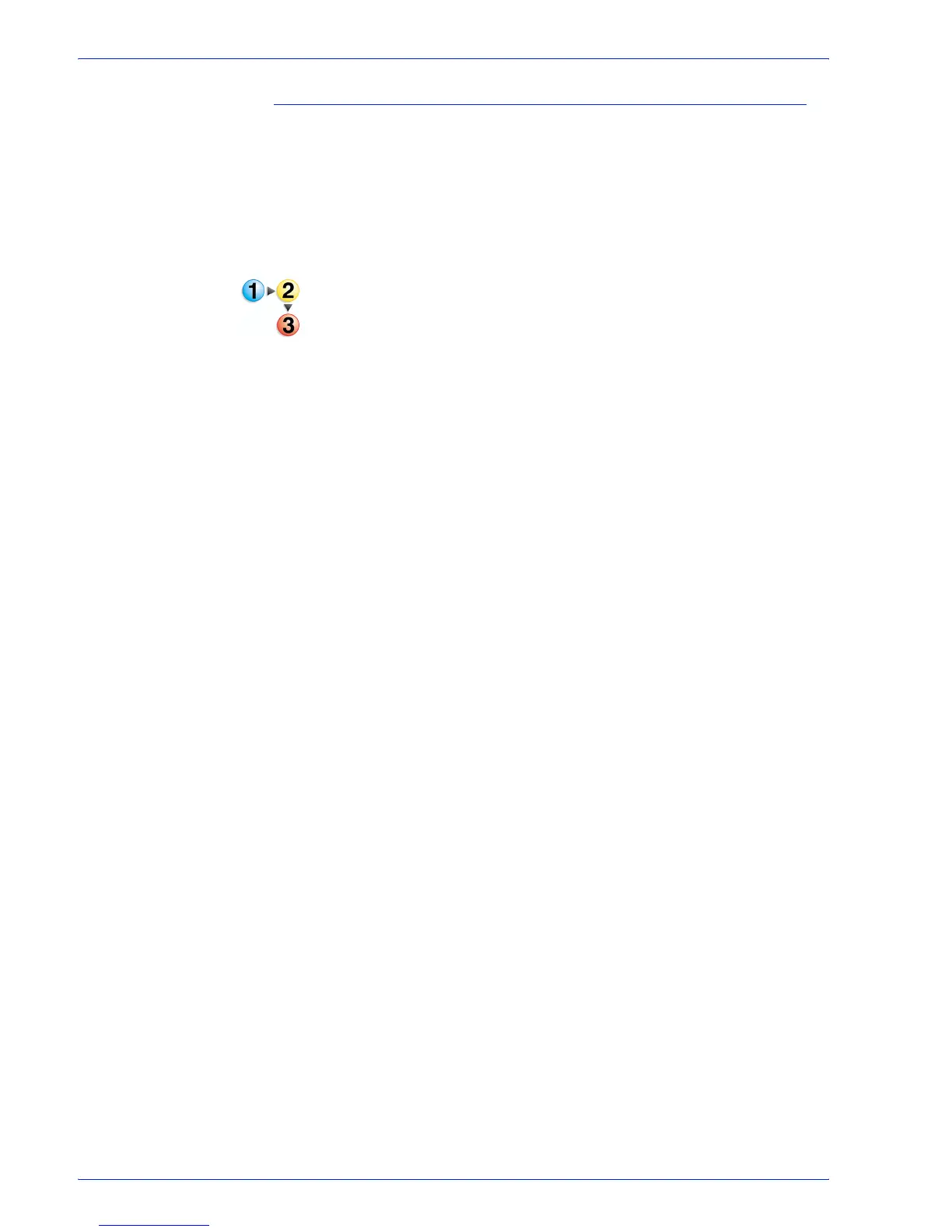FreeFlow Process Manager Operator and Administrator Guide
2-91
Workflow Builder
To configure Imposition settings - Crop Marks tab
The Crop Marks tab includes options that allow you to print guide
or “cut” marks that define the edges of multiple pages of a job
printed on larger paper stock. You can:
• Define the size and color of the crop marks.
• Define the sheet faces to which to apply the crop marks for
simplex and duplex jobs.
1. Double-click the Imposition step in a workflow.
2. If Preps is detected on the computer, the initial Imposition
Settings dialog displays. Select [Specify imposition
settings], and select [OK] to close the window and display the
Imposition Settings dialog.
If Preps is not detected on the computer, the standard
Imposition Settings dialog displays.
3. In the Imposition Settings dialog, select the Crop Marks tab.
4. In the Crop mark box window, select from the following:
•[Media Sheet] to define the crop margin relative to the
sheet regardless of imposition job type. Range is:
– 0 to remaining width of paper stock for Left and Right
controls.
– 0 to remaining height of paper stock for Top and
Bottom controls.
•[Media Cell] to define the crop margin relative to each cell
on the sheet. Range is:
– 0 to remaining width of cell for Left and Right controls.
– 0 to remaining height of cell for Top and Bottom
controls.
•[Cell Cluster] to define the crop margin relative to each
cell cluster on the sheet.
For more information about clustering, see Guidelines for
Cell Clustering.
•[PDF Crop Box] to define the boundary for the contents of
the page when it is displayed or printed.
•[PDF Trim Box] to define the finished dimensions of the
page after trimming.
