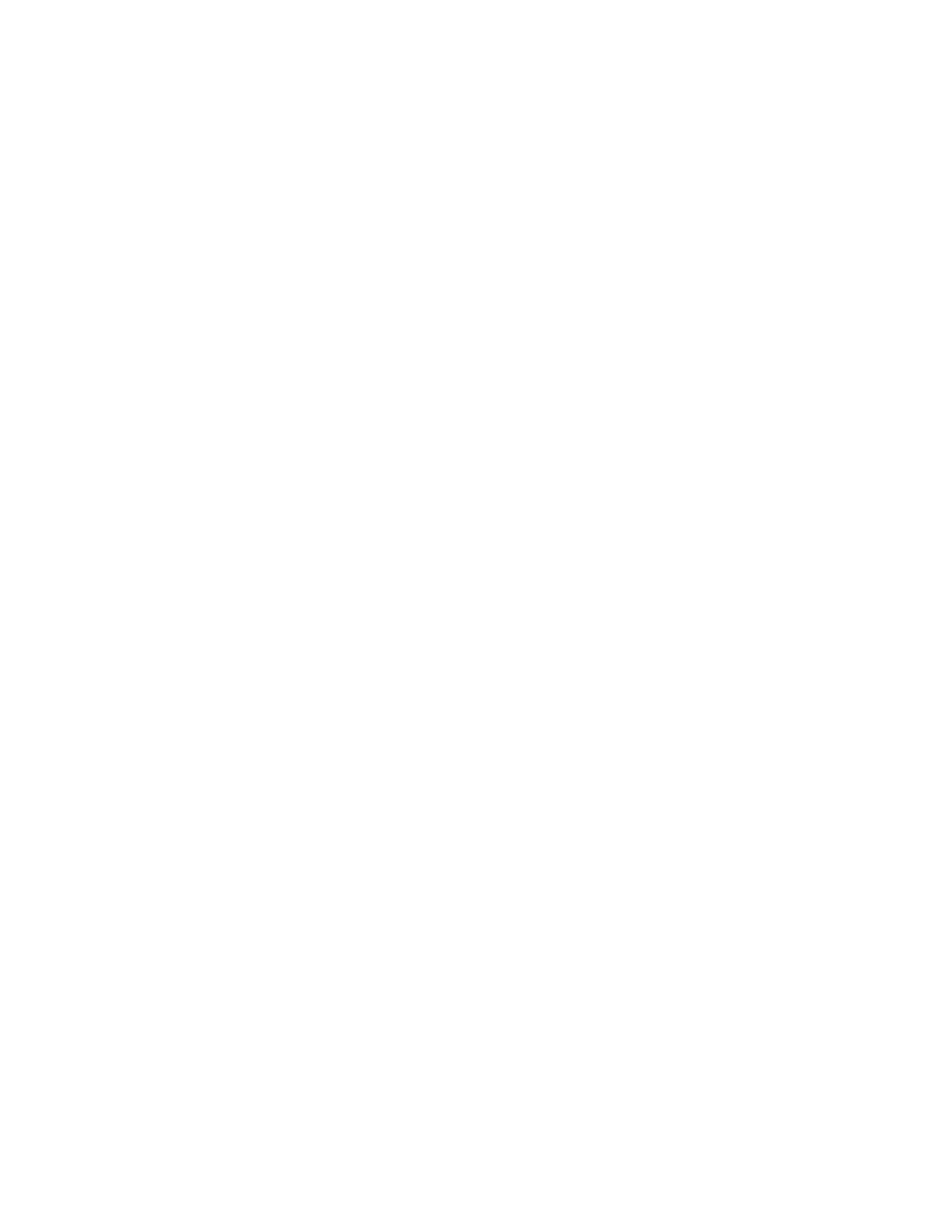Xerox
®
Apps
100 Xerox
®
VersaLink
®
B405 Multifunction Printer
User Guide
Scanning an Image into an Application
Note: Some Windows applications, including Microsoft Office 2007 and newer, do not support this
feature.
1. Load the original document on the document glass or in the duplex automatic document feeder.
2. At your computer, open the application into which you want to scan the image.
3. In the application, select the menu item to acquire the image.
4. From the Paper Source menu in Windows, or from the Scan From menu on a Macintosh
®
computer,
select one of the following:
− For the Document Glass, select Flatbed.
− For the Duplex Automatic Document Feeder, select Document Feeder.
5. Specify other scan driver settings as needed.
6. To begin the scan, click Scan.
The printer scans the document and places the image in your application.
Scanning from Windows Control Panel
1. Load the original document on the document glass or in the duplex automatic document feeder.
2. On your computer, select Start > Devices and Printers.
3. From the Devices and Printers window, right-click the printer icon, then select Start Scan.
4. Select the paper source for your original document from the menu.
5. Adjust scanning options as needed.
6. To preview the document or select a portion of the document to scan, select Preview.
The printer scans a preview copy of the image.
7. To select part of the document, use the corner points to resize the frame.
8. Click Scan.
9. To import the scan, in the Import Pictures and Video window, click Import.
The scanned image is stored in the default My Pictures folder.
