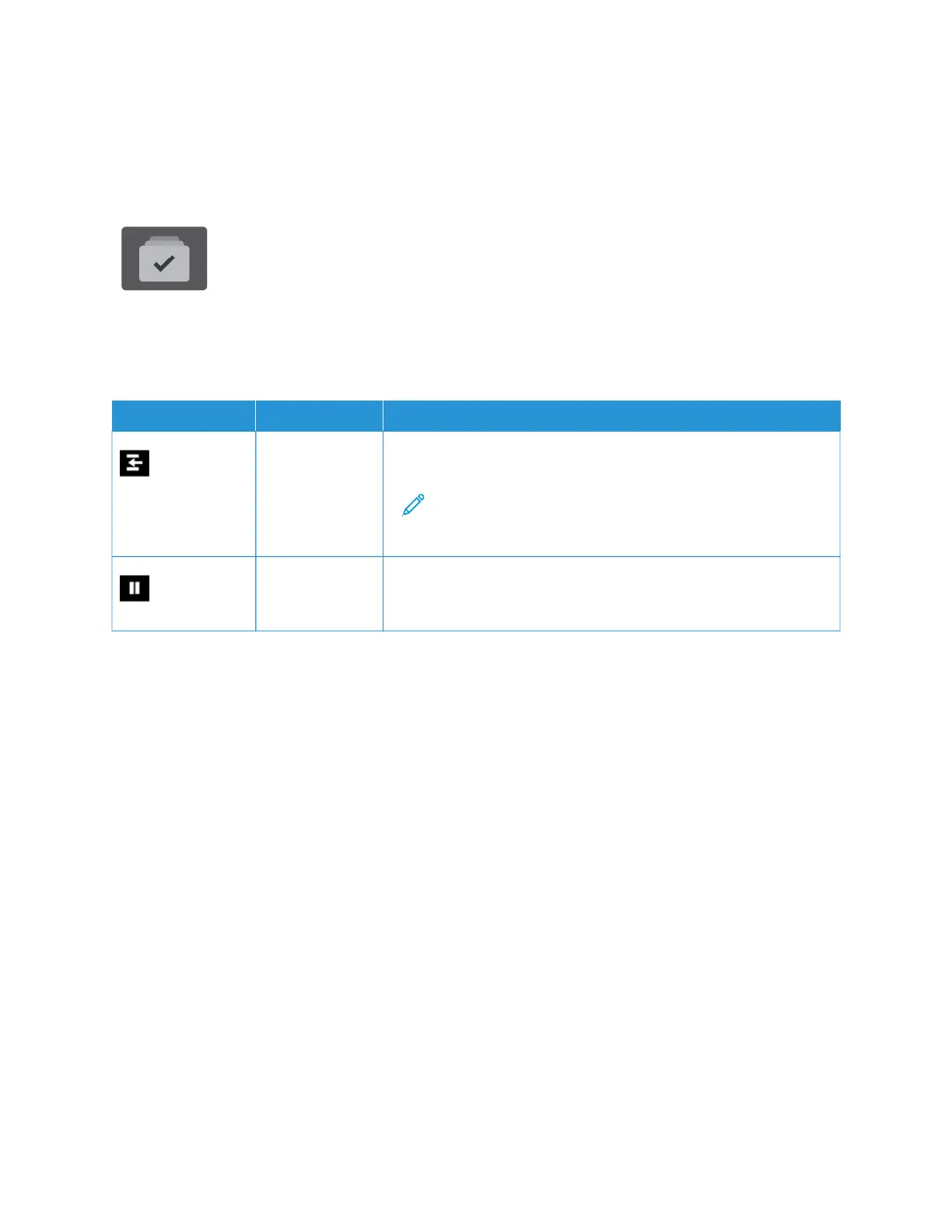Jobs
JOBS OVERVIEW
You can use Jobs to view current jobs, print saved and secure jobs, and view details
about completed jobs. You can pause, delete, print, or view job progress or job details for
a selected job.
JOB OPTIONS
The following job options are available:
OOPPTTIIOONN DDEESSCCRRIIPPTTIIOONN
Interrupt Button When enabled by the System Administrator, pressing the IInntteerrrruupptt
button allows you to pause the current job to run a more urgent job.
Note: Sometimes this option is hidden from view. To enable
the Interrupt function, refer to the System Administrator Guide
at www.xerox.com/office/VLB415docs.
Pause Button Pressing the PPaauussee button allows you to temporarily pause an active
print job. The job pauses with the option to resume printing or to
delete the job.
MANAGING JOBS
From the control panel Jobs menu, you can view lists of active jobs, secure jobs, or completed jobs. You can
interrupt, pause, or delete jobs that are printing. You can also view job progress or job details for a selected job.
A print job can be held by the printer when it is unable to complete the job. For example, if the printer needs
attention, paper, or supplies. When the condition is resolved, the printer automatically resumes printing. When you
send a Secure Print job, the job is held until you release it by entering a passcode at the control panel. For more
details, refer to Managing Special Job Types.
From the Jobs window in the Embedded Web Server, you can view a list of active and saved print jobs. For more
details, refer to Managing Jobs using the Embedded Web Server.
Interrupting Printing
System Administrators can allow users to interrupt active print jobs. For details about IInntteerrrruupptt PPrriinnttiinngg
EEnnaabblleemmeenntt, refer to the System Administrator Guide at www.xerox.com/office/VLB415docs.
1. At the printer control panel, press the HHoommee button.
2. Touch JJoobbss.
A list with active jobs, that are queued for the printer, appears.
100
Xerox
®
VersaLink
®
B415 Multifunction Printer User Guide
Xerox
®
Apps
