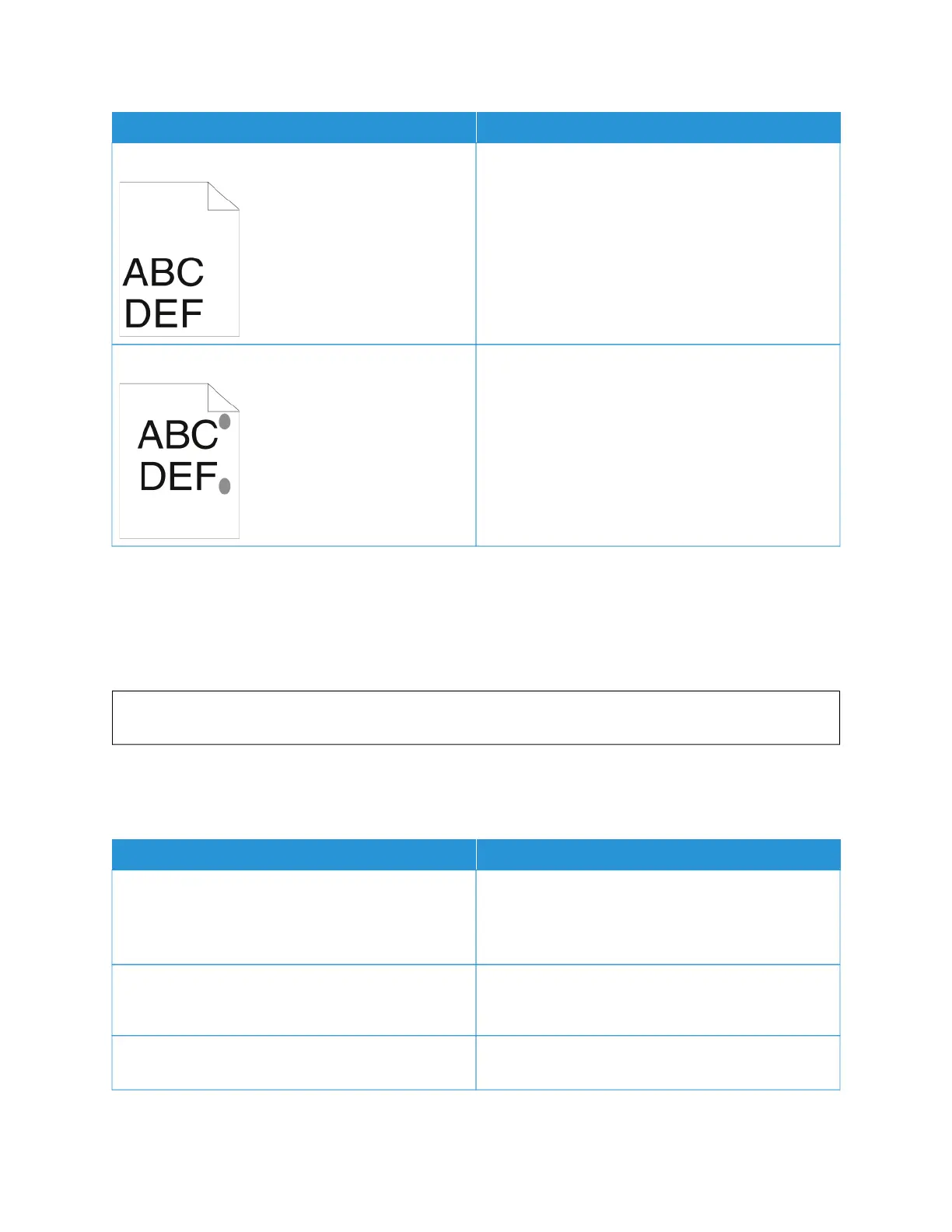SSYYMMPPTTOOMM SSOOLLUUTTIIOONNSS
The top margin is incorrect.
• Ensure that the paper is loaded properly.
• Ensure that the margins are set correctly in the
application that you are using.
The printed surface of the paper is bumpy.
Clean the fuser rollers:
1 Print a solid image over the entire surface of one
sheet of paper.
2 Load the printed sheet into the tray with the
printed side face down.
3 To remove debris from the fuser rollers, pint five
blank pages.
COPY AND SCAN PROBLEMS
Your printer is designed to produce consistently high-quality scans and copies. If you observe quality problems, use
the information in this section to troubleshoot the problem. For more information, go to www.xerox.com/office/
VLB415support.
WWaarrnniinngg:: The Xerox Warranty or Service Agreement does not cover damage caused by using
unsupported paper or specialty media. For more information, contact your local Xerox representative.
Copy and Scan Problems and Solutions
If the copy or scan quality is poor, refer to the following table:
SSYYMMPPTTOOMMSS SSOOLLUUTTIIOONNSS
Lines or streaks only present in copies made from the
document feeder.
There is debris on the document glass. During
scanning, the paper from the document feeder passes
over the debris, which creates lines or streaks. Clean all
glass surfaces with a lint-free cloth.
Spots present in copies made from the document glass. There is debris on the document glass. When scanning,
the debris creates a spot on the image. Clean all glass
surfaces with a lint-free cloth.
The reverse side of the original document shows on the
copy or scan.
Enable Background Suppression.
262
Xerox
®
VersaLink
®
B415 Multifunction Printer User Guide
Troubleshooting
