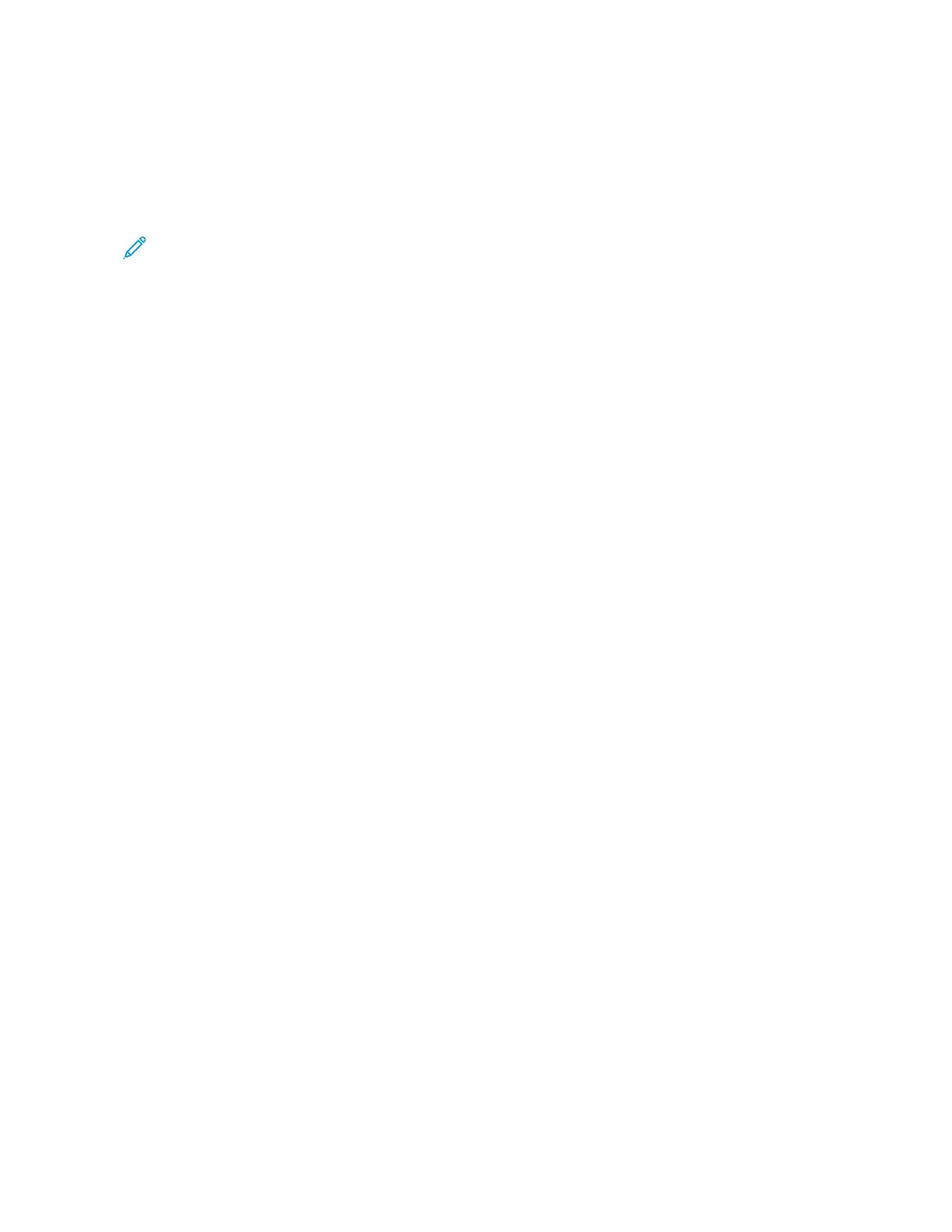a. Navigate to the list of printers on your computer:
• For Windows Server 2012 and later, click SSttaarrtt >> SSeettttiinnggss >> PPrriinntteerrss.
• For Windows 10, click SSttaarrtt >> SSeettttiinnggss >> DDeevviicceess >> PPrriinntteerrss && ssccaannnneerrss.
• For Windows 11 and later, click SSttaarrtt >> SSeettttiinnggss >> BBlluueettooootthh && ddeevviicceess >> PPrriinntteerrss && ssccaannnneerrss.
Note: If you are using a custom Start menu application, the application can change the navigation path to
your list of printers.
b. Click on the name of the printer, then select PPrriinntteerr pprrooppeerrttiieess:
• For Windows Server 2012 and later, right-click the icon for your printer, then click PPrriinnttiinngg pprrooppeerrttiieess.
• For Windows 10, click the icon for your printer, then click MMaannaaggee >> PPrriinntteerr pprrooppeerrttiieess.
• For Windows 11 and later, click the icon for your printer, then click PPrriinnttiinngg pprreeffeerreenncceess.
c. Verify the following for your printer:
• Ensure that the model name in the middle of the driver matches the model name of the printer.
• If the names do not match, install the proper print driver for the printer.
3. If the problem persists, delete and reinstall the print driver.
4. If the document printed without a print-quality problem, the application is probably the cause. Restart your
printer, restart the application, then print the document again. For more information, refer to Power Options.
5. If the problem still persists, ensure that you are not printing through a print server. If the problem persists, for
online support information, go to www.xerox.com/office/VLB415support.
Troubleshooting Print-Quality Problems in the Printer
If you have print-quality problems when printing a Graphics Demo Page or the Basic Configuration Report from the
control panel, the problem is in the printer.
To find the source of the problem:
1. At the control panel, print the Troubleshooting Print Quality Page. For details, refer to Printing the
Troubleshooting Print-Quality Pages.
2. If the prints are too light to see print details, verify the following:
• The printer is loaded with undamaged, dry supported paper.
• The toner level of the toner cartridge is not too low.
3. Compare the print-quality problems in your document to each of the examples on the Troubleshooting Print
Quality Page.
If you find a match on the Troubleshooting Print Quality Page, look in the Solutions column for the action to take to
resolve the problem.
If the problem persists, for online support information, go to www.xerox.com/office/VLB415support.
Print-Quality Problems and Solutions
Use the following table to find solutions to print-quality problems. When the print quality is poor, to correct the
problem, select the closest symptom from the following table and refer to the corresponding solution.
258
Xerox
®
VersaLink
®
B415 Multifunction Printer User Guide
Troubleshooting
