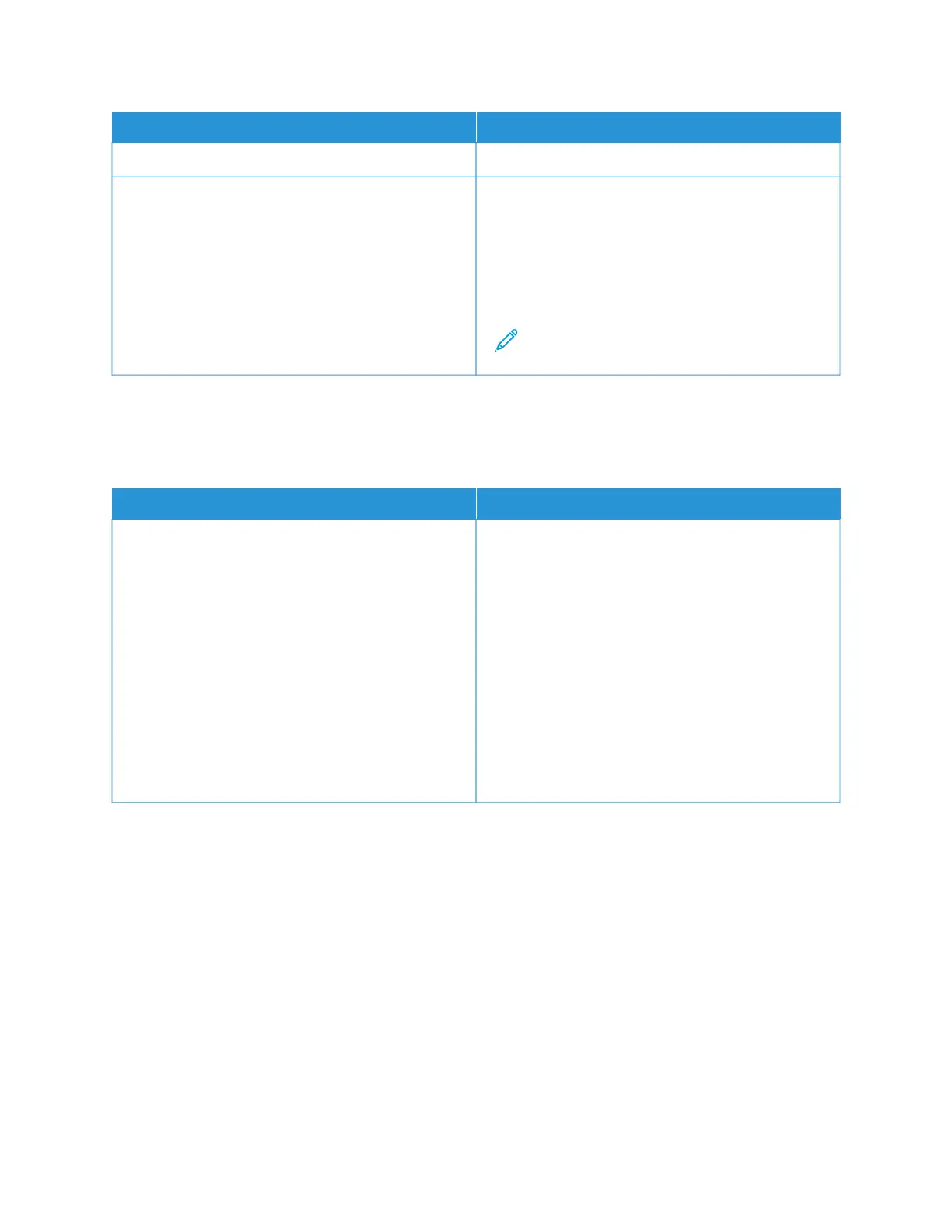SSYYMMPPTTOOMMSS SSOOLLUUTTIIOONNSS
The image is too light or too dark. Adjust the Lighten/Darken or Contrast settings.
Other print-quality problems related to dark or light
prints.
Perform the TToonneerr DDaarrkknneessss CCoonnttrrooll routine:
1 At the printer control panel, touch DDeevviiccee >> TToooollss.
2 Touch DDeevviiccee SSeettttiinnggss >> GGeenneerraall >> TToonneerr
DDaarrkknneessss CCoonnttrrooll.
3 At the Toner Darkness page, make darkness
adjustments as required, then touch OOKK.
Note: This setting is applicable only to jobs
received from Print or Fax Apps.
If the problem persists, for online support information, go to www.xerox.com/office/VLB415support.
Performing Scanner Manual Registration
When the scanned output on physical or digital copies are not centered, perform Scanner Manual Registration.
SSYYMMPPTTOOMMSS SSOOLLUUTTIIOONNSS
Scanned output on physical or digital copies are not
centered
Contact your System Administrator to perform
SSccaannnneerr MMaannuuaall RReeggiissttrraattiioonn:
1 Log in as System Administrator.
2 At the printer control panel, touch DDeevviiccee >> TToooollss.
3 Touch TTrroouubblleesshhoooottiinngg >> CCaalliibbrraattiioonn >> SSccaannnneerr
MMaannuuaall RReeggiissttrraattiioonn, then make adjustments as
required.
Ensure the original documents that you are scanning,
are centered on the Document Glass or in the
Document Feeder.
For more information, refer to System Administrator
Guide at www.xerox.com/office/VLB415docs.
If the problem persists, for online support information, go to www.xerox.com/office/VLB415support.
Xerox
®
VersaLink
®
B415 Multifunction Printer User Guide 263
Troubleshooting
