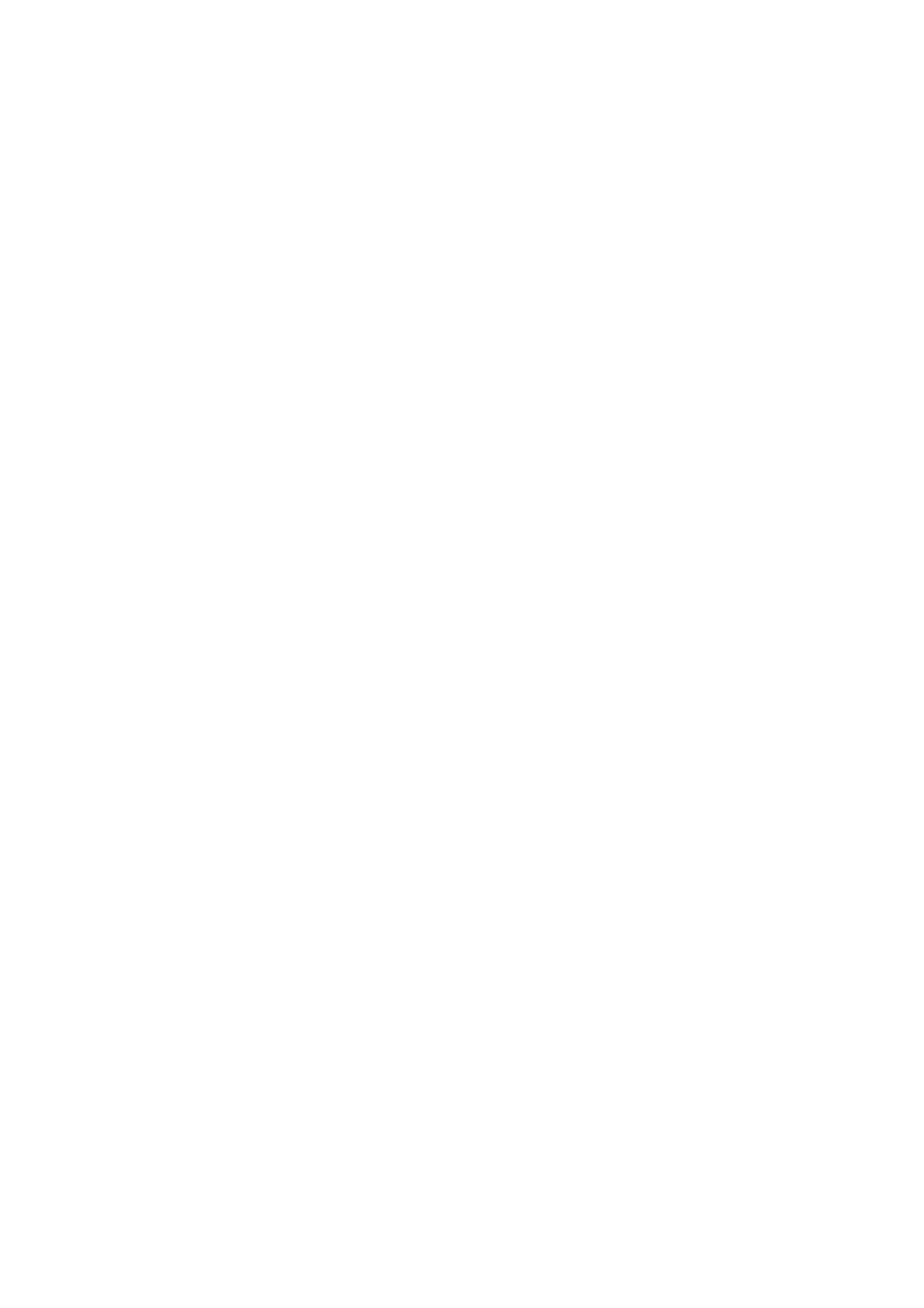Fax WorkCentre
®
5945/5955
156 User Guide
1. Load your documents face up in the document feeder input tray. Adjust the guide to just touch
the documents.
Or
Lift up the document feeder. Place the document face down onto the document glass and
register it to the arrow at the top left corner. Close the document feeder.
2. Press the Clear All button on the control panel to cancel any previous programming selections.
3. Press the Services Home button.
4. Select the Fax button on the touch screen.
5. Select Fax Options tab.
6. Select the Send Header Text button.
7. Select the On button to add header text to your transmission.
• If required, select the Off button to cancel any header text programming you have
entered.
8. Select the OK button.
9. Press the Start button on the control panel to scan the original.
10. Remove the original from the document feeder or document glass when scanning has
completed.
11. Press the Job Status button on the device control panel to view the job list and check the status
of the job.
More Information
Using a User ID to Log In at the Device
Explaining the Fax Options
Using Internet Services to find System Administrator Contact Details
System Administrator Guide www.xerox.com/support.
Mailboxes
Sending a Fax to a Remote Mailbox (Embedded Fax)
Use the Fax (Embedded Fax) service to scan your documents and send them to most types of fax
machines that are connected to the telephone network.
Note: This option must be made available by your System Administrator.
If Authentication or Accounting has been enabled on your device you may have to enter login
details to access the Fax features.
Mailboxes are areas of device memory where incoming faxes are stored or from which outgoing
faxes can be polled (retrieved). Mailboxes enable you to store all received fax documents until it is
convenient to retrieve them, or store fax documents in a mailbox for polling.
Mailboxes are set up by your System Administrator, at least one mailbox must be set up before this
feature can be used. Up to 200 mailboxes can be set up. To receive faxes in your mailbox you must
give the sender your mailbox number. To retrieve a fax from your mailbox you must know your
mailbox number - you can also set a passcode for your mailbox.
Use a mailbox passcode to ensure fax documents are secure and can only be accessed by
authorised users. The passcode is a 4 digit number.
