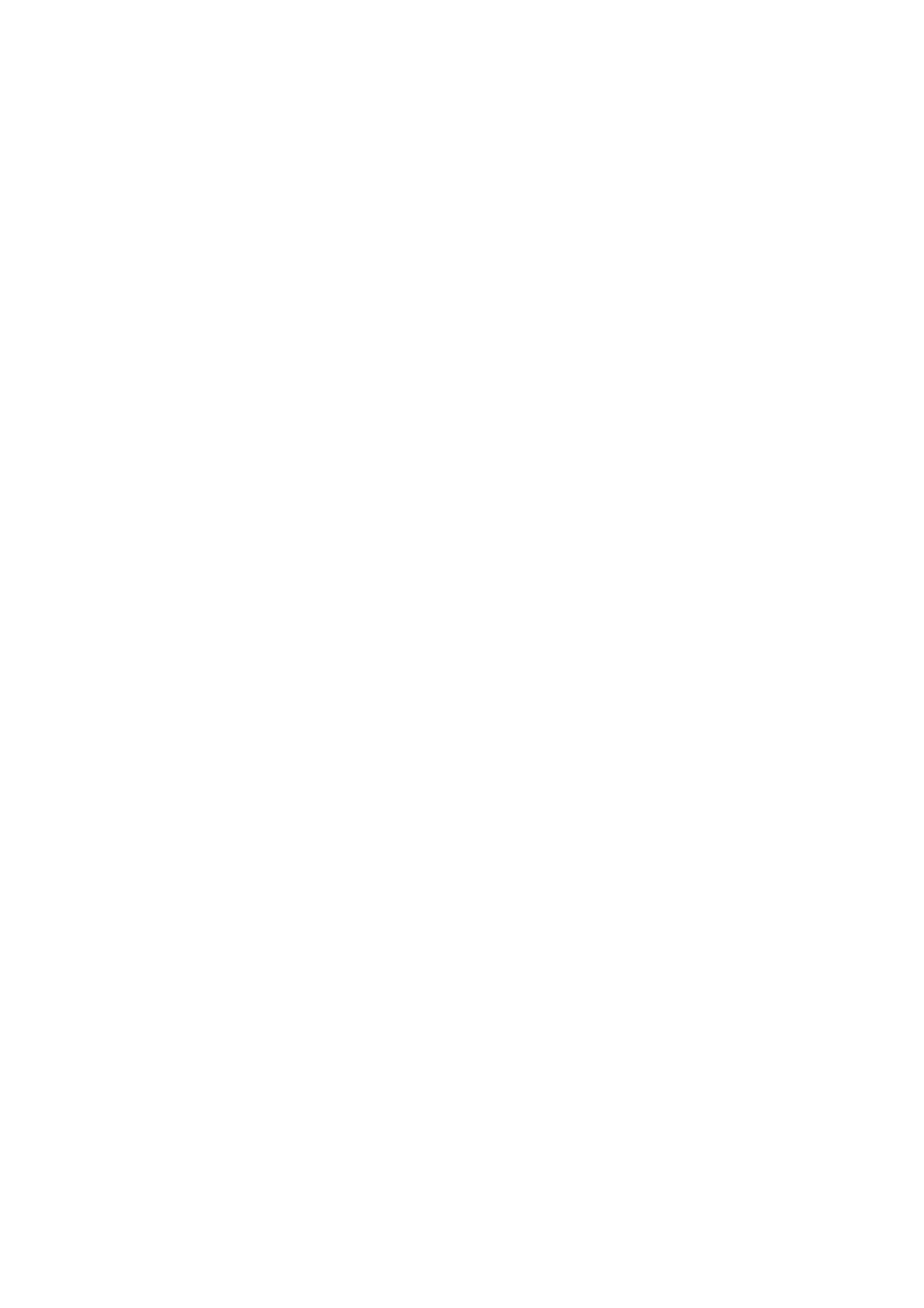Fax WorkCentre
®
5945/5955
User Guide 157
Note: If the mailbox has been set up with a passcode of 0000 then any combination of numbers,
including no numbers, can be entered as the passcode to gain access to the mailbox.
Note: Polling is where a fax is not sent to a recipient but is saved on the originating device. When
the recipient is ready to receive the fax they contact (poll) the device and request the fax.
Use the Send to Remote Mailbox option to send a fax directly to an individual’s private mailbox on
a remote machine. The remote machine must have mailbox capabilities.
1. Load your documents face up in the document feeder input tray. Adjust the guide to just touch
the documents.
Or
Lift up the document feeder. Place the document face down onto the document glass and
register it to the arrow at the top left corner. Close the document feeder.
2. Press the Clear All button on the control panel to cancel any previous programming selections.
3. Press the Services Home button.
4. Select the Fax button on the touch screen.
5. Select Fax Options tab.
6. Select the Mailboxes button.
7. Select the Send to Remote Mailbox button.
8. Select the Dialing Characters... button.
9. Use the touchscreen number pad to enter the recipient’s fax number plus the additional dialing
characters.
10. Select the OK button.
11. Select the Mailbox Number entry field and enter the mailbox number, between 001 and 200.
12. Press the Start button on the control panel to scan the original.
13. Remove the original from the document feeder or document glass when scanning has
completed.
14. Press the Job Status button on the device control panel to view the job list and check the status
of the job.
More Information
Storing a Fax in a Local Mailbox (Embedded Fax)
Printing Faxes Stored in the Local Mailbox (Embedded Fax)
Deleting Faxes Stored in the Local Mailbox (Embedded Fax)
Using a User ID to Log In at the Device
Explaining the Fax Options
Using Internet Services to find System Administrator Contact Details
System Administrator Guide www.xerox.com/support.
Storing a Fax in a Local Mailbox (Embedded Fax)
Use the Fax (Embedded Fax) service to scan your documents and send them to most types of fax
machines that are connected to the telephone network.
Note: This option must be made available by your System Administrator.
If Authentication or Accounting has been enabled on your device you may have to enter login
details to access the Fax features.
