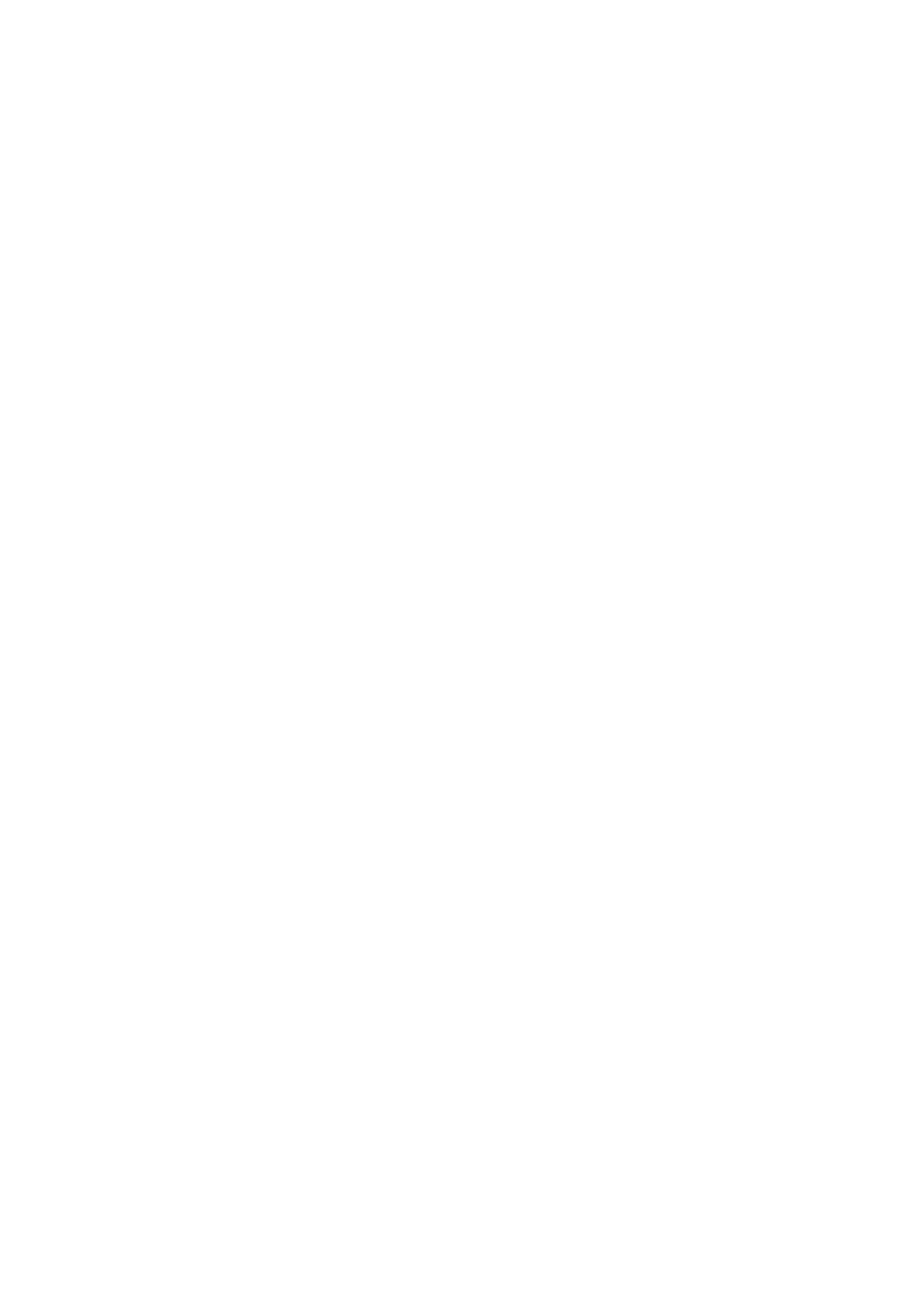Fax WorkCentre
®
5945/5955
User Guide 159
Printing Faxes Stored in the Local Mailbox (Embedded Fax)
Use the Fax (Embedded Fax) service to scan your documents and send them to most types of fax
machines that are connected to the telephone network.
Note: This option must be made available by your System Administrator.
If Authentication or Accounting has been enabled on your device you may have to enter login
details to access the Fax features.
Mailboxes are areas of device memory where incoming faxes are stored or from which outgoing
faxes can be polled (retrieved). Mailboxes enable you to store all received fax documents until it is
convenient to retrieve them, or store fax documents in a mailbox for polling.
Mailboxes are set up by your System Administrator, at least one mailbox must be set up before this
feature can be used. Up to 200 mailboxes can be set up. To receive faxes in your mailbox you must
give the sender your mailbox number. To retrieve a fax from your mailbox you must know your
mailbox number - you can also set a passcode for your mailbox.
Use a mailbox passcode to ensure fax documents are secure and can only be accessed by
authorised users. The passcode is a 4 digit number.
Note: If the mailbox has been set up with a passcode of 0000 then any combination of numbers,
including no numbers, can be entered as the passcode to gain access to the mailbox.
Note: Polling is where a fax is not sent to a recipient but is saved on the originating device. When
the recipient is ready to receive the fax they contact (poll) the device and request the fax.
Use the Print Local Mailbox Documents option to print the faxes stored in your mailbox.
1. Press the Clear All button on the control panel to cancel any previous programming selections.
2. Press the Services Home button.
3. Select the Fax button on the touch screen.
4. Select Fax Options tab.
5. Select the Mailboxes button.
6. Select the Print Local Mailbox Documents button.
7. Select the Mailbox Number entry field and enter the mailbox number, between 001 and 200.
8. If required, select the Mailbox Passcode entry field and enter the 4 digit mailbox passcode.
9. To print all the documents in the chosen mailbox, select Print All Documents from the menu.
A confirmation screen is displayed, select Print All.
10. Select the OK button.
More Information
Sending a Fax to a Remote Mailbox (Embedded Fax)
Storing a Fax in a Local Mailbox (Embedded Fax)
Deleting Faxes Stored in the Local Mailbox (Embedded Fax)
Using a User ID to Log In at the Device
Explaining the Fax Options
Using Internet Services to find System Administrator Contact Details
System Administrator Guide www.xerox.com/support.
