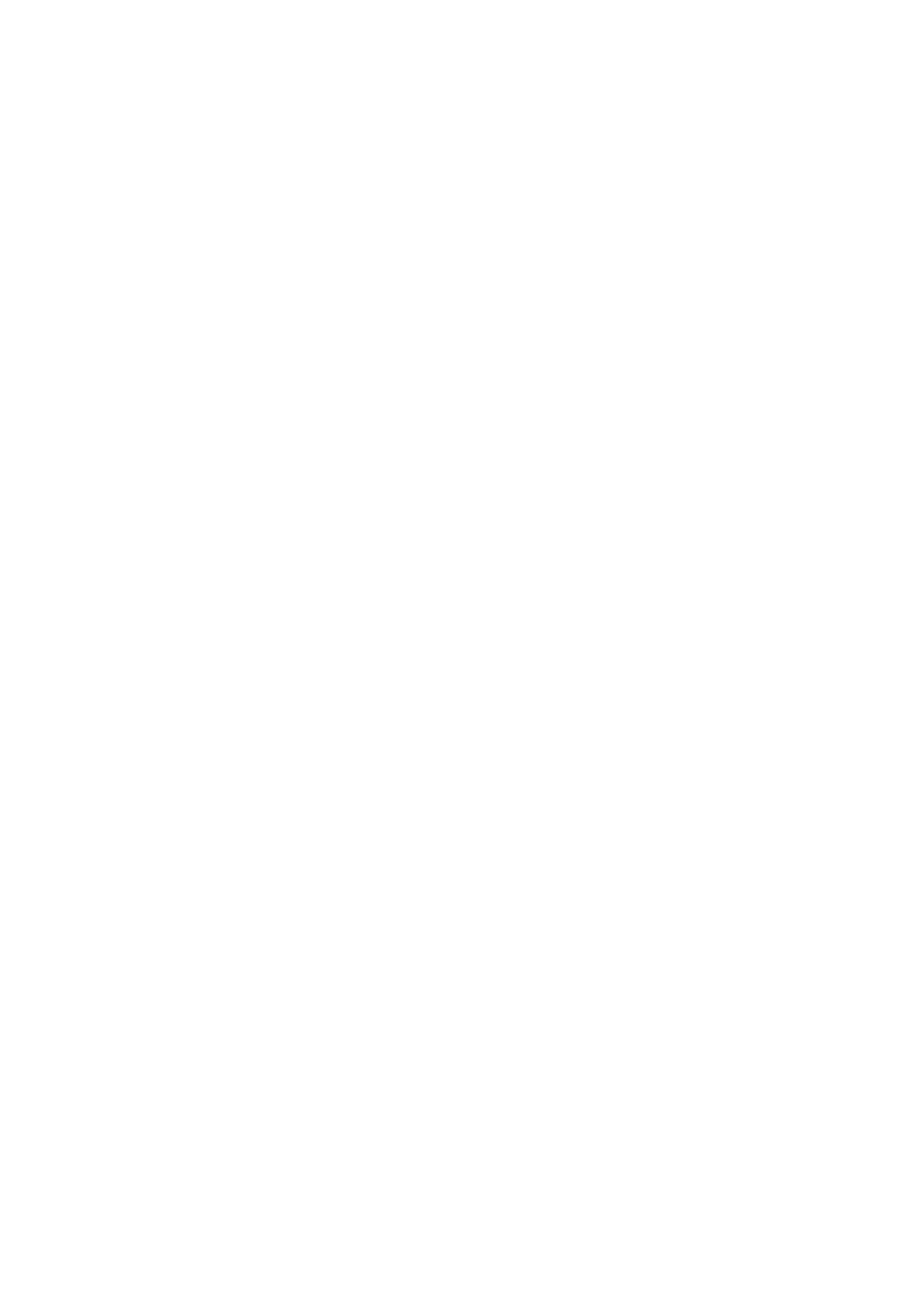Fax WorkCentre
®
5945/5955
User Guide 179
• If you want to send the document to more than one recipient enter the additional details,
one recipient at a time, and select the Add button again until all the recipients have been
added.
8. Select the Close button to save the information you entered.
9. Select the Image Quality tab.
10. Select the Image Enhancement button.
11. Select Auto Suppression from the Background Suppression menu to automatically suppress
unwanted background.
•If required, select Off to turn the Background Suppression feature off. The Off option is
particularly useful when the Darken adjustment does not produce a satisfactory output
from light originals, the original has a gray or colored border, such as a certificate, or you
want to bring out fine detail that was lost due to a dark edge when using bound originals.
12. Select the OK button.
13. Press the Start button on the control panel to scan the original.
14. Remove the original from the document feeder or document glass when scanning has
completed.
15. Press the Job Status button on the device control panel to view the job list and check the status
of the job.
More Information
Setting the Server Fax Contrast
Choosing the Image Enhancement Options for Server Faxes
Choosing the Image Options for Server Faxes
Using a User ID to Log In at the Device
Explaining the Fax Options
Using Internet Services to find System Administrator Contact Details
System Administrator Guide www.xerox.com/support.
Setting the Server Fax Contrast
Server Fax scans your documents and sends them to any type of fax machine that is connected to
a telephone network. Your images are sent from your device to a third party fax server, which relays
them over the telephone network to the fax number of your choice.
Note: This option must be made available by your System Administrator.
If Authentication or Accounting has been enabled on your device you may have to enter login
details to access the Server Fax features.
The Image Enhancement options improve the quality of your output by reducing the background
or adjusting the contrast.
Use the Contrast option to control the image density on the output and compensate for an original
that has too much or too little contrast on the image.
1. Load your documents face up in the document feeder input tray. Adjust the guide to just touch
the documents.
Or
Lift up the document feeder. Place the document face down onto the document glass and
register it to the arrow at the top left corner. Close the document feeder.
2. Press the Clear All button on the control panel to cancel any previous programming selections.
