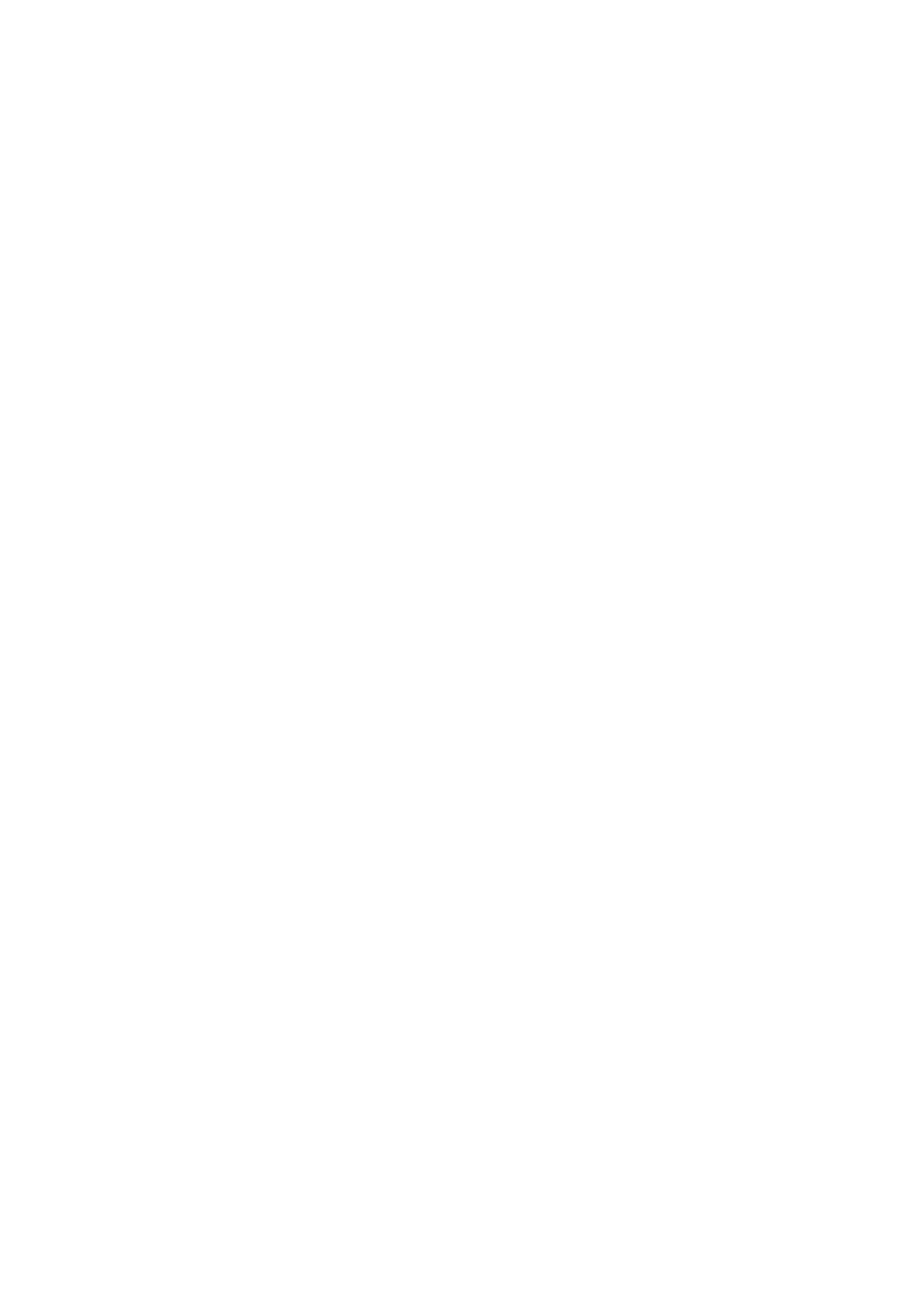Scan WorkCentre
®
5945/5955
User Guide 233
7. If required, ensure the latest templates are available by selecting Update Templates from the
Advanced Settings tab.
8. Select the template required.
9. Select the Advanced Settings tab.
10. Select the Image Options button.
11. Select the option(s) required.
12. Select the OK button.
13. Press the Start button on the control panel to scan the original.
14. Remove the original from the document feeder or document glass when scanning has
completed.
15. Press the Job Status button on the device control panel to view the job list and check the status
of the job.
More Information
Lightening or Darkening Workflow Scans
Changing the Sharpness of Workflow Scans
Changing the Saturation of Workflow Scans
Explaining What Workflow Scanning Does and How It Works
Using a User ID to Log In at the Device
Using Internet Services to find System Administrator Contact Details
System Administrator Guide www.xerox.com/support.
Assigning Descriptive Data to a Workflow Scanning Job
Creating a New Template in Internet Services
Lightening or Darkening Workflow Scans
Workflow Scanning converts hard copy documents into electronic images and saves them into
network filing destinations (repositories).
A Template must be used when a scan is made - the template contains the filing destination
address and other scan settings such as the image quality. When making a scan you can edit the
scan settings but not the filing destination.
Note: This option must be made available by your System Administrator.
If Authentication or Accounting has been enabled on your device you may have to enter login
details to access the Workflow Scanning features.
Use the Lighten / Darken options to manually adjust the lightness or darkness of the image. Light
originals containing pencil images may produce better output if the darkness is increased. Dark
originals such as halftones or documents with colored backgrounds may need to be lightened.
1. Load your documents face up in the document feeder input tray. Adjust the guide to just touch
the documents.
Or
Lift up the document feeder. Place the document face down onto the document glass and
register it to the arrow at the top left corner. Close the document feeder.
2. Press the Clear All button on the control panel to cancel any previous programming selections.
3. Press the Services Home button.
4. Select the Workflow Scanning button on the touch screen.
