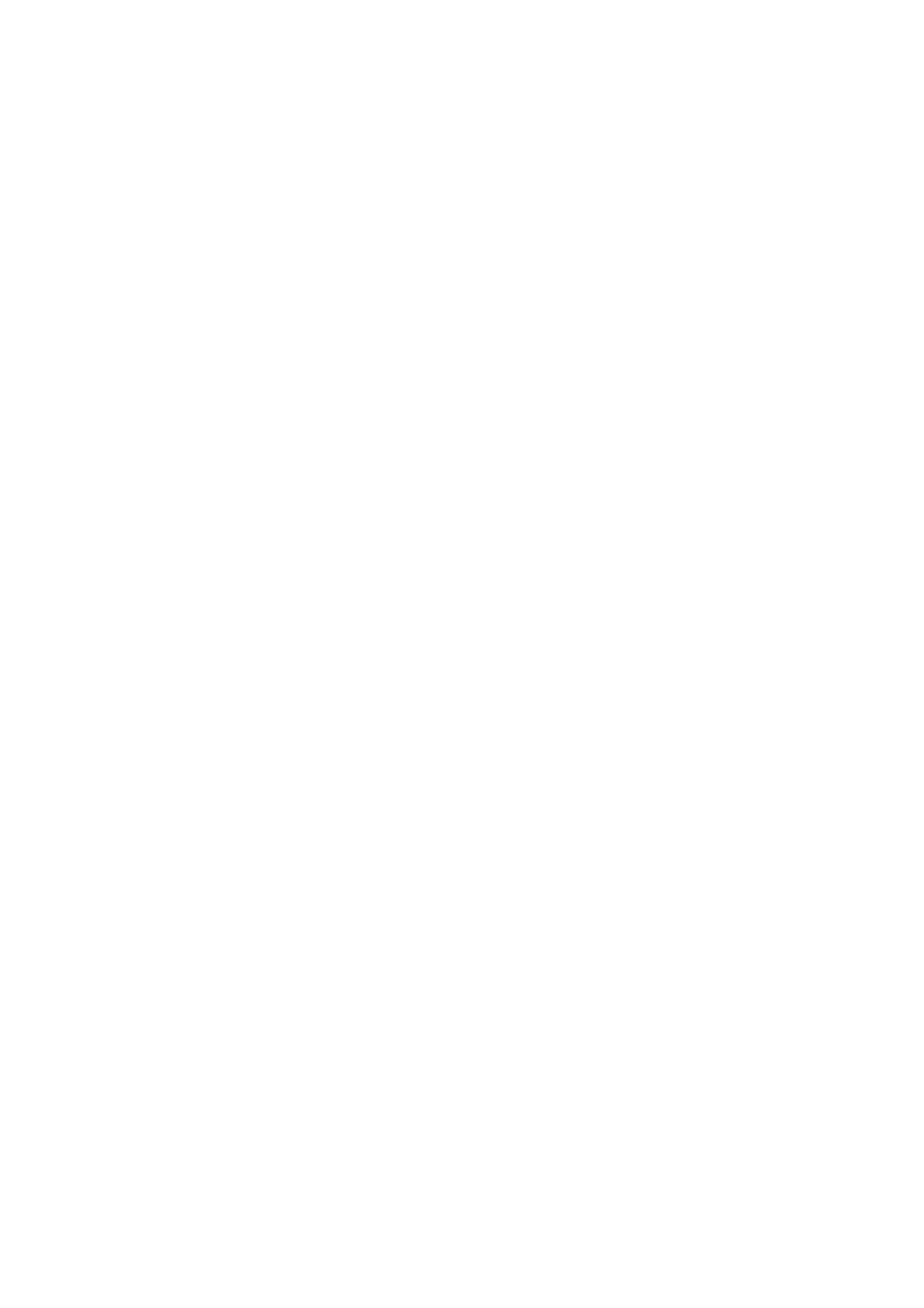Print WorkCentre
®
5945/5955
User Guide 305
16. If your job remains held in the Active Jobs list, the device needs you to supply additional
resources, such as paper or staples before it can complete the job. To find out what resources
are needed, select the job and then select the Details button. Once the resources are available
the job will print.
More Information
Printing a Document using the PCL Print Driver
Using the Job Type Feature with the PCL Print Driver
System Administrator Guide www.xerox.com/support.
Using Internet Services to find System Administrator Contact Details
Viewing the Progress and Details of a Job using the Job Status Menu
Printing a Sample Set Job using the PCL Print Driver
You can print to the device from your computer through a print driver. There are a variety of Xerox
print drivers available for the device to support all the popular operating systems. The Xerox print
drivers allow you to use the specific features available on your device.
Note: The device is enabled for AirPrint. AirPrint is Apple’s driverless printing technology that
enables Apple devices, including Macs, phones and tablets, to print to the device without installing
drivers or downloading software.
If Authentication has been enabled on your device you may have to login at the device to see or
release your jobs.
If Accounting has been enabled you may have to enter login details at the print driver before you
can send your job.
Use the Sample Set option to print one copy of a multiple-copy print job. When you collect the print
you can check it has printed as you expected before approving the rest of the job for printing. If the
first copy is not correct you can cancel the rest of the copies and resubmit the job with different
print settings.
1. Open the document to be printed. From most applications select the Office button or select
File, then select Print from the file menu.
2. Enter the number of copies you want to produce. Depending on the application you are using
you may also be able to select a page range and make other print selections.
Note: You must send at least 2 copies to the device for the Sample Set feature to work.
3. Select the Xerox PCL driver from the list of print drivers available.
4. Open the print driver Properties window - the method will vary depending on the application
you are printing from. From most Microsoft applications select the Properties or Preferences
button to open the window.
5. If required, click the Printing Options tab. This is usually the active tab when the print driver
opens.
6. Select Sample Set from the Job Type dropdown menu.
7. Select the option(s) required.
8. Click the OK button to save your settings.
9. Select the confirmation button, the name will vary depending on the application you are
printing from. From most applications select the OK or Print button.
10. Press the Job Status button on the device control panel to view the job list and check the status
of the job.
