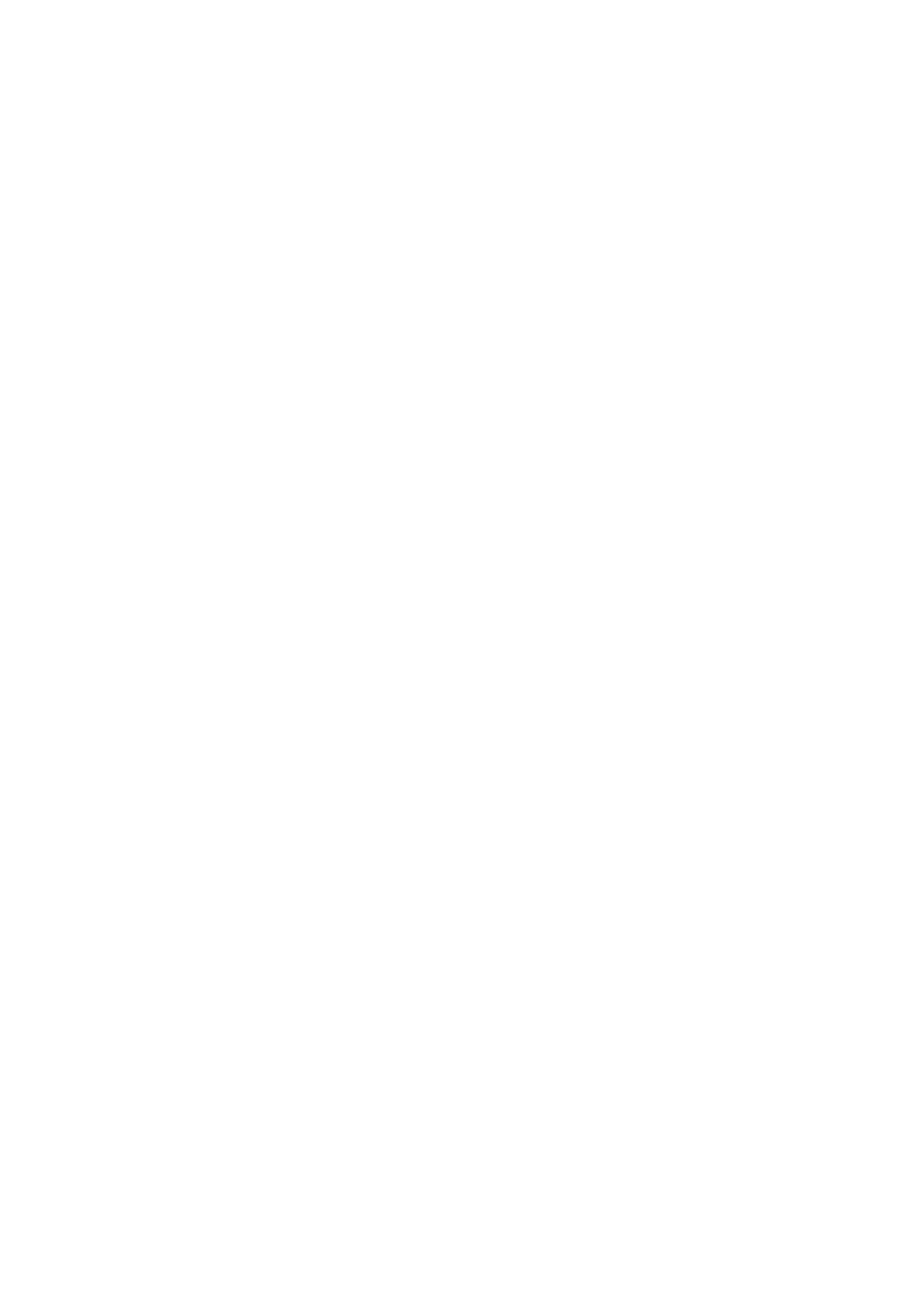Print WorkCentre
®
5945/5955
314 User Guide
12. If your job remains held in the Active Jobs list, the device needs you to supply additional
resources, such as paper or staples before it can complete the job. To find out what resources
are needed, select the job and then select the Details button. Once the resources are available
the job will print.
More Information
Printing a Document using the PCL Print Driver
System Administrator Guide www.xerox.com/support.
Using Internet Services to find System Administrator Contact Details
Viewing the Progress and Details of a Job using the Job Status Menu
Finishing
Choosing a Finishing Option when using the PCL Print Driver
You can print to the device from your computer through a print driver. There are a variety of Xerox
print drivers available for the device to support all the popular operating systems. The Xerox print
drivers allow you to use the specific features available on your device.
If Authentication has been enabled on your device you may have to login at the device to see or
release your jobs.
If Accounting has been enabled you may have to enter login details at the print driver before you
can send your job.
Depending on the optional finishing device and kits installed you will have the choice of different
output options such as stapling, folding and collating.
Note: This option must be made available by your System Administrator.
The options available from your print driver depend on how your System Administrator has
configured the print driver on your computer.
Use the No Finishing option if no finishing is required for the output.
Use the stapling options to staple your document. The options available are dependent on the
finishing device installed. The basic stapling options are Off, 1 Staple and 2 Staples.
Use the Hole Punch option if you want the device to punch holes in each page after it is printed.
Each sheet will be punched individually so there is no limit to the number of pages you can have in
a set. Hole punching can only be selected for A4 LEF (8.5 x 11" LEF) and A3 (11 x 17”) paper.
Note: SEF is Short Edge Feed (where the short edge of the paper is the leading edge when the paper
is fed into the device). LEF is Long Edge Feed (where the paper is oriented so that the long edge is
fed into the device first).
Use the Booklet options to automatically produce folded and stapled booklets. A cover can be
inserted onto the booklet automatically.
1. Open the document to be printed. From most applications select the Office button or select
File, then select Print from the file menu.
2. Enter the number of copies you want to produce. Depending on the application you are using
you may also be able to select a page range and make other print selections.
3. Select the Xerox PCL driver from the list of print drivers available.