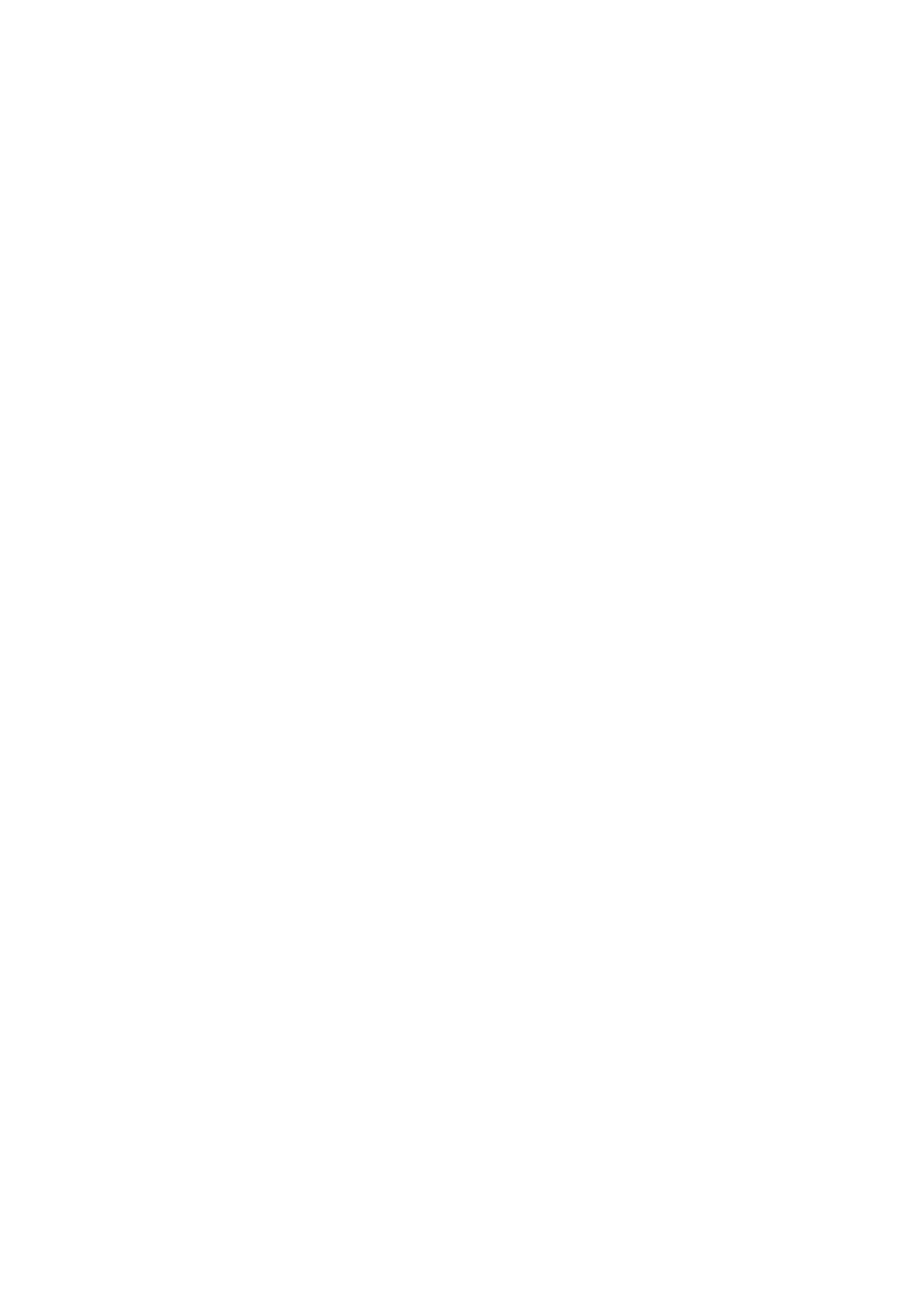Print WorkCentre
®
5945/5955
User Guide 369
If Accounting has been enabled you may have to enter login details at the print driver before you
can send your job.
Depending on the optional finishing device and kits installed you will have the choice of different
output options such as stapling, folding and collating.
Note: This option must be made available by your System Administrator.
The options available from your print driver depend on how your System Administrator has
configured the print driver on your computer.
Use the stapling options to staple your document. The options available are dependent on the
finishing device installed. The basic stapling options are Off, 1 Staple, 2 Staples and Multi-Staple.
1. Open the document to be printed. From most applications select the Office button or select
File, then select Print from the file menu.
2. Enter the number of copies you want to produce. Depending on the application you are using
you may also be able to select a page range and make other print selections.
3. Open the print driver Properties window - the method will vary depending on the application
you are printing from. From most Microsoft applications select the Properties or Preferences
button to open the window.
4. Select the Xerox PS driver from the list of print drivers available.
5. If required, click the Printing Options tab. This is usually the active tab when the print driver
opens.
6. Select the stapling option required from the Finishing menu.
• 1 Staple positions a single staple the top left corner of your document.
• 2 Staples positions 2 staples along the trail edge of your document.
• Multiple Staples positions either three or four staples on the edge selected. The number
of staples depends on the size of the media chosen. For example: 4 Staples = A4 LEF (8.5 x
11” LEF), A3 (11 x 17”) and 8 x 10” LEF. 3 Staples = 8 x 10” SEF, A4 SEF (8.5 x 11” SEF), A5
LEF (8.5 x 5.5” LEF) and B5 SEF (8.5 x 14” SEF).
7. Click the OK button to save your settings.
8. Select the confirmation button, the name will vary depending on the application you are
printing from. From most applications select the OK or Print button.
9. Collect your job from the device.
10. Press the Job Status button on the device control panel to view the job list and check the status
of the job.
11. Print jobs are usually shown in the Active Jobs list, however if your System Administrator has
enabled the Hold All Jobs feature, your job will be listed in either the Held Print Jobs or the
Unidentified Print Jobs list. To release a held job select the job in the required list and then
select the Release button.
12. If your job remains held in the Active Jobs list, the device needs you to supply additional
resources, such as paper or staples before it can complete the job. To find out what resources
are needed, select the job and then select the Details button. Once the resources are available
the job will print.
More Information
Printing a Document using the PostScript Print Driver
System Administrator Guide www.xerox.com/support.
Using Internet Services to find System Administrator Contact Details
Viewing the Progress and Details of a Job using the Job Status Menu