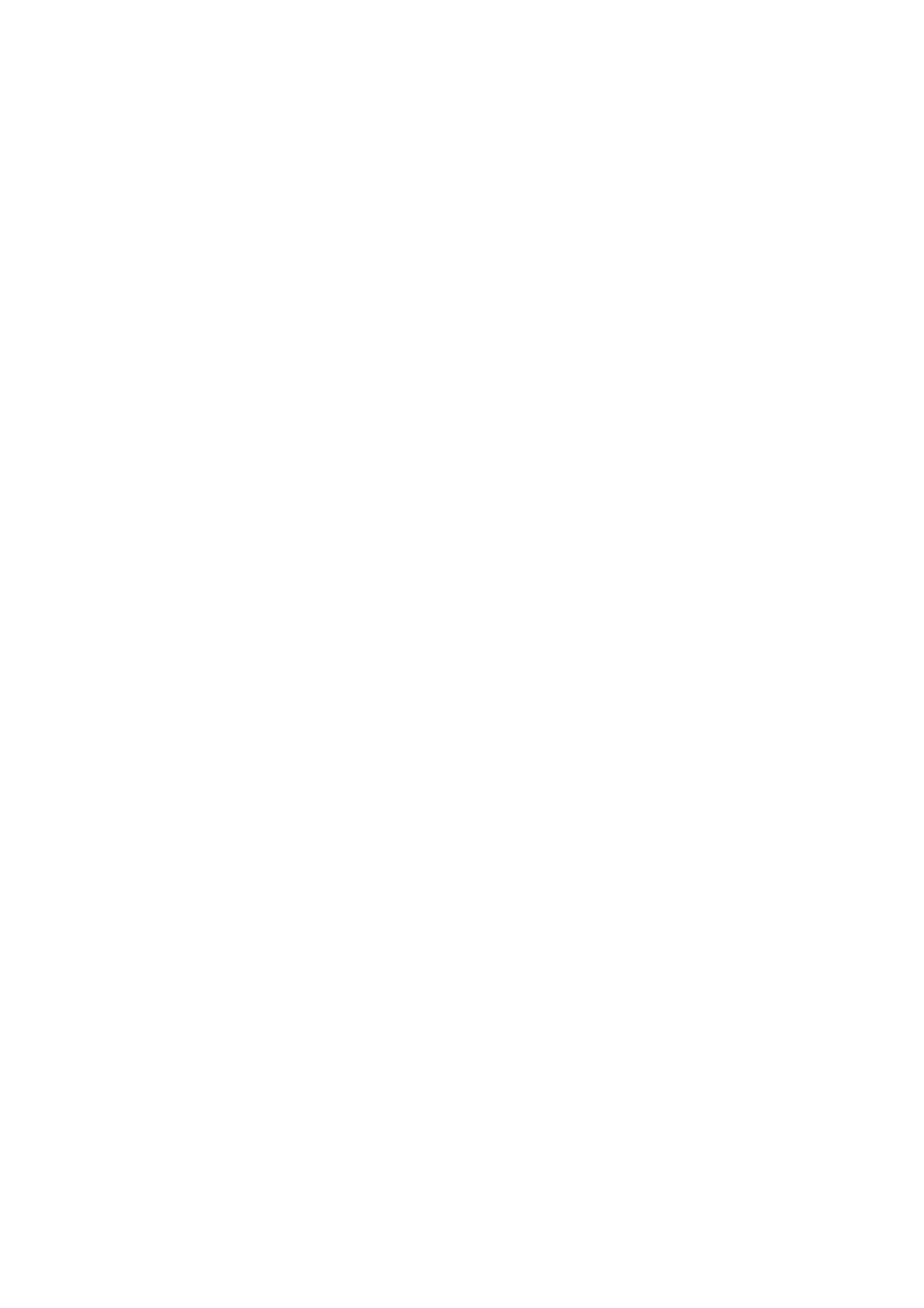Print WorkCentre
®
5945/5955
372 User Guide
7. Select the Folding option required.
• Bi Fold Single Sheets Print Inside folds the output in the middle of the page. If the page
is single sided the printed content will be on the inside of the fold. If the page is double
sided, page 1 will be on the inside.
• Bi Fold Single Sheets Print Outside folds the output in the middle of the page. If the page
is single sided the printed content will be on the outside of the fold. If the page is double
sided, page 2 will be on the inside.
• Bi Fold Multiple Sheets Print Outside folds the output in the middle of each page. If the
pages are single sided the printed content will be on the inside of the fold. If the pages are
double sided, page 1 will be on the inside.
• Bi Fold Multiple Sheets Print Inside folds the output in the middle of the page. If the
pages are single sided the printed content will be on the outside of the fold. If the pages
are double sided, page 2 will be on the inside.
• C-Tri Fold Print Inside folds the output into three equal sections. If the page is single sided
the printed content will be on the inside of the folds, with the outside front panel blank. If
the page is double sided, part of page 2 will be on the outside front panel.
• C-Tri Fold Print Outside folds the output into three equal sections. If the page is single
sided the printed content will be on the outside of the folds, with the outside front panel
showing part of page 1. If the page is double sided, part of page 2 will be on the outside
front panel.
• Z-Tri Fold Print Inside folds the output into three equal sections. If the page is single sided
the printed content will be on the inside of the first fold and the outside of the second fold.
If the page is double sided, page 1 will be on the inside of the first fold and the outside of
the second fold.
• Z-Tri Fold Print Outside folds the output to create three equal sections. If the page is
single sided the printed content will be on the outside of the first fold and the inside of the
second fold. If the page is double sided, page 2 will be on the inside of the first fold and the
outside of the second fold.
8. Click the OK button to save your settings.
9. Select the confirmation button, the name will vary depending on the application you are
printing from. From most applications select the OK or Print button.
10. Collect your job from the device.
11. Press the Job Status button on the device control panel to view the job list and check the status
of the job.
12. Print jobs are usually shown in the Active Jobs list, however if your System Administrator has
enabled the Hold All Jobs feature, your job will be listed in either the Held Print Jobs or the
Unidentified Print Jobs list. To release a held job select the job in the required list and then
select the Release button.
13. If your job remains held in the Active Jobs list, the device needs you to supply additional
resources, such as paper or staples before it can complete the job. To find out what resources
are needed, select the job and then select the Details button. Once the resources are available
the job will print.
More Information
Printing a Document using the PostScript Print Driver
Choosing a Finishing Option when using the PostScript Print Driver
System Administrator Guide www.xerox.com/support.
Using Internet Services to find System Administrator Contact Details
Viewing the Progress and Details of a Job using the Job Status Menu
