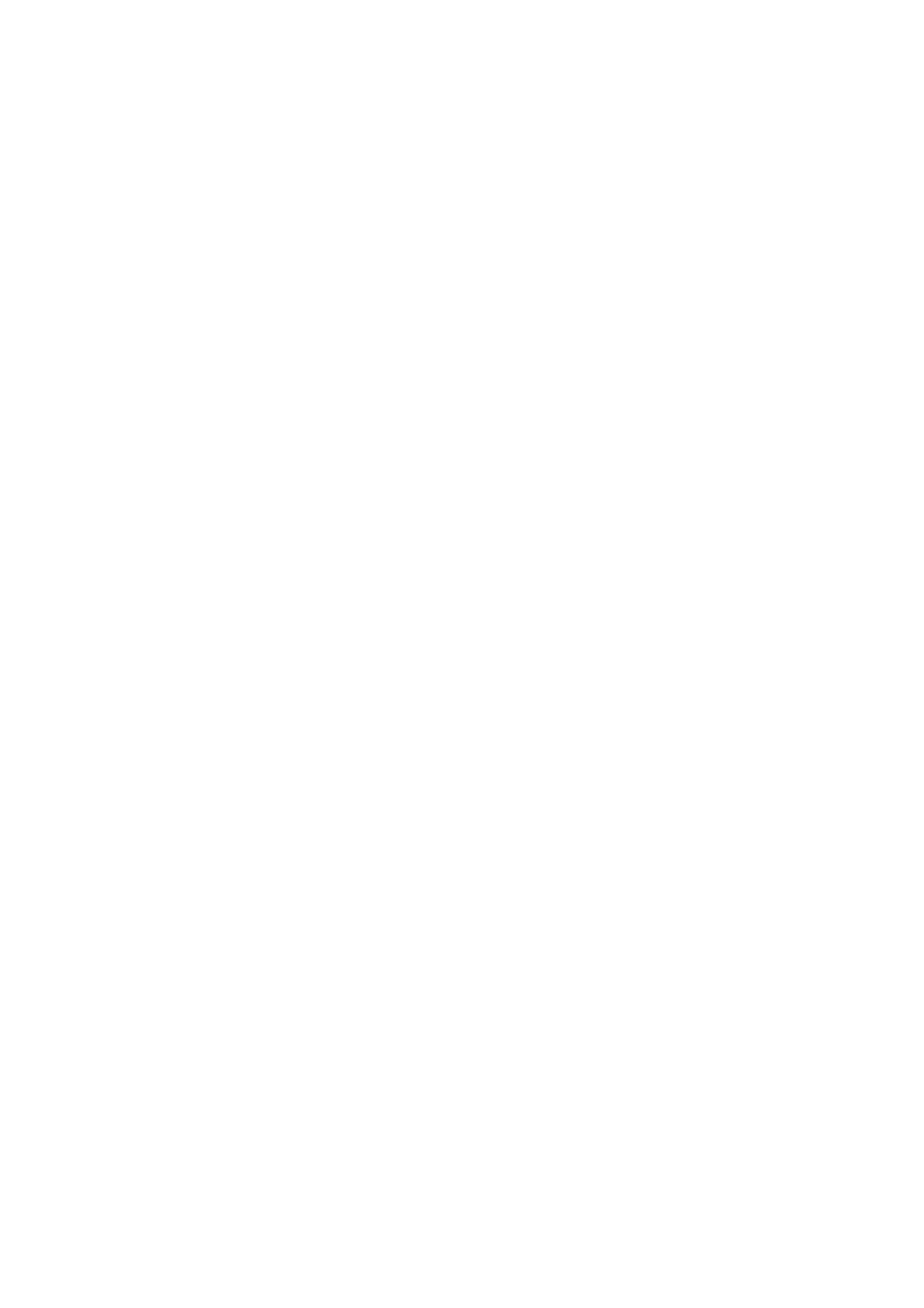Print WorkCentre
®
5945/5955
User Guide 475
13. Select the confirmation button, the name will vary depending on the application you are
printing from. From most applications select the OK or Print button.
More Information
Printing a Document using the Mac Print Driver
Printing a Saved Job using the Print From Feature
Printing Saved Jobs from Internet Services
Creating a New Folder for Saved Jobs in Internet Services
System Administrator Guide www.xerox.com/support.
Using Internet Services to find System Administrator Contact Details
Sending a Fax using the Mac Print Driver
You can print to the device from your computer through a print driver. There are a variety of Xerox
print drivers available for the device to support all the popular operating systems. The Xerox print
drivers allow you to use the specific features available on your device.
If Authentication has been enabled on your device you may have to login at the device to see or
release your jobs.
If Accounting has been enabled you may have to enter login details at the print driver before you
can send your job.
Use the Fax option in your print driver to send a document to a fax address. The job is sent from
your computer to the device in the same way as a print job, but instead of being printed it is then
faxed over a telephone line to the specified fax destination.
Note: To use this feature, your System Administrator must install and enable the fax option on your
device.
1. Open the document to be printed. From most applications select File, then select Print from
the file menu.
2. Enter the number of copies you want to send.
Note: You only need to select 1 copy even if you are sending the fax to more than one address.
Selecting more than 1 copy will print your document more than once on the recipient’s device
but will only print the cover sheet once (if you include a cover sheet generated by the print
driver).
3. Select the Xerox driver from the list of print drivers available.
4. Select Xerox Features from the print driver properties menu - the name of the menu will vary
depending on the application you are printing from. From most applications select the
dropdown menu that states Copies and Pages, or that states the application name.
5. Select Paper / Output from the Xerox Features group selection menu. This is usually the active
area when the print driver opens.
6. Select Fax from the Job Type dropdown menu.
Either
•Click the Add Recipient button to add a new recipient manually.
- Select the Name entry box and use your keyboard to enter the name of the recipient.
- Select the Fax Number entry box and use your keyboard to enter the recipient’s fax
number.
- If required, select the Organization entry box and use your keyboard to enter the
recipient’s company name.
