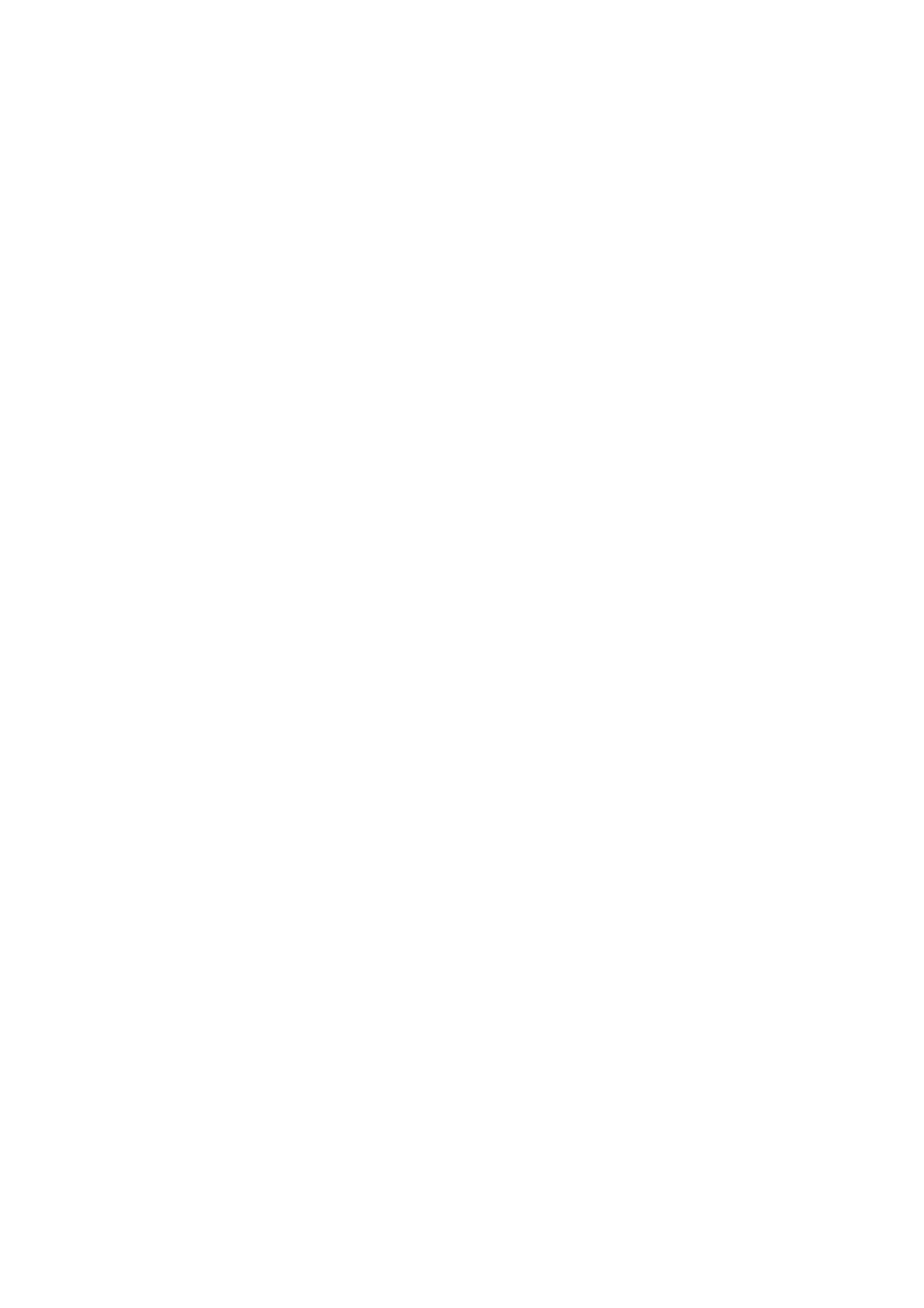Internet Services WorkCentre
®
5945/5955
578 User Guide
The job information is shown for each job.
• Job Name the title of the print job.
• Owner the person submitting the job.
• Status the current status of the job.
• Type identifies the job category, for example, whether the job is a Sample Set or Secure Print
job.
• Copy Count displays the number of copies requested for the job.
Use the Modify option to change the settings in your print job. You can change settings such as the
number of copies to print, the paper selection, 2-sided printing, collation, orientation, stapling,
folding and output destination. The options will vary depending on the configuration of your
device, for example you will not be offered booklet folding if your device has no booklet maker.
Use the print driver to make more advanced selections, not included in the print ready document,
such as adding watermarks.
1. At your computer, open your web browser.
2. In the URL field, use your keyboard to enter http:// followed by the IP Address of the device. For
example: If the IP Address is 192.168.100.100, enter http://192.168.100.100.
Note: To find out the IP Address of your device, print a configuration report or ask your System
Administrator.
3. Press the Enter button on your keyboard to load the page.
4. Click the Jobs tab.
5. Click the Active Jobs tab. Any active jobs are listed.
6. Select the required job.
7. Select the Modify option from the Delete dropdown menu.
8. Click the Go button.
9. Update the printing properties as required.
10. Click the Save button.
More Information
Printing a Document using the PostScript Print Driver
Submitting a Print Job using Internet Services
Using Internet Services to find System Administrator Contact Details
Printing the Information Pages from the Machine Status Menu
Saved Jobs
Printing Saved Jobs from Internet Services
Internet Services uses the embedded web server on the device. This allows you to communicate
with the device over the internet or intranet through your web browser.
If Authentication or Accounting has been enabled on your device you may have to enter login
details to access this feature.
Saved Jobs are documents that are sent to the device and stored there for future use. Saved jobs
can be accessed and printed at the device and from Internet Services.
