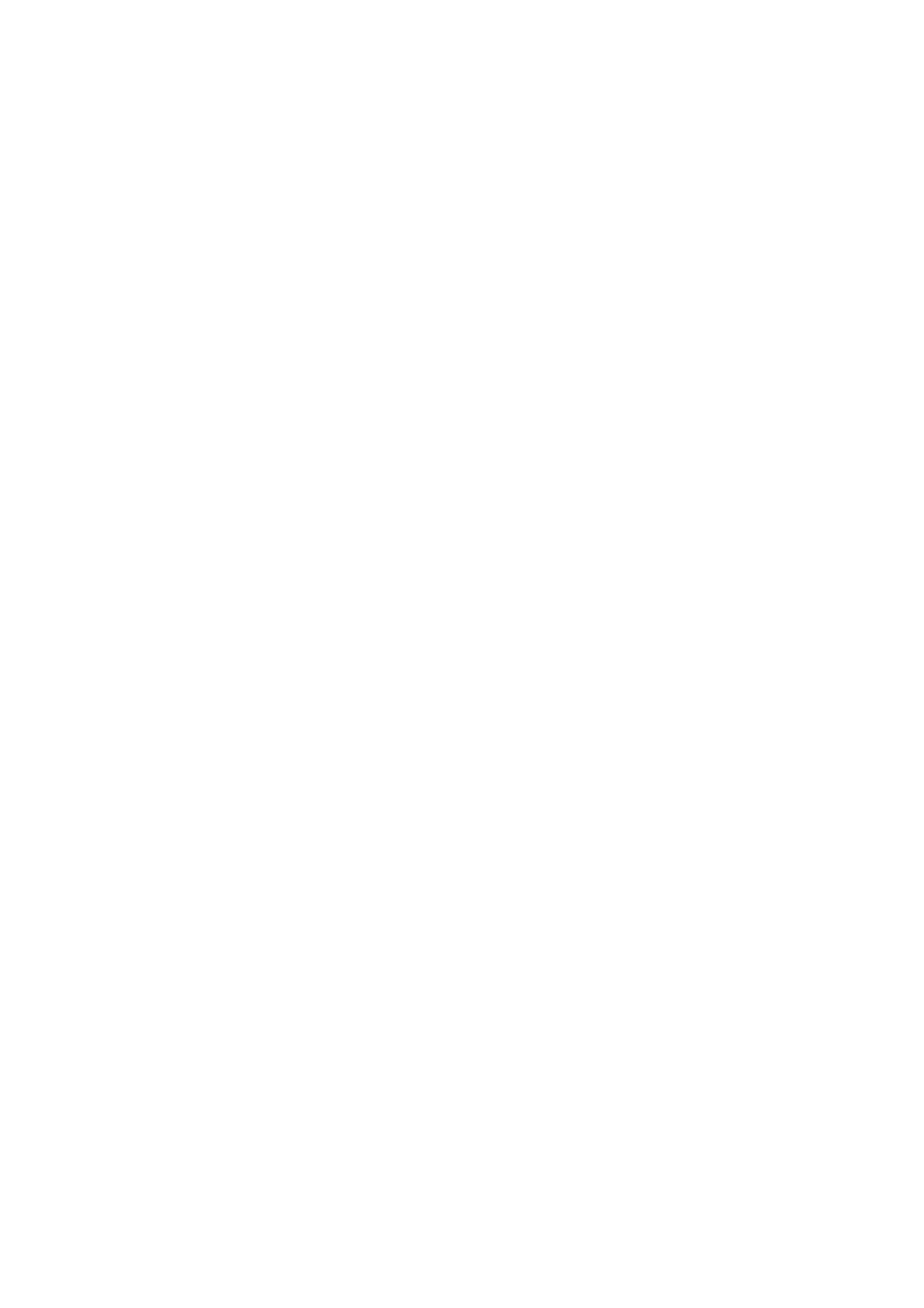Internet Services WorkCentre
®
5945/5955
User Guide 579
Note: This option must be made available by your System Administrator.
Use the Saved Jobs option as a convenient way to store commonly used documents that you need
to print, such as forms. Saved jobs can be stored using your print driver and Internet Services. You
can print Saved Jobs from the device Control Panel and Internet Services.
1. At your computer, open your web browser.
2. In the URL field, use your keyboard to enter http:// followed by the IP Address of the device. For
example: If the IP Address is 192.168.100.100, enter http://192.168.100.100.
Note: To find out the IP Address of your device, print a configuration report or ask your System
Administrator.
3. Press the Enter button on your keyboard to load the page.
4. Click the Jobs tab.
5. Click the Saved Jobs tab. The Reprint Saved Jobs page is displayed and any jobs saved in the
Default Public Folder are listed.
6. Check the checkbox to left of the job(s) required. To select all the jobs check the checkbox at
the top of the heading row.
7. Select the Print Job option from the Print Job dropdown menu.
8. If required, click the Copies entry box and use your keyboard to update the number of copies.
The default number is 1 even if multiple copies were requested when the job was originally
saved.
9. Click the Go button.
10. Collect your job from the device.
11. Press the Job Status button on the device control panel to view the job list and check the status
of the job.
12. Print jobs are usually shown in the Active Jobs list, however if your System Administrator has
enabled the Hold All Jobs feature, your job will be listed in either the Held Print Jobs or the
Unidentified Print Jobs list. To release a held job select the job in the required list and then
select the Release button.
13. If your job remains held in the Active Jobs list, the device needs you to supply additional
resources, such as paper or staples before it can complete the job. To find out what resources
are needed, select the job and then select the Details button. Once the resources are available
the job will print.
More Information
Saving Jobs using the PostScript Print Driver
Printing a Saved Job using the Print From Feature
Using Internet Services to find System Administrator Contact Details
System Administrator Guide www.xerox.com/support.
Viewing Active Jobs using the Job Status Menu
Logging in to Internet Services
Viewing the Progress and Details of a Job using the Job Status Menu
Printing the Information Pages from the Machine Status Menu
Deleting Saved Jobs using Internet Services
Internet Services uses the embedded web server on the device. This allows you to communicate
with the device over the internet or intranet through your web browser.
