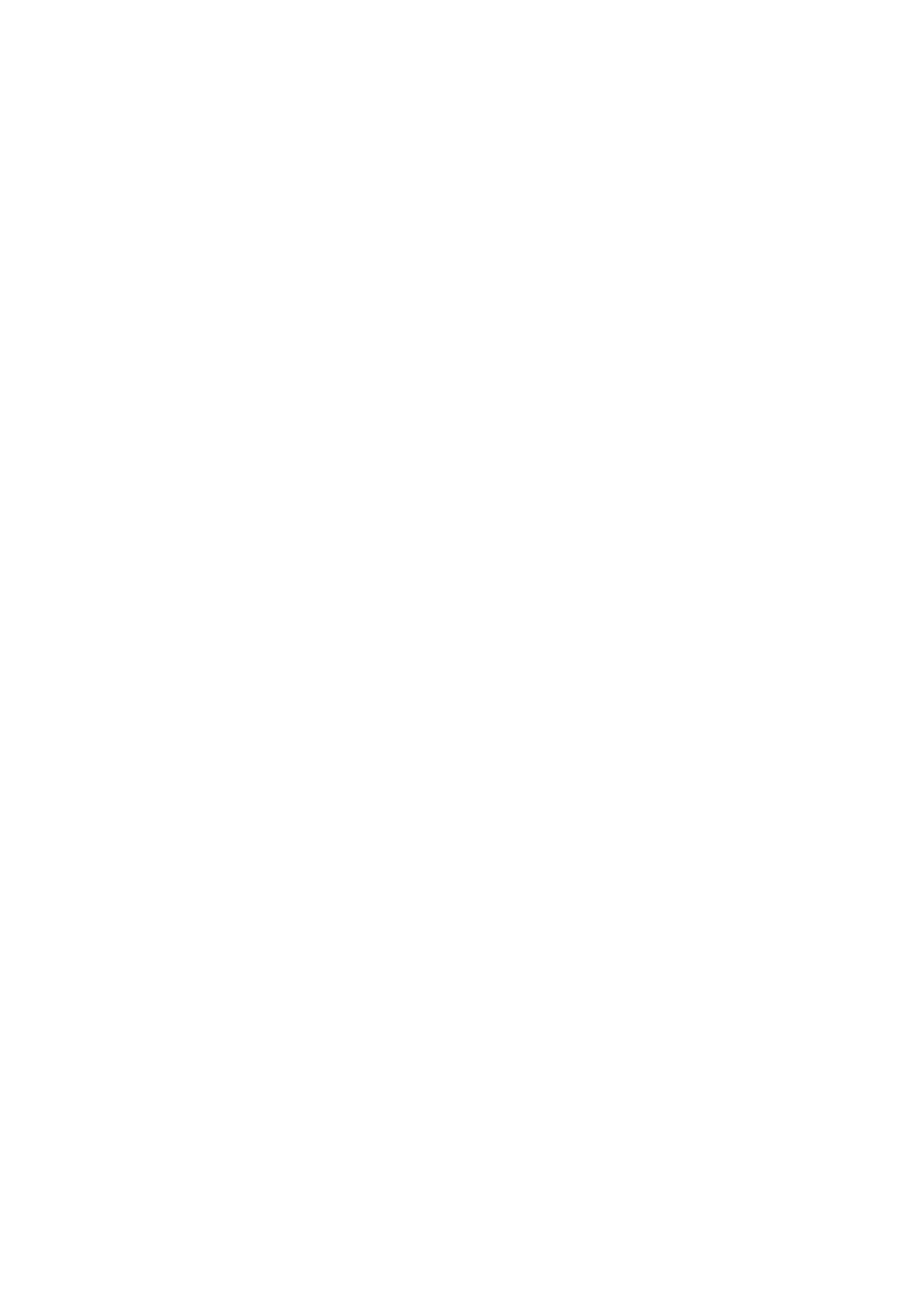Print WorkCentre
®
5945/5955
User Guide 485
Note: SEF is Short Edge Feed (where the short edge of the paper is the leading edge when the paper
is fed into the device). LEF is Long Edge Feed (where the paper is oriented so that the long edge is
fed into the device first).
1. Open the document to be printed. From most applications select File, then select Print from
the file menu.
2. Enter the number of copies you want to produce. Depending on the application you are using
you may also be able to select a page range and make other print selections.
3. Select the Xerox driver from the list of print drivers available.
4. Select Xerox Features from the print driver properties menu - the name of the menu will vary
depending on the application you are printing from. From most applications select the
dropdown menu that states Copies and Pages, or that states the application name.
5. Select Paper / Output from the Xerox Features group selection menu. This is usually the active
area when the print driver opens.
6. If required, click the Printing Options tab. This is usually the active tab when the print driver
opens.
7. Select Folding... from the Finishing menu.
8. Select the Folding option required.
• Bi Fold Single Sheets Print Inside folds the output in the middle of the page. If the page
is single sided the printed content will be on the inside of the fold. If the page is double
sided, page 1 will be on the inside.
• Bi Fold Single Sheets Print Outside folds the output in the middle of the page. If the page
is single sided the printed content will be on the outside of the fold. If the page is double
sided, page 2 will be on the inside.
• Bi Fold Multiple Sheets Print Outside folds the output in the middle of each page. If the
pages are single sided the printed content will be on the inside of the fold. If the pages are
double sided, page 1 will be on the inside.
• Bi Fold Multiple Sheets Print Inside folds the output in the middle of the page. If the
pages are single sided the printed content will be on the outside of the fold. If the pages
are double sided, page 2 will be on the inside.
9. Select the confirmation button, the name will vary depending on the application you are
printing from. From most applications select the OK or Print button.
10. Collect your job from the device.
11. Press the Job Status button on the device control panel to view the job list and check the status
of the job.
12. Print jobs are usually shown in the Active Jobs list, however if your System Administrator has
enabled the Hold All Jobs feature, your job will be listed in either the Held Print Jobs or the
Unidentified Print Jobs list. To release a held job select the job in the required list and then
select the Release button.
13. If your job remains held in the Active Jobs list, the device needs you to supply additional
resources, such as paper or staples before it can complete the job. To find out what resources
are needed, select the job and then select the Details button. Once the resources are available
the job will print.
More Information
Printing a Document using the Mac Print Driver
Choosing a Finishing Option when using the Mac Print Driver
System Administrator Guide www.xerox.com/support.
Using Internet Services to find System Administrator Contact Details
Viewing the Progress and Details of a Job using the Job Status Menu