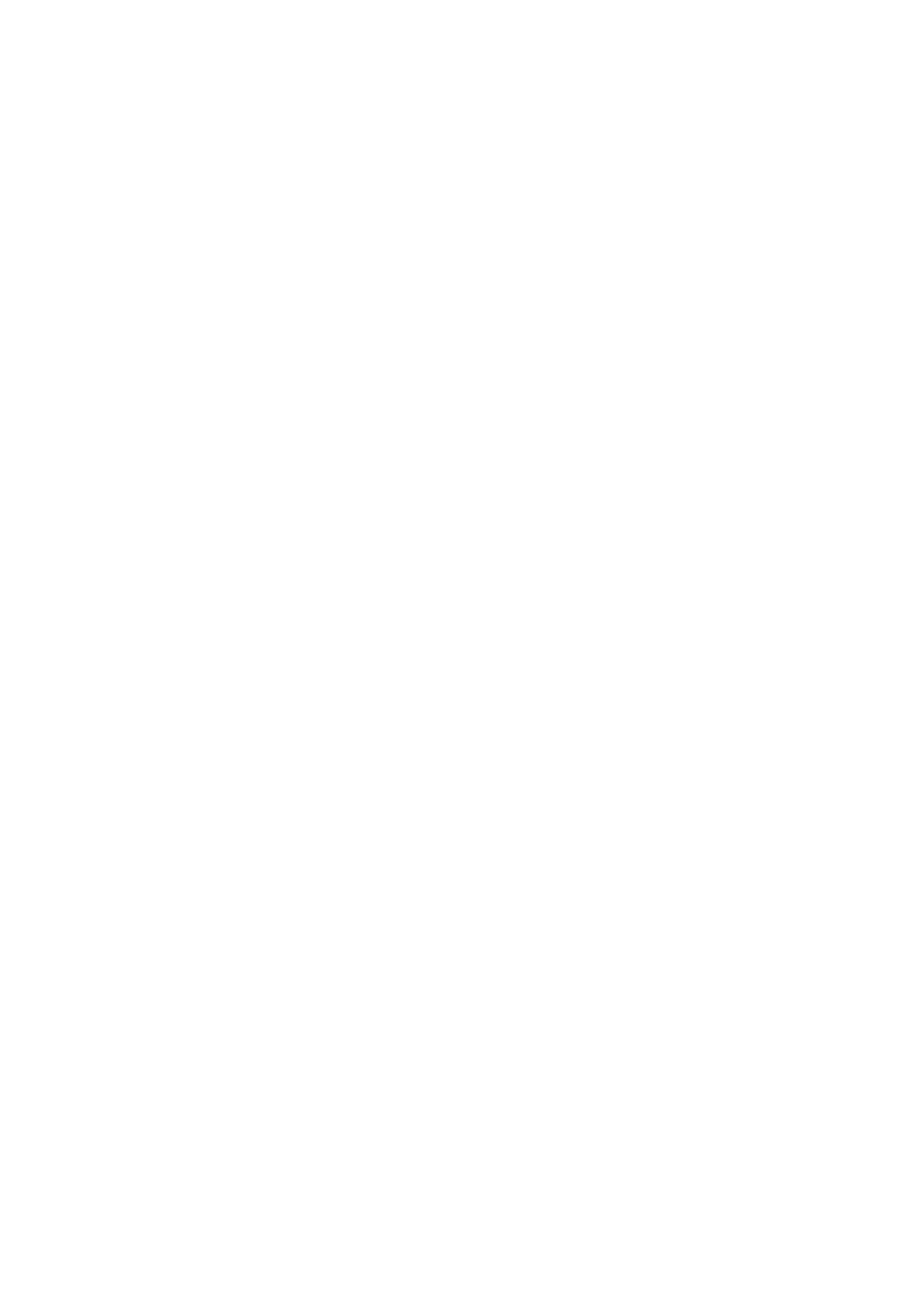Print WorkCentre
®
5945/5955
User Guide 493
3. Select the Xerox driver from the list of print drivers available.
4. Select Xerox Features from the print driver properties menu - the name of the menu will vary
depending on the application you are printing from. From most applications select the
dropdown menu that states Copies and Pages, or that states the application name.
5. Select Special Pages from the Xerox features group selection menu.
6. Click the Add Inserts button.
Note: If the Add Inserts button is greyed out it is because you have selected a finishing option
that is incompatible with inserts or your job only has 1 page.
7. Select the Insert Options option you require.
• After Pages activates the Pages entry box. Select the Pages entry box and use your
keyboard to enter the page number required.
• Before Page 1 adds the insert pages at the beginning of the document.
Note: The page numbers are the physical page numbers and not the page numbers which may
be printed on the document. For 2-sided documents, each page of your document has 2 page
numbers, so you need to count each side of your document.
8. Select the Quantity entry box and use your keyboard to type in the number of pages to be
inserted.
9. Select the Paper option(s) required. You can select a specific paper size, color and type. You can
also specify that the inserts should be printed using the existing job settings.
10. Click the OK button to save your settings.
11. Select the confirmation button, the name will vary depending on the application you are
printing from. From most applications select the OK or Print button.
12. Collect your job from the device.
13. Press the Job Status button on the device control panel to view the job list and check the status
of the job.
14. Print jobs are usually shown in the Active Jobs list, however if your System Administrator has
enabled the Hold All Jobs feature, your job will be listed in either the Held Print Jobs or the
Unidentified Print Jobs list. To release a held job select the job in the required list and then
select the Release button.
15. If your job remains held in the Active Jobs list, the device needs you to supply additional
resources, such as paper or staples before it can complete the job. To find out what resources
are needed, select the job and then select the Details button. Once the resources are available
the job will print.
More Information
Printing a Document using the Mac Print Driver
System Administrator Guide www.xerox.com/support.
Using Internet Services to find System Administrator Contact Details
Viewing the Progress and Details of a Job using the Job Status Menu
Loading the Bypass Tray and Changing the Tray Settings
Loading Tray 4
Loading Tray 3
Loading Tray 2 and Changing the Tray Settings
Loading Tray 1 and Changing the Tray Settings
