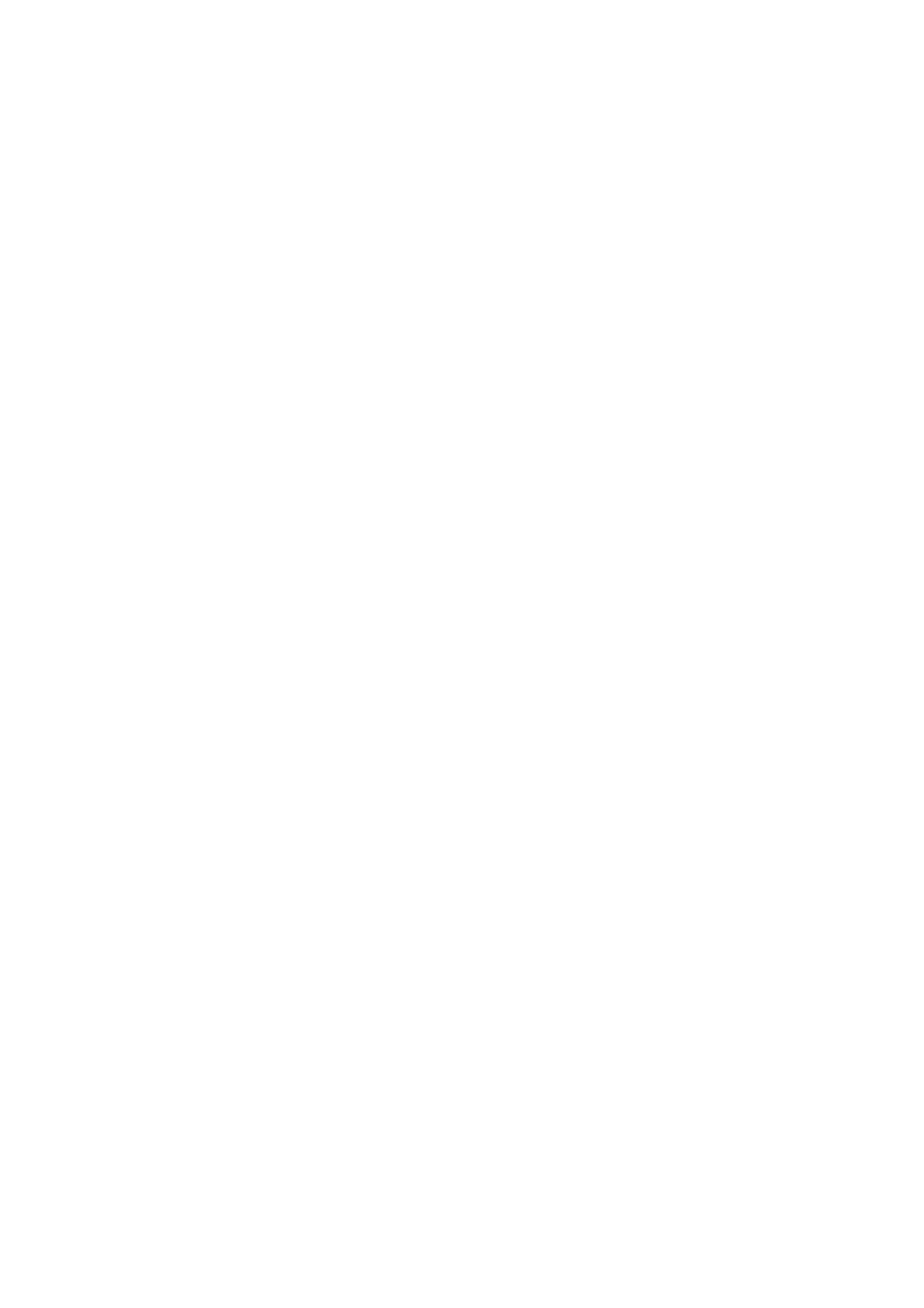Print WorkCentre
®
5945/5955
User Guide 499
5. Select Booklet / Watermark from the Xerox features group selection menu.
6. Select Enabled from the Booklet Layout menu.
7. Click the Booklet Options button.
8. Select Booklet Finishing option required. The folding options vary depending on the type of
finisher attached to your device. If there is no finisher attached to your device you will not be
able to choose any folding options.
• No Booklet Folding lays out the pages of your document in a booklet format, but does not
create a booklet.
• Booklet Fold folds your document into a booklet.
• Booklet Fold and Stapling folds and staples your document.
9. If required, specify options such as the paper size, margins, gutter and creep.
• Select the booklet paper size required from the Scale to New Paper Size menu.
• Select Off to create the booklet using the paper size selected in your source document.
• Select Standard from the Booklet Margins menu to create a margin between each image
on your booklet.
•If required, select None to cancel any programming you have made.
• Select the Gutter entry box and use your keyboard to enter a width for the center margin
of your booklet.
• Select the Creep entry box and use your keyboard to enter an amount to shift the page
images outwards by. This feature compensates for the fact that the outer pages in a large
booklet have to fold around all the inner pages, this makes the outer pages slightly shorter
than the inner pages in the final booklet.
10. Click the OK button.
11. If required, check the Draw Page Borders checkbox to print a border around each image.
12. Select the confirmation button, the name will vary depending on the application you are
printing from. From most applications select the OK or Print button.
13. Collect your job from the device.
14. Press the Job Status button on the device control panel to view the job list and check the status
of the job.
15. Print jobs are usually shown in the Active Jobs list, however if your System Administrator has
enabled the Hold All Jobs feature, your job will be listed in either the Held Print Jobs or the
Unidentified Print Jobs list. To release a held job select the job in the required list and then
select the Release button.
16. If your job remains held in the Active Jobs list, the device needs you to supply additional
resources, such as paper or staples before it can complete the job. To find out what resources
are needed, select the job and then select the Details button. Once the resources are available
the job will print.
More Information
Printing a Document using the Mac Print Driver
System Administrator Guide www.xerox.com/support.
Using Internet Services to find System Administrator Contact Details
Viewing the Progress and Details of a Job using the Job Status Menu
Designing and Applying a Watermark to Prints using the Mac Print Driver
You can print to the device from your computer through a print driver. There are a variety of Xerox
print drivers available for the device to support all the popular operating systems. The Xerox print
drivers allow you to use the specific features available on your device.