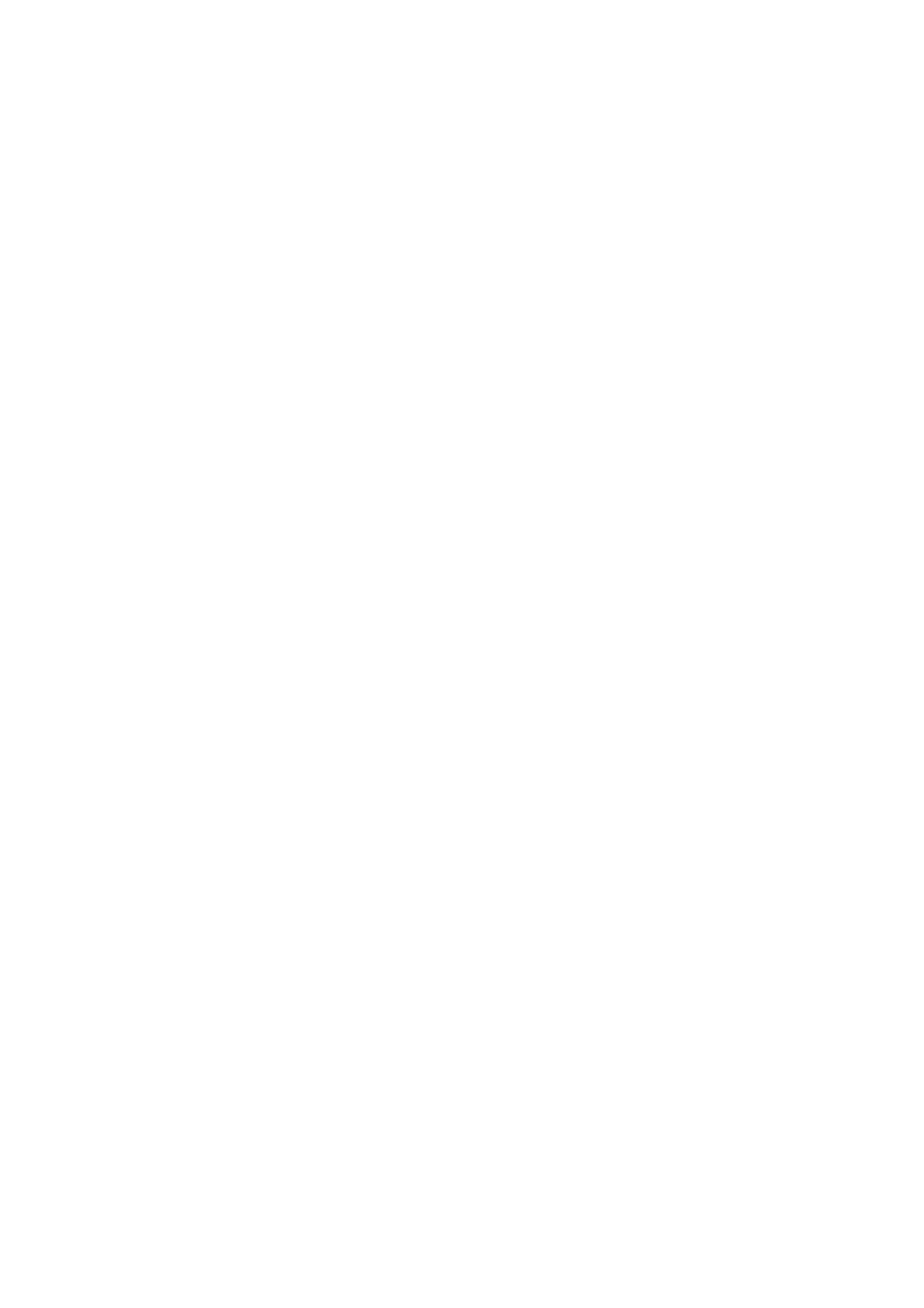E-Mail WorkCentre
®
5945/5955
User Guide 525
• Select the OK button.
14. Select the Advanced Settings tab.
15. Select the Image Options button.
16. Select the Lighten / Darken option required.
• Move the indicator down to darken the scanned image. If this creates an output with too
dark a background, use the Background Suppression feature to remove the background.
• Move the indicator up to lighten the scanned image.
17. Select the OK button.
18. Press the Start button on the control panel to scan the original.
19. Remove the original from the document feeder or document glass when scanning has
completed. The job enters the job list ready for processing.
20. Press the Job Status button on the device control panel to view the job list and check the status
of the job.
More Information
Choosing the Image Options for E-mails
Changing the Sharpness of E-mail Attachments
Changing the Saturation of E-mail Attachments
Using a User ID to Log In at the Device
Setting the Background Suppression for E-mails
Using Internet Services to find System Administrator Contact Details
System Administrator Guide www.xerox.com/support.
Changing the Sharpness of E-mail Attachments
Use the E-mail feature to scan images and send them to a recipient as an attachment to an e-mail.
Note: This option must be made available by your System Administrator.
If Authentication or Accounting has been enabled on your device you may have to enter login
details to access the E-mail features.
Use the Sharpness option to manually control the sharpness of the scanned images.
1. Load your documents face up in the document feeder input tray. Adjust the guide to just touch
the documents.
Or
Lift up the document feeder. Place the document face down onto the document glass and
register it to the arrow at the top left corner. Close the document feeder.
2. Press the Clear All button on the control panel to cancel any previous programming selections.
3. Press the Services Home button.
4. Select the E-mail button on the touch screen.
5. If required, select the E-mail tab. This is usually the active tab when the E-mail service opens.
6. Select the New Recipient... button.
