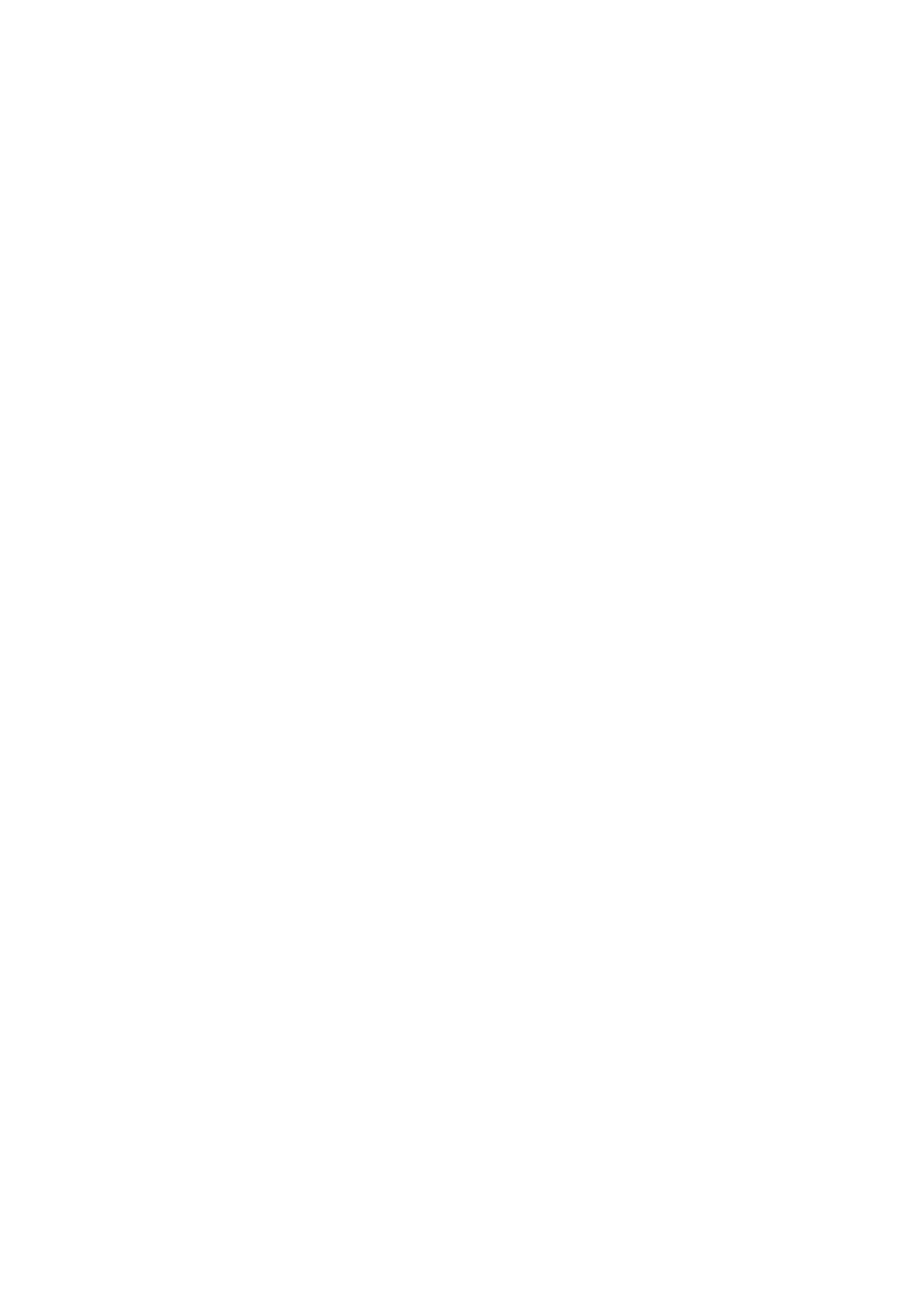Internet Services WorkCentre
®
5945/5955
User Guide 581
4. Click the Jobs tab.
5. Click the Saved Jobs tab. The Reprint Saved Jobs page is displayed and any jobs saved in the
Default Public Folder are listed.
6. Select the required folder from the Folders list on the left side of the screen.
7. Check the checkbox to left of the job(s) required. To select all the jobs check the checkbox at
the top of the heading row.
8. Select the Move Job option from the Print Job dropdown menu.
9. Click the Go button.
10. Select the folder required.
11. Select the Move Job button.
More Information
Printing Saved Jobs from Internet Services
Saving Jobs using the PostScript Print Driver
Logging in to Internet Services
Using Internet Services to find System Administrator Contact Details
System Administrator Guide www.xerox.com/support.
Printing the Information Pages from the Machine Status Menu
Copying Saved Jobs using Internet Services
Internet Services uses the embedded web server on the device. This allows you to communicate
with the device over the internet or intranet through your web browser.
Saved Jobs are documents that are sent to the device and stored there for future use. Saved jobs
can be accessed and printed at the device and from Internet Services.
Note: This option must be made available by your System Administrator.
Use the Copy Job option to make a copy of your Saved Job. The copy cannot be saved in the same
folder as the original.
1. At your computer, open your web browser.
2. In the URL field, use your keyboard to enter http:// followed by the IP Address of the device. For
example: If the IP Address is 192.168.100.100, enter http://192.168.100.100.
Note: To find out the IP Address of your device, print a configuration report or ask your System
Administrator.
3. Press the Enter button on your keyboard to load the page.
4. Click the Jobs tab.
5. Click the Saved Jobs tab. The Reprint Saved Jobs page is displayed and any jobs saved in the
Default Public Folder are listed.
6. Select the required folder from the Folders list on the left side of the screen.
7. Check the checkbox to left of the job(s) required. To select all the jobs check the checkbox at
the top of the heading row.
8. Select the Copy Job option from the Print Job dropdown menu.
9. Click the Go button.
10. Select the folder required.
11. Select the Copy Job button.
