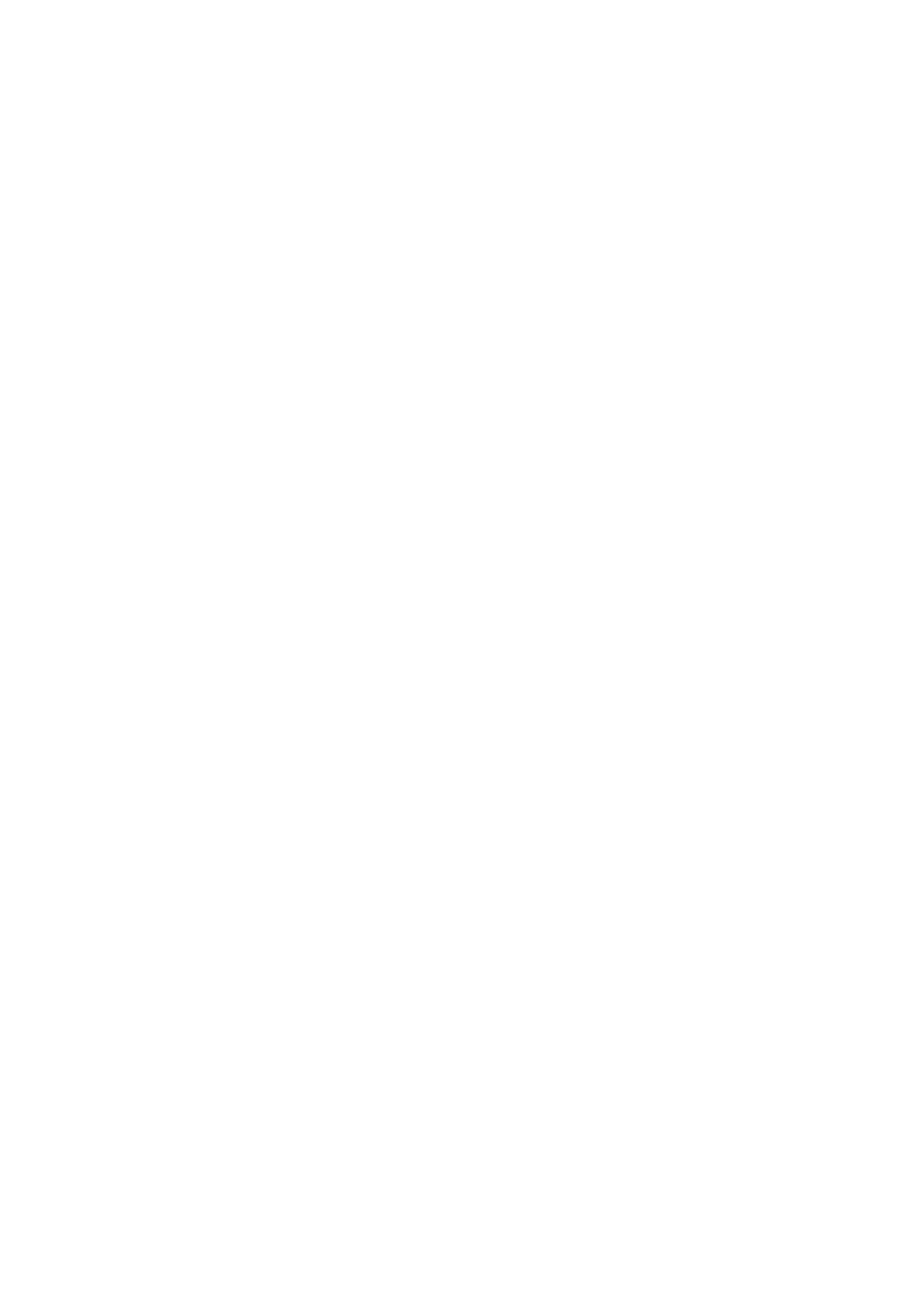Internet Services WorkCentre
®
5945/5955
592 User Guide
4. Click the Print tab.
5. Click the Browse... button and navigate to your print-ready file.
6. Select the file you want to print. Either double-click the file to select it, or click on the file once
and then click the Open button. The file name and path will be shown in the File Name box.
7. Select the Copies option required.
• Auto prints the number of copies programmed in the print-ready file.
• (1-9999) prints 1 to 9999 copies of the print-ready file (if the print-ready file contains
programming to produce more than 1 copy this is overridden by the number of copies
requested in Internet Services). Select the (1-9999) entry box and use your keyboard the
enter the number of copies required.
Note: You must send at least 2 copies to the device for the Sample Set feature to work.
8. Select Sample Set from the Job Type dropdown menu.
9. Click the Submit Job button.
10. Press the Job Status button on the device control panel to view the job list and check the status
of the job.
11. Print jobs are usually shown in the Active Jobs list, however if your System Administrator has
enabled the Hold All Jobs feature, your job will be listed in either the Held Print Jobs or the
Unidentified Print Jobs list. Select the job in the required list and select the Release button to
print the sample set.
12. Check the printed sample is correct.
13. Select the job required from the list.
• If the sample is correct, select the Release button to print the remaining sets.
• If the sample has not printed as you expected it to, select the Delete button.
14. If your job remains held in the Active Jobs list, the device needs you to supply additional
resources, such as paper or staples before it can complete the job. To find out what resources
are needed, select the job and then select the Details button. Once the resources are available
the job will print.
More Information
Viewing Active Jobs using the Job Status Menu
Using Internet Services to find System Administrator Contact Details
Viewing the Progress and Details of a Job using the Job Status Menu
Printing the Information Pages from the Machine Status Menu
Saving a Job for Reprinting using Internet Services
Internet Services uses the embedded web server on the device. This allows you to communicate
with the device over the internet or intranet through your web browser.
If Authentication or Accounting has been enabled on your device you may have to enter login
details to access this feature.
Use the Internet Services Job Submission page to send print-ready documents for printing. You can
print PDF, PCL, PostScript, TXT, JPEG, TIFF and XPS file formats from the Job Submission page.
Note: You can select general print features, such as 2-sided printing and stapling when you submit
your job in Internet Services. If you want to select advanced print features, such as watermarks and
booklet layout, you must select these in your print driver before you create your print-ready file.
Note: To print an XPS document, your device needs to have the optional XPS feature installed.
