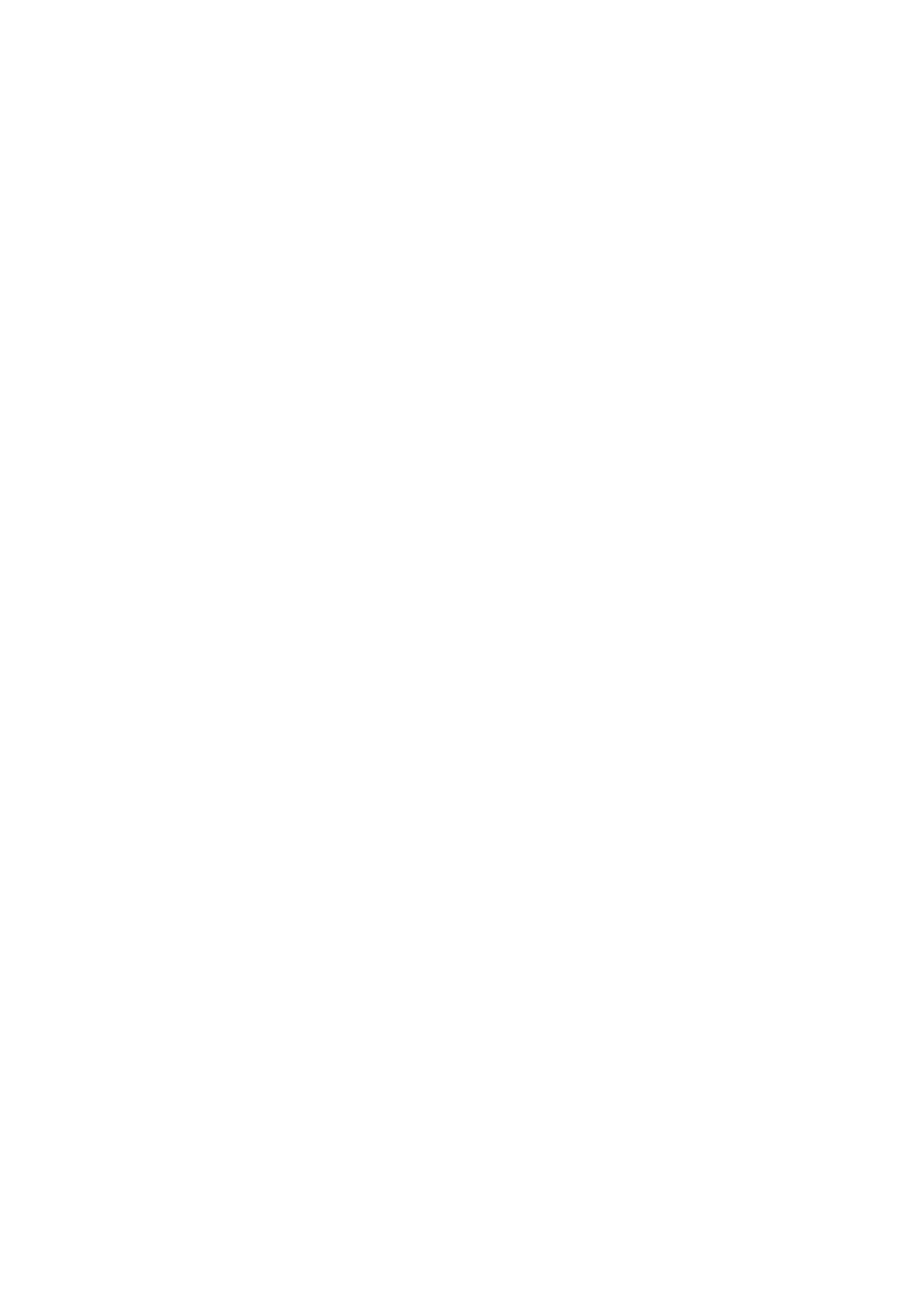Internet Services WorkCentre
®
5945/5955
600 User Guide
If Authentication or Accounting has been enabled on your device you may have to enter login
details to access this feature.
Use the Internet Services Job Submission page to send print-ready documents for printing. You can
print PDF, PCL, PostScript, TXT, JPEG, TIFF and XPS file formats from the Job Submission page.
Note: You can select general print features, such as 2-sided printing and stapling when you submit
your job in Internet Services. If you want to select advanced print features, such as watermarks and
booklet layout, you must select these in your print driver before you create your print-ready file.
Note: To print an XPS document, your device needs to have the optional XPS feature installed.
Use the stapling options to staple your document. The options available are dependent on the
finishing device installed. The basic stapling options are Off, 1 Staple, 2 Staples and Multi-Staple.
Note: Booklet stapling is selected in the Folding section.
1. At your computer, open your web browser.
2. In the URL field, use your keyboard to enter http:// followed by the IP Address of the device. For
example: If the IP Address is 192.168.100.100, enter http://192.168.100.100.
Note: To find out the IP Address of your device, print a configuration report or ask your System
Administrator.
3. Press the Enter button on your keyboard to load the page.
4. Click the Print tab.
5. Click the Browse... button and navigate to your print-ready file.
6. Select the file you want to print. Either double-click the file to select it, or click on the file once
and then click the Open button. The file name and path will be shown in the File Name box.
7. Select the Staple option required. The options vary depending on the type of finisher attached
to your device.
• Auto uses the settings programmed in the print-ready file.
• No Staple switches off stapling.
• 1 Staple positions a single staple the top left corner of your document.
• 2 Staples positions 2 staples along the trail edge of your document.
8. Click the Submit Job button.
9. Collect your job from the device.
10. Press the Job Status button on the device control panel to view the job list and check the status
of the job.
11. Print jobs are usually shown in the Active Jobs list, however if your System Administrator has
enabled the Hold All Jobs feature, your job will be listed in either the Held Print Jobs or the
Unidentified Print Jobs list. To release a held job select the job in the required list and then
select the Release button.
12. If your job remains held in the Active Jobs list, the device needs you to supply additional
resources, such as paper or staples before it can complete the job. To find out what resources
are needed, select the job and then select the Details button. Once the resources are available
the job will print.
More Information
Using Internet Services to find System Administrator Contact Details
Viewing Active Jobs using the Job Status Menu
Folding using the PostScript Print Driver
Folding Documents Printed Using Internet Services
Printing the Information Pages from the Machine Status Menu