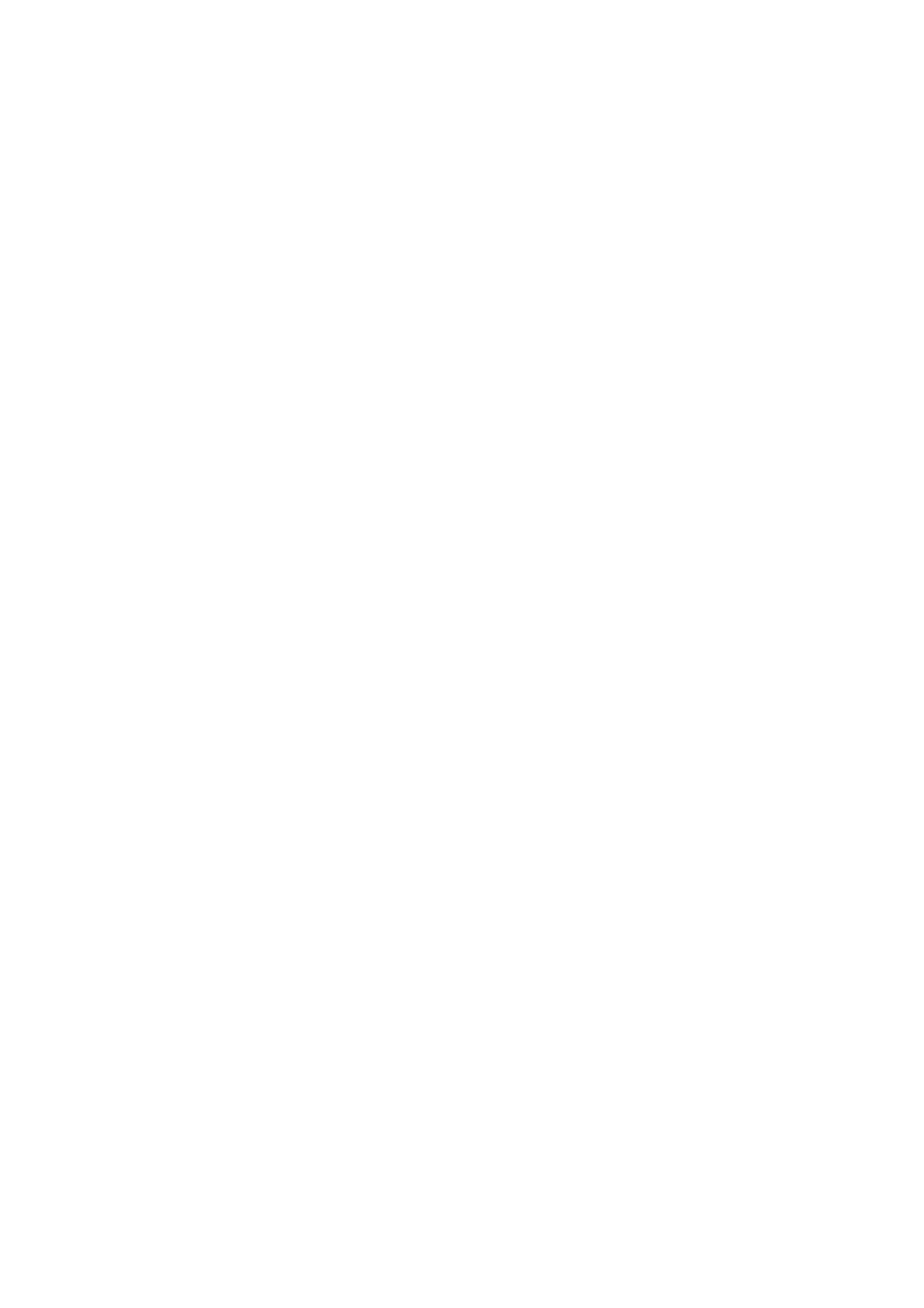Internet Services WorkCentre
®
5945/5955
User Guide 599
Note: To print an XPS document, your device needs to have the optional XPS feature installed.
Use the Orientation feature to change the direction of the text printed on your page. This feature
only works when you submit a text file (.TXT) for printing. Other file types will use the orientation
that was selected when the print-ready file was created.
1. At your computer, open your web browser.
2. In the URL field, use your keyboard to enter http:// followed by the IP Address of the device. For
example: If the IP Address is 192.168.100.100, enter http://192.168.100.100.
Note: To find out the IP Address of your device, print a configuration report or ask your System
Administrator.
3. Press the Enter button on your keyboard to load the page.
4. Click the Print tab.
5. Click the Browse... button and navigate to your print-ready file.
6. Select the file you want to print. Either double-click the file to select it, or click on the file once
and then click the Open button. The file name and path will be shown in the File Name box.
7. Select the Orientation option required.
• Auto uses the settings programmed in the print-ready file.
• Portrait orientates your document so that you can read the text while holding the long
edge of the paper.
• Landscape orientates your document so that you can read the text holding the short side
of the paper.
• Rotated Portrait orientates your original document by 180 degrees so that you can read
the text holding the long side of the paper.
• Rotated Landscape orientates your original document by 180 degrees so that you can
read the text holding the short side of the paper.
8. Click the Submit Job button.
9. Collect your job from the device.
10. Press the Job Status button on the device control panel to view the job list and check the status
of the job.
11. Print jobs are usually shown in the Active Jobs list, however if your System Administrator has
enabled the Hold All Jobs feature, your job will be listed in either the Held Print Jobs or the
Unidentified Print Jobs list. To release a held job select the job in the required list and then
select the Release button.
12. If your job remains held in the Active Jobs list, the device needs you to supply additional
resources, such as paper or staples before it can complete the job. To find out what resources
are needed, select the job and then select the Details button. Once the resources are available
the job will print.
More Information
Using Internet Services to find System Administrator Contact Details
Viewing Active Jobs using the Job Status Menu
Viewing the Progress and Details of a Job using the Job Status Menu
Printing the Information Pages from the Machine Status Menu
Setting the Stapling when Printing Using Internet Services
Internet Services uses the embedded web server on the device. This allows you to communicate
with the device over the internet or intranet through your web browser.