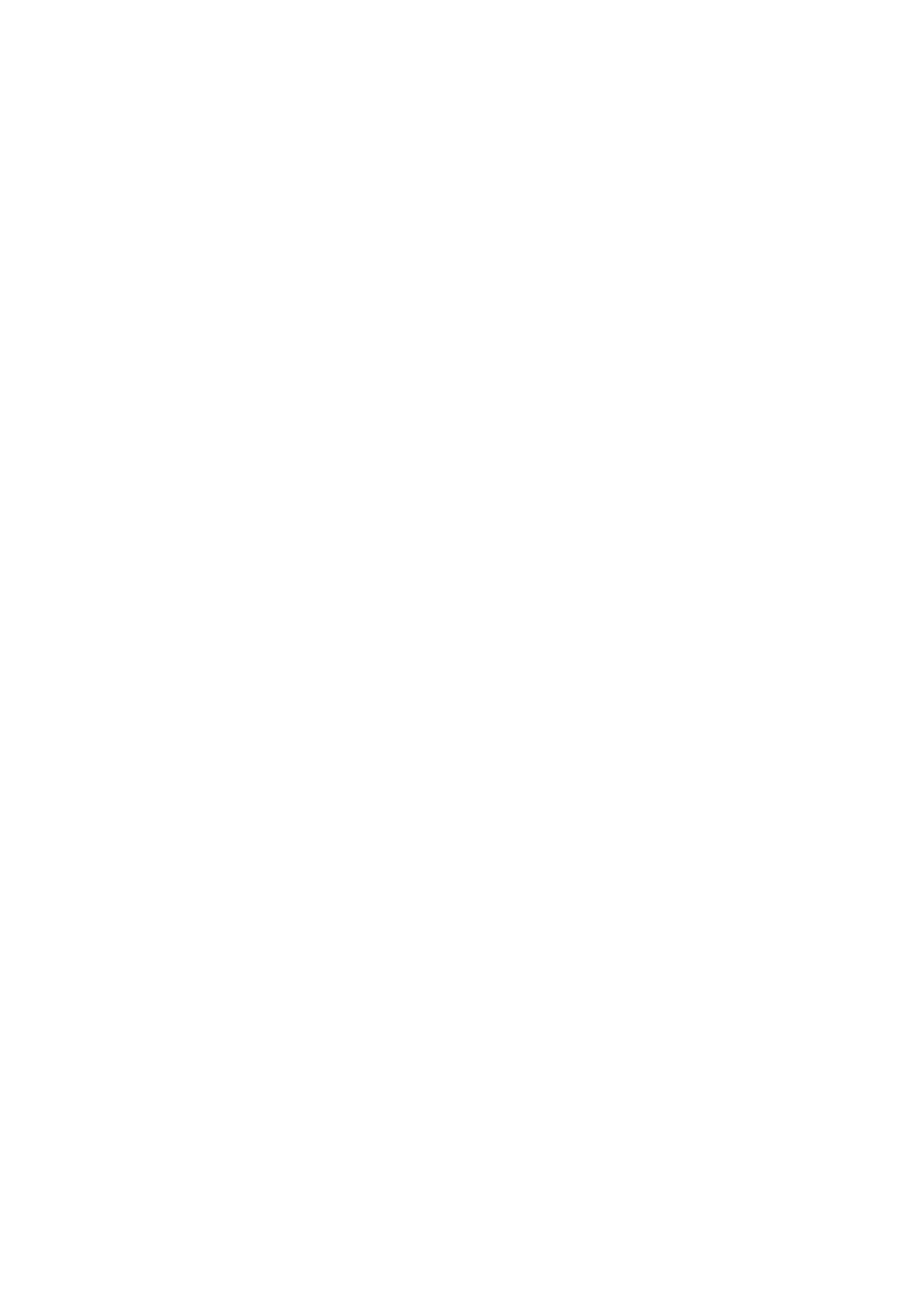Getting Started WorkCentre
®
5945/5955
User Guide 65
• If your required folder does not display, you can use your keyboard to enter the name of
the folder where your job should be saved. The Default Public Folder is available for all users
to save their jobs to.
9. If required, select the Print and Save button. If the Save button is selected your job will be
saved, but not printed.
10. If required, select the Private button to passcode protect your document.
•Click in the Passcode entry box and use your keyboard to enter a 4 to 10 digit passcode.
Note: To release your job you will enter this passcode using the numeric keypad on the device
control panel. Only use numbers, and choose a passcode you will remember but that is not easy
for other people to guess.
•Click in the Confirm Passcode entry box and use your keyboard to re-enter your 4 to 10
digit passcode.
11. Click the OK button.
12. Select the option(s) required.
13. Select the confirmation button, the name will vary depending on the application you are
printing from. From most applications select the OK or Print button.
More Information
Printing a Document using the Mac Print Driver
Printing a Saved Job using the Print From Feature
Printing Saved Jobs from Internet Services
Creating a New Folder for Saved Jobs in Internet Services
System Administrator Guide www.xerox.com/support.
Using Internet Services to find System Administrator Contact Details
Saving Jobs using the XPS Print Driver
You can print to the device from your computer through a print driver. There are a variety of Xerox
print drivers available for the device to support all the popular operating systems. The Xerox print
drivers allow you to use the specific features available on your device.
If Authentication has been enabled on your device you may have to login at the device to see or
release your jobs.
If Accounting has been enabled you may have to enter login details at the print driver before you
can send your job.
Note: To print an XPS document, your device needs to have the optional XPS feature installed.
Use the Saved Job option to store your job on the device's hard drive so that it can then be printed
on demand when required or printed from Internet Services.
Note: Your System Administrator must enable the Job Storage feature on your print driver before
you can use the Saved Job option. If you are able to update your own driver settings, this feature
can be found by opening the drivers window, right clicking the driver, selecting Printer Properties
and then the Configuration tab. Use the dropdown menu to set the Job Storage Module status in
the Installable Options section to Installed.
