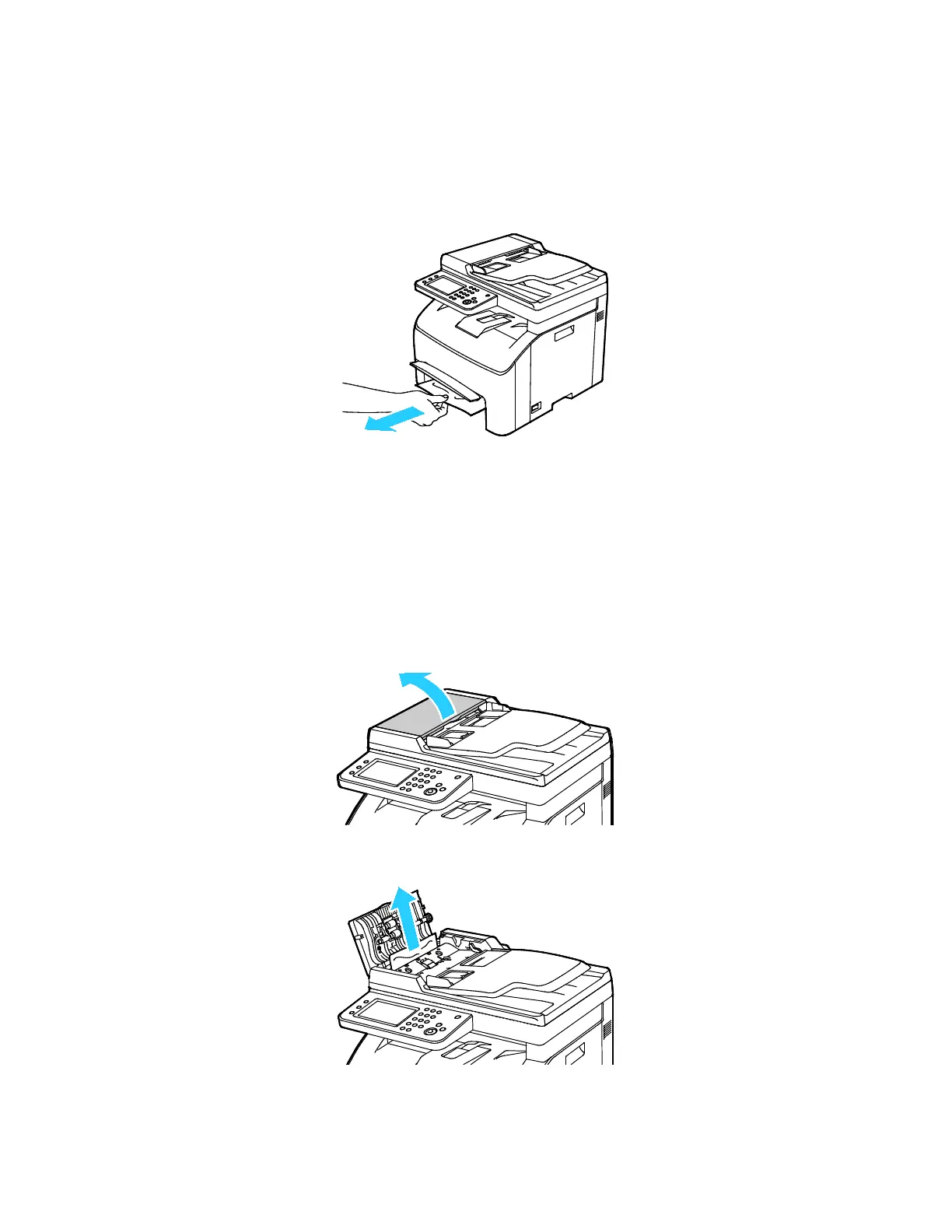Troubleshooting
Xerox
®
WorkCentre
®
6027 Multifunction Printer 185
User Guide
Clearing Paper Jams From the Front of the Printer
1. Remove the tray from the printer.
2. Remove any paper jammed at the front of the printer. For improved access to the jammed paper,
flip open the Jam Access Cover.
3. Insert the paper tray, then release the Jam Access Cover.
4. To resolve the error displayed on the control panel you must clear all paper from the paper path.
Clearing Paper Jams from the Automatic Document Feeder
1. Remove the remaining documents from the automatic document feeder.
2. Open the automatic document feeder cover.
3. To remove the jammed document, gently pull it in the direction shown.
