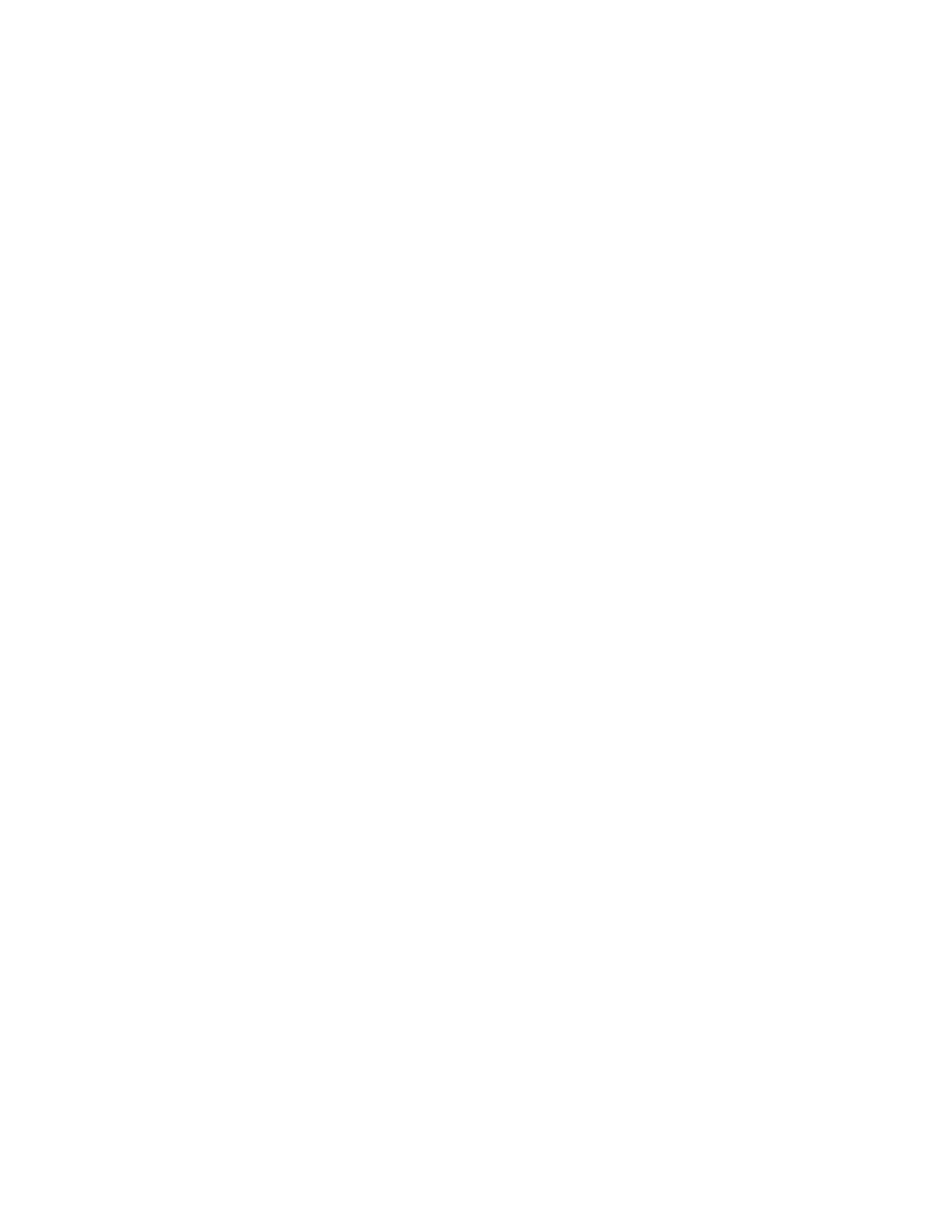Installation and Setup
Xerox
®
WorkCentre
®
6027 Multifunction Printer 37
User Guide
9. In the printer list, select your printer.
Note: You can name your printer and choose to share it on the network or set it as your default
printer.
10. In the Software and Documentation window, clear the check box for any undesired options.
11. Click Next.
12. To complete the installation, click Finish.
Connecting Using Searching for Networks
1. Insert the Software and Documentation disc into the appropriate drive on your computer. If the
installer does not start automatically, navigate to the drive, and double-click the Setup.exe installer
file.
2. Click Setup Printer and Install Software.
3. At the License Agreement, select I Agree, then click Next.
4. On the Select a Connection Method screen, click Wireless.
5. On the Select a Wireless Setup Method screen, click Search for Networks.
6. Ensure that the USB cable is connected properly.
7. Select a network, then click Next.
8. Enter the passphrase for your wireless network, then click Next.
9. On the Configure Printer screen, click Next, or to configure IP settings manually, click Advanced.
10. At the prompt, remove the USB cable from the printer, then click Next.
11. In the printer list, select your printer.
Note: You can name your printer and choose to share it on the network or set it as your default
printer.
12. Select Install printer driver, then click Next.
13. In the Software and Documentation window, clear the check box for any undesired options.
14. Click Next.
15. To complete the installation, click Finish.
Connecting to a Wireless Network from the Control Panel
You can connect your printer directly to a wireless network from the printer control panel. You do not
require a computer to connect your printer to the network.
To connect using automatic SSID setup:
1. At the printer control panel, press the Machine Status button.
2. Touch the Tools tab.
3. Touch Admin Setting > Network.
4. Touch Wireless > Wireless Setup Wizard.
5. Select the desired network, then touch Next.
6. Enter the passcode for the selected network, then touch OK.
