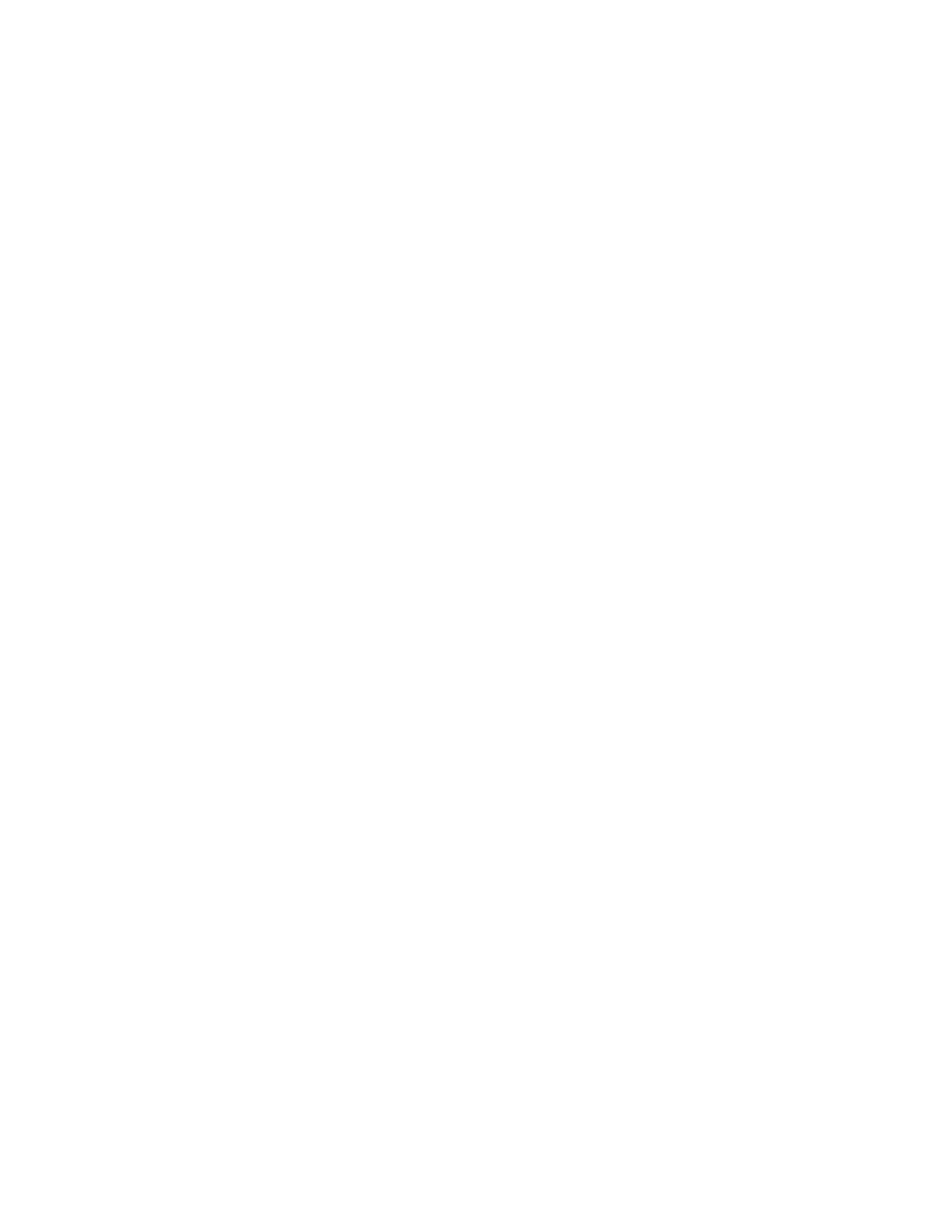Installation and Setup
Xerox
®
WorkCentre
®
6027 Multifunction Printer 63
User Guide
6. In the Forward Settings section, next to Forward Settings, select an option:
− Off: Disables fax forwarding.
− Forward: Directs all incoming faxes to the forwarding number.
− Print and Forward: Prints incoming faxes and forwards them to the forwarding number.
− Print and Email: Prints incoming faxes and forwards it to an email address.
Note: For the Print and Email function to operate, configure the Email Settings with a valid SMTP
server.
− Forward to Server: Forwards incoming faxes to a server.
− Print and Forward to Server: Prints incoming faxes and forwards them to a server.
7. To enter a forwarding fax number, under Forward to Fax, enter a number in the Forwarding number
field.
8. To enter up to five email addresses, under Forward to Email, enter a valid email address in each of
the Forwarding Email Address fields.
9. To enter server information, under Forward to Server:
− Next to Server Type, select the server type from the list.
− Next to Host Address (IP Address or DNS Name), enter a valid IP address or DNS name for the
server.
− Next to Port Number, enter a valid port number for the server type selected.
− Next to Login Name, enter the user name for logging in to the server.
− Next to Login Password and Re-enter Password, enter the password for logging in to the server.
− Next to Name of Shared Directory, enter the name of the directory for storing faxes.
− Next to Subdirectory Path, enter a name for a path for storing files within the shared directory
as needed.
10. In the Transmission Defaults, select the modes for Prefix Dial and Fax Cover Page, then enter the
Prefix Dial Number and redial information.
11. In the Fax Reports section, from each list, select the condition when the printer prints a fax report.
12. Click Save Changes.
