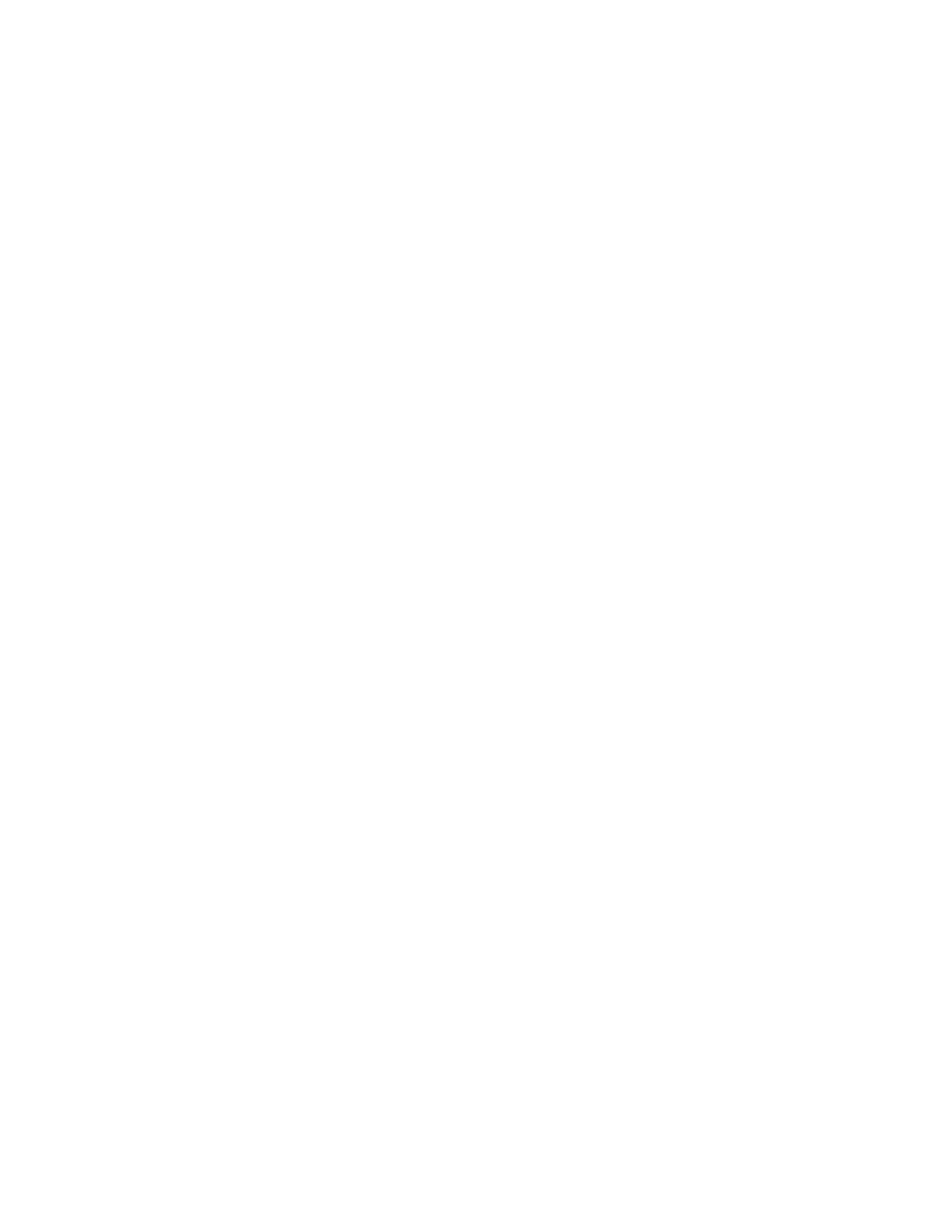Installation and Setup
66 Xerox
®
WorkCentre
®
6027 Multifunction Printer
User Guide
9. To reject faxes sent from unwanted sources:
a. Touch Junk Filter, then touch On or Off.
b. Touch OK.
c. At the Restart System prompt, touch Close.
d. To return to incoming defaults, touch the Back arrow.
10. To configure Secure Receive:
Note: To use Secure Receive, set up Panel Lock first.
a. Touch Secure Receive.
b. Touch Secure Receive Set, select Enable, then enter a four-digit PIN.
c. Touch the Back arrow to return to Incoming Defaults.
11. To configure how faxes are forwarded:
a. Touch Forward Settings.
b. To forward the fax without printing, touch Forward, enter the forwarding number, then touch
OK.
c. To print the fax then forward it to another number, touch Print and Forward, enter the
forwarding number, then touch OK.
d. At the Restart System prompt, touch Close.
12. To have faxes printed on both sides of the sheets:
a. Touch 2-Sided Printing, select On, then touch OK.
b. At the Restart System prompt, touch Close.
13. To receive a fax while using the external telephone after hearing a fax tone:
a. Touch Remote Receive, then touch On.
b. Enter a two-digit tone code, then touch OK.
c. At the Restart System prompt, touch Close.
14. To instruct the printer what to do when it receives a document longer than the paper loaded in your
printer:
a. Touch Discard Size.
b. To have the printer print oversized faxes on two sheets of paper, select Off.
c. To have the printer reduce the size of the incoming fax so that it fits the selected paper, select
Auto Reduction.
d. To have the printer discard the data or image that falls outside the margins of the selected
paper, select On.
e. Touch OK.
f. At the Restart System prompt, touch Close.
g. Touch the Back arrow to return to the previous menu, or press the Services Home button to
return to Service Home.
