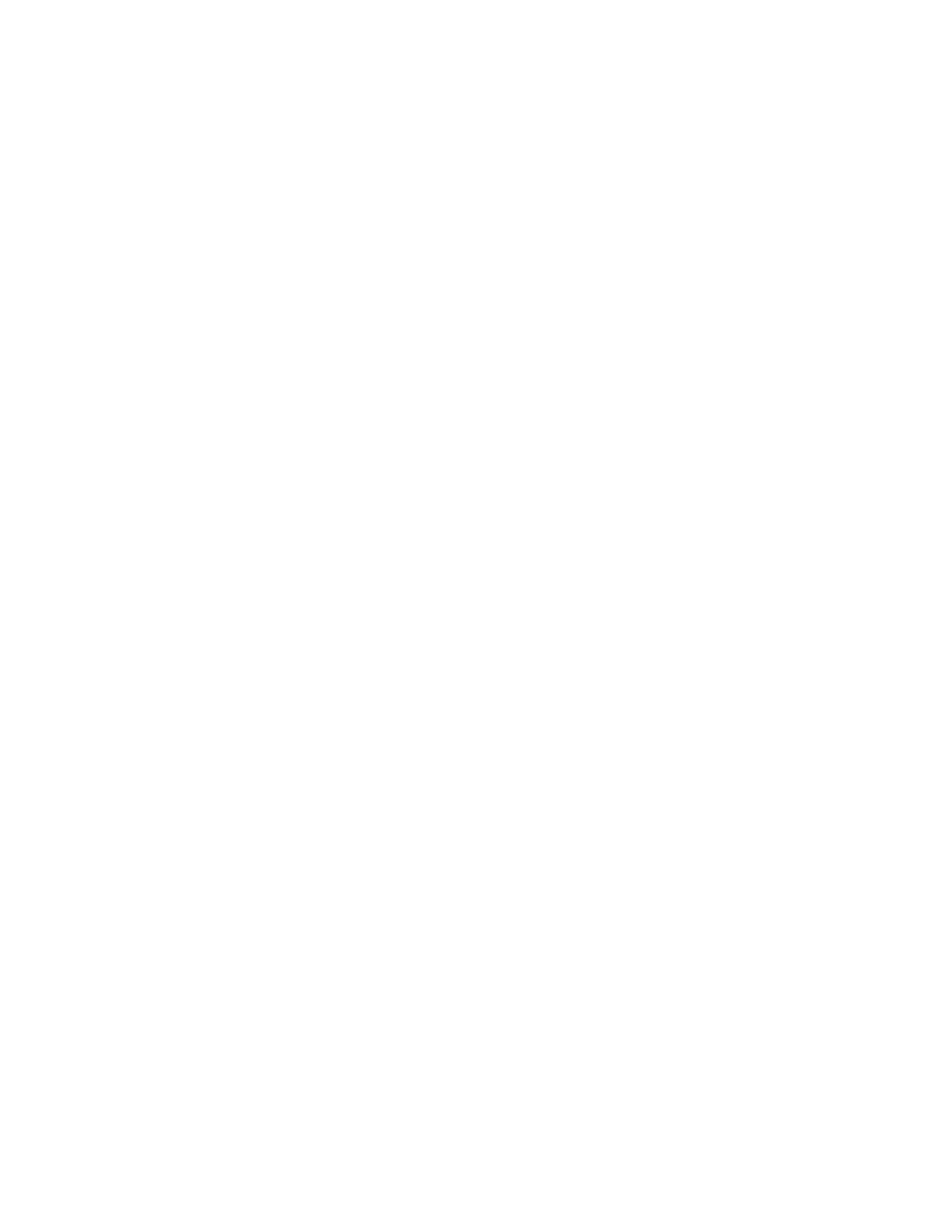Installation and Setup
Xerox
®
WorkCentre
®
6027 Multifunction Printer 65
User Guide
Configuring Fax Line Settings from the Control Panel
1. At the printer control panel, press the Machine Status button.
2. Touch Tools > Admin Settings.
3. Touch Fax Settings.
4. Touch Fax Line Settings.
5. Touch Fax Number, enter the fax line number, then touch OK.
6. Touch Country, use the arrow keys to scroll through the lists, select your country, then touch OK.
7. At the Restart is Required message, to save the settings and restart the printer, click Yes, Save.
Note: If this time is the first for fax setup, restart the printer to have the remaining menu selections
appear.
8. At the printer control panel, press the Machine Status button.
9. Touch Tools > Admin Settings.
10. Touch Company Name, enter the company name on the touch pad, then touch OK.
11. Touch Line Type, select PSTN or PBX, then touch OK. At the Restart System prompt, touch Close.
12. To select the next screen, touch the Up and Down arrows on the display.
13. Touch Line Monitor, touch to select the level, then touch OK. At the Restart System prompt, touch
Close.
14. Touch DRPD Patterns, touch to select a pattern, then touch OK. At the Restart System prompt,
touch Close.
15. Touch Extel Hook Threshold, touch to select the level, then touch OK. At the Restart System
prompt, touch Close.
16. Touch the Back arrow to return to the Fax Settings menu or press the Services Home button to
return to Service Home.
Configuring Fax Incoming Defaults from the Control Panel
1. At the printer control panel, press the Machine Status button.
2. Touch Tools > Admin Settings.
3. Touch Fax Settings.
4. Touch Incoming Defaults.
5. Use the Up and Down arrows to navigate between the lists.
6. Touch Receive Mode, touch the mode to select it, then touch OK.
7. Touch Ring Tone Volume, select the volume, then touch OK. At the Restart System prompt, touch
Close.
8. Touch Auto Answer Setup.
a. Select the appropriate setup for your fax set:
• Auto Answer for a fax line that is hooked up without a telephone or answering machine.
• Auto Answer TEL/FAX for a fax line that is hooked up with a telephone.
• Auto Answer ANS/FAX for a fax line that is hooked up with an answering machine.
b. Next to your selection, use the keypad to enter the delay before the printer answers.
c. To return to incoming defaults, touch the Back arrow.
