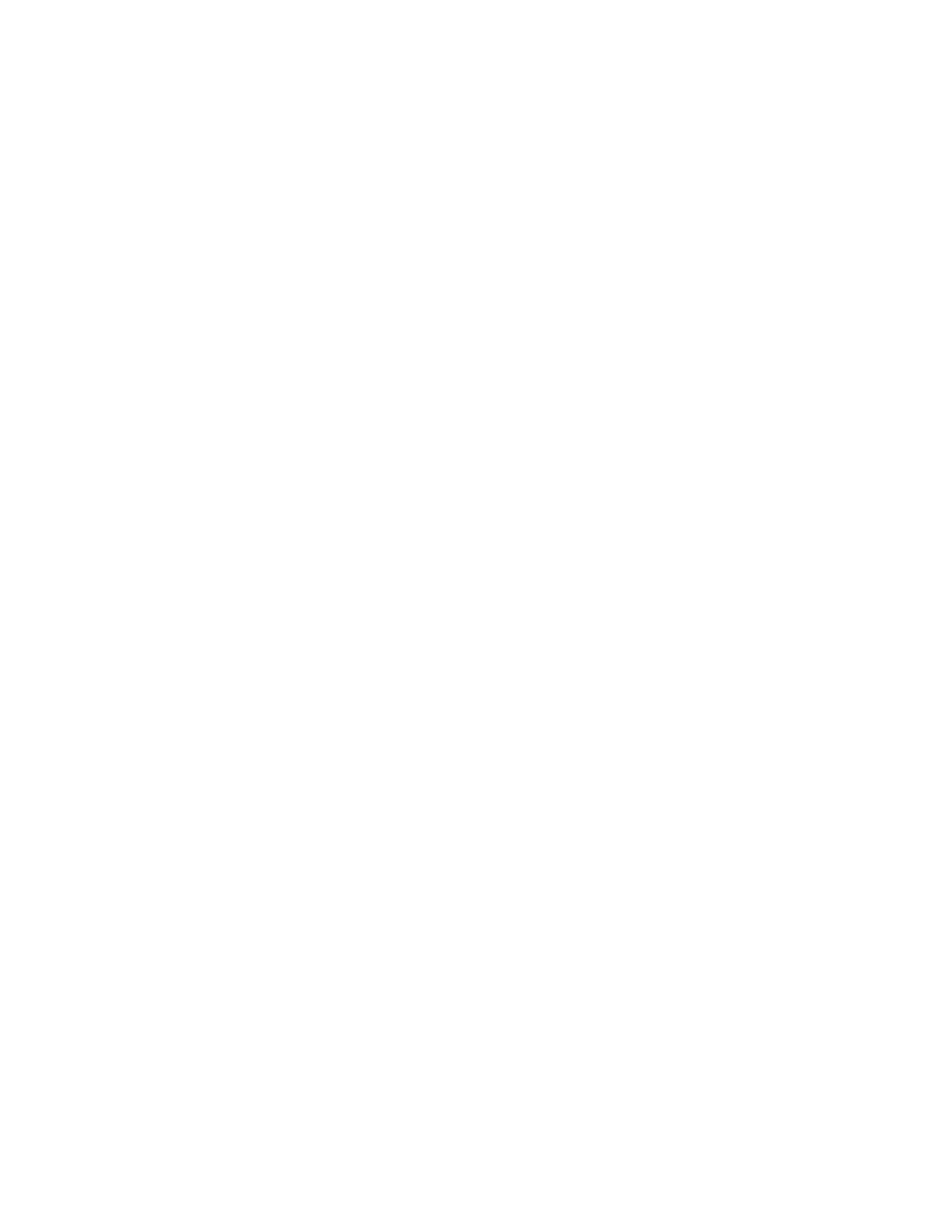Installation and Setup
Xerox
®
WorkCentre
®
6027 Multifunction Printer 79
User Guide
Adding a Folder as an Address Book Entry Using CentreWare Internet Services
1. At your computer, open a Web browser, in the address field, type the IP address of the printer, then
press Enter or Return.
Note: If you do not know the IP address of your printer, see Finding the IP Address of Your Printer
on page 27.
2. Click Address Book.
3. Under Network Scan (Comp./Serv.), click Computer/Server Address Book.
4. Click Add next to any empty field, and enter the following information:
− Name: Enter the name that you want to appear in the Address Book.
− Server Type: Select Computer (SMB).
− Host Address: Enter the IP address of your computer.
− Port Number: Enter the default port number for SMB, 139, or select a number from the range
provided.
− Login Name: Enter your computer user name.
− Login Password: Enter your computer login password.
− Re-enter Password: Enter your login password again.
− Name of Shared Directory: Enter a name for the directory or folder. For example, if you want
the scanned files to go in a folder named scans type scans.
− Subdirectory Path: Enter the path of the folder on the FTP server. For example, if you want the
scanned files to go in a folder named colorscans inside the scans folder, type /colorscans.
5. Click Save Changes.
