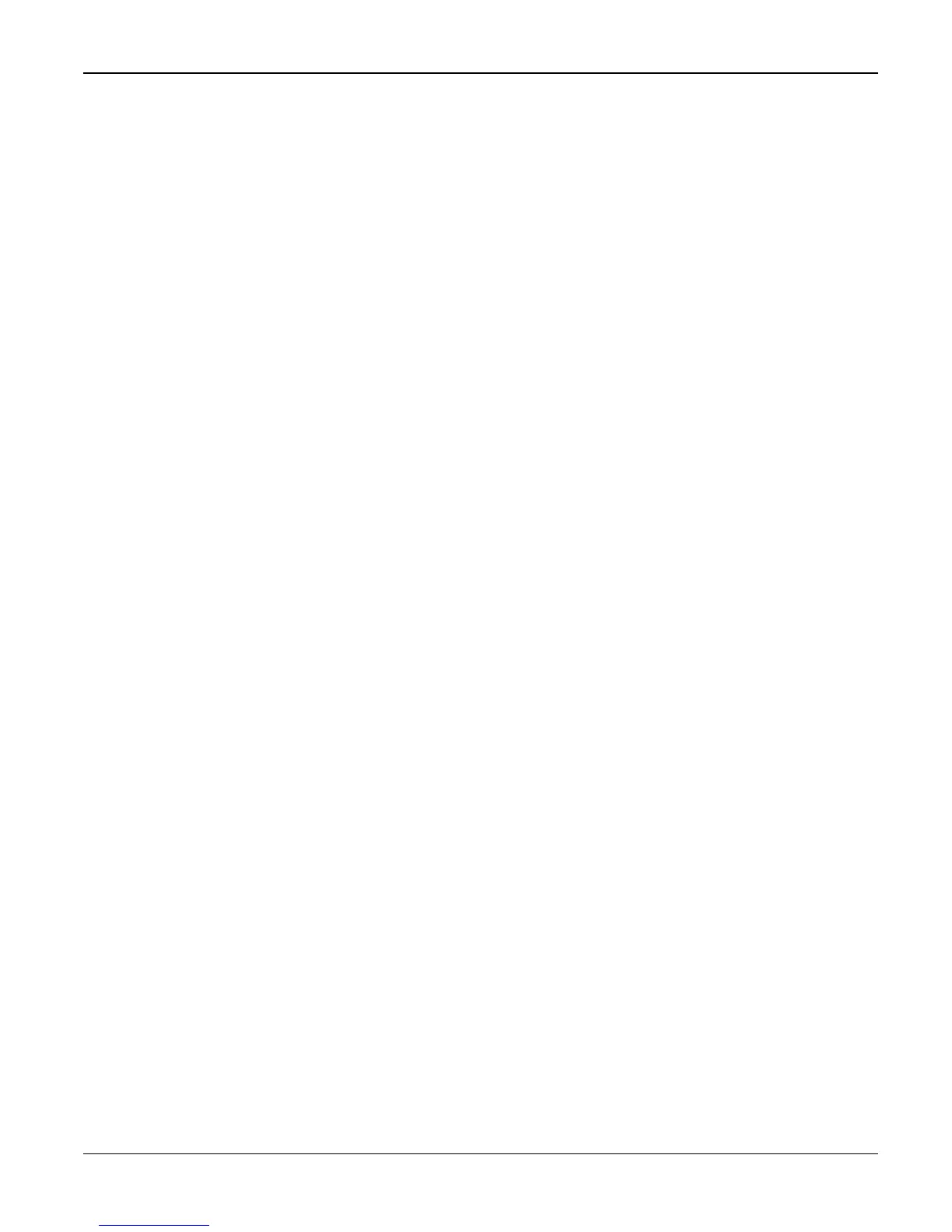General Procedures and Information
Workcentre PE 220 11/05 6-35
Note: The date format may differ from country to country.
You can also use the scroll key (W or X) to move the cursor under the digit you want to cor-
rect and enter a new number.
4. To select “AM” or “PM” for 12-hour format, press the or # key or any number key. When the
cursor is not under the AM or PM indicator, press the cursor to the indicator. Pressing will
change the clock mode to 24-hour format (e.g. 01:00 PM as 13:00).
5. Press Enter when the time and date on the display is correct.
When you enter a wrong number, the machine beeps and does not proceed to the next step.
If this happens, just reenter the correct number.
6. To return to Standby mode, press Stop/Clear.
Changing the Clock Mode
You can set your machine to display the current time using either a 12-hour or 24-hour format.
1. Press Menu until “Machine Setup” appears on the top line of the display.
2. Press the scroll key (W or X) until you see “Clock Mode” on the bottom line and press Enter.
The clock mode currently set for the machine displays.
3. Press the scroll key (W or X) to select the other mode and then press Enter to save the selec-
tion.
4. To return to Standby mode, press Stop/Clear.
Setting the Paper Size and Type
After loading paper in the tray, you need to set the paper size and type using the control panel
keys. These settings will apply to copy and fax modes. For PC-printing, you need to select the
paper size and type in the application program you use on your PC.
1. Press Menu.
The display shows “Paper Setting” on the top line of the display.
2. Press the scroll key (W or X) to display “Paper Size” on the bottom line and press Enter to
access or the menu item.
3. Use the scroll key (W or X) to find the paper size you are using and press Enter to save it.
4. Press the key to scroll to “Paper Type” and press Enter to access the menu item.
5. Use the scroll key (W or X) to find the paper type you are using and press Enter to save it.
6. To return to Standby mode, press Stop/Clear.
Setting Sounds
You can control the following sounds:
• Speaker: You can turn on or off the sounds from the telephone line through the speaker, such
as the dial tone or a fax tone. With this option set to “Comm.” the speaker is on until the
remote machine answers.
• Ringer: You can adjust the ringer volume.
• Key Sound: With this option set to “On” a key tone sounds each time a key is pressed.
• Alarm Sound: You can turn the alarm sound on or off. With this option set to “On” an alarm
tone sounds when an error occurs or fax communication ends.
• You can adjust the volume level using the manual dial.
