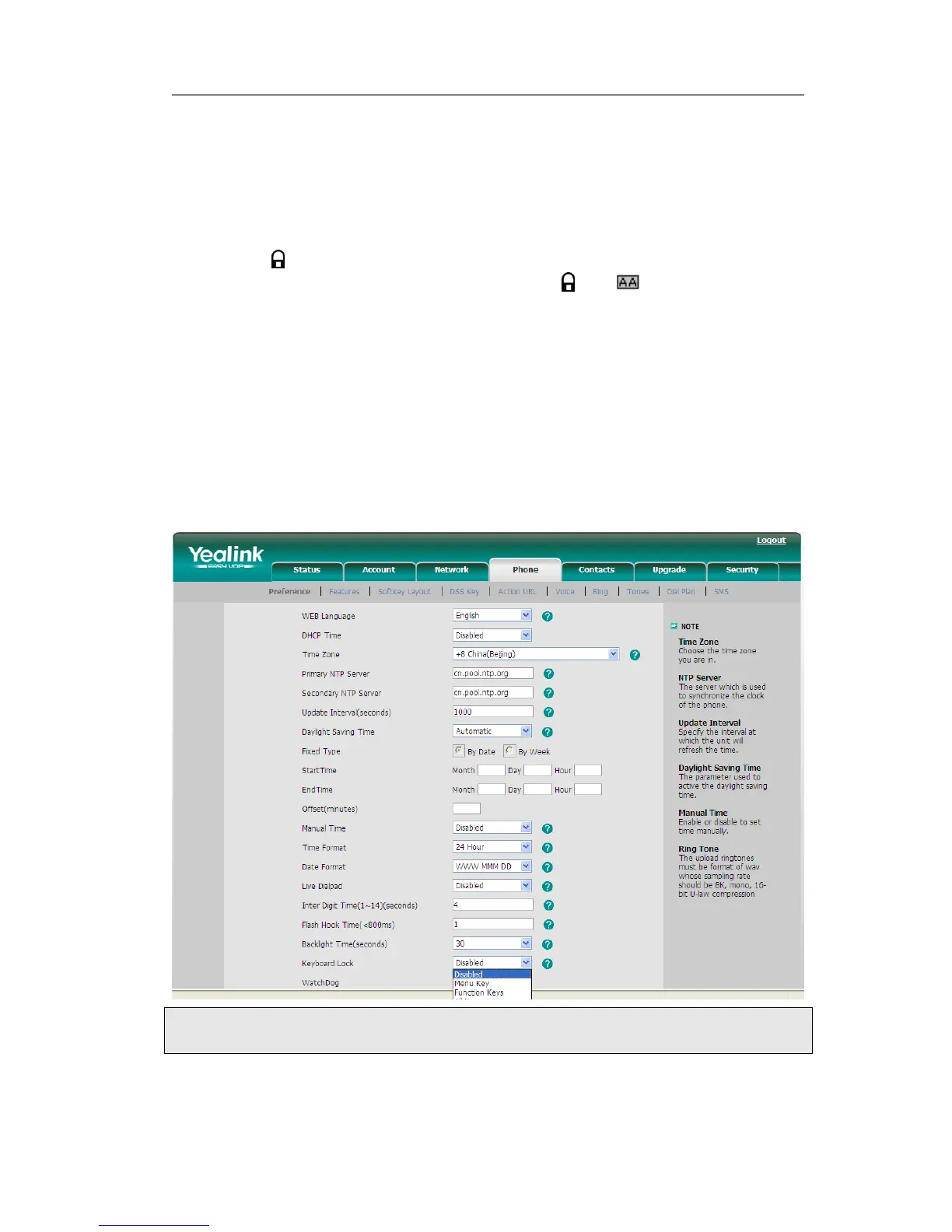1) Press Menu->Settings->Advanced Settings, enter the password, and then press
Confirm hot key.
2) Choose Keypad Lock option.
3) Use the navigation key to highlight the one you want to lock.
4) Press Save hot key to active the change, or Back hot key to return to the previous
screen.
5) The icon will be displayed on the top right corner of the idle screen.
6) If you choose Lock&Answer, it will show the icon and on the user interface.
To unlock the phone via Phone interface:
1) Press Menu hot key, you are prompted for the password.
2) Enter the password, and then press Confirm hot key, the phone is unlocked.
3) The icon will be disappearing from the idle screen.
4) If you choose Lock&Answer, you have to enter Menu->Settings->Advanced
Settings->Keypad Lock to disable this option.
To enable keypad lock via Web interface:
Choose Phone->Preference-> Keyboard Lock to do the relating changes. Please refer to
the instruction above for the parameters’ detail.
