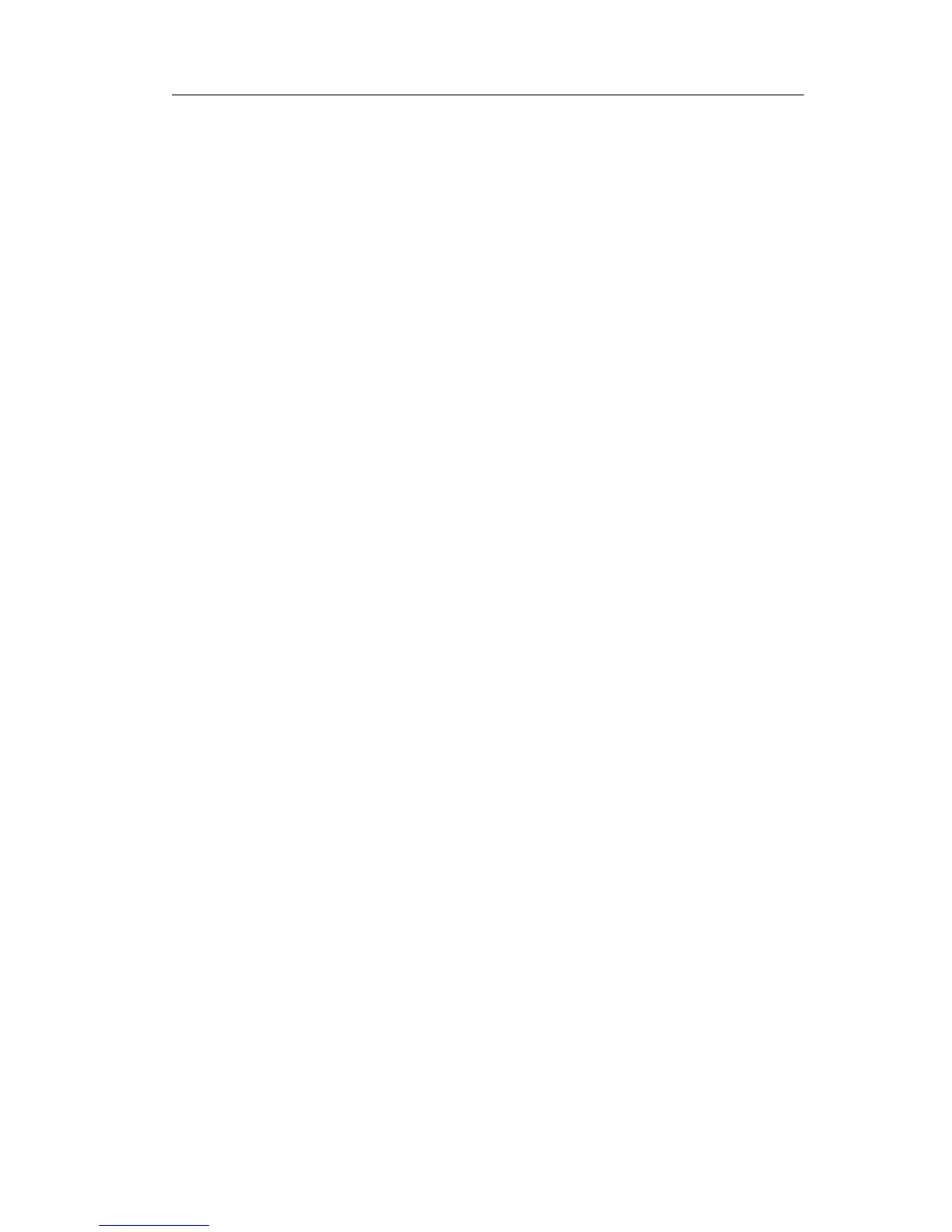the list.
2) Enter the URL address you want to connect to in the Value field.
3) Press Confirm button to save the changes.
Hot Desking
Hot desking is regularly used in places where not all the employees are in the office at
the same time, or not in the office for very long at all, which means actual personal
offices would be often vacant, consuming valuable space and resources.
Hot desking is a phone feature that allows accounts to login or logout in an IP phone.
After a certain account landing, the corresponding configuration of the account will be
applied to the phone.
This IP phone can support two kinds of Hot desking: Base Mode and Advanced Mode.
Base Mode: Pressing the DSS key which is set to be Hot Desking when the phone is
idle to active the Base Mode. By this mode, it will clear all of the account records, then
set up an account and register for the first account.
Advanced Mode: By this mode, it will clear the first account information, then
connect the URL to download the Xml file and configure a new account.
To assign the key as Hot Desking:
1) Choose Phone->DSS Key-> Line Key, choose one of the keys you want to make the
assignment, there is a pull-down menu in the Type field, choose Hot Desking option
from the list.
2) In the "Value" field, enter the URL address in the input field to active the advanced
mode. Or you can leave it black to active the base mode.
3) Press Confirm button to save the changes.
URL Record
During the conversation, pressing the type of DSS key, and then follow the voice
prompts to achieve the call recording capability.
1) When you are on the conversation, pressing the DSS key to start the recording
process in the current Call.
2) Enable the recording function, the recording icon will be flashing for the ongoing
recording process.
3) Pressing the DSS key again to disable the recording function, and the flashing
recording icon will be disappeared simultaneously.
4) Follow the voice prompts to listen to the recording.
To assign a DSS key as URL Recorder:
3) Choose Phone->DSS Key-> Line Key, choose one of the keys you want to make the
assignment, there is a pull-down menu in the Type field, choose URL Recorder from
the list.
4) Enter the condition code in the Value field.
5) Press Confirm button to save the changes.
