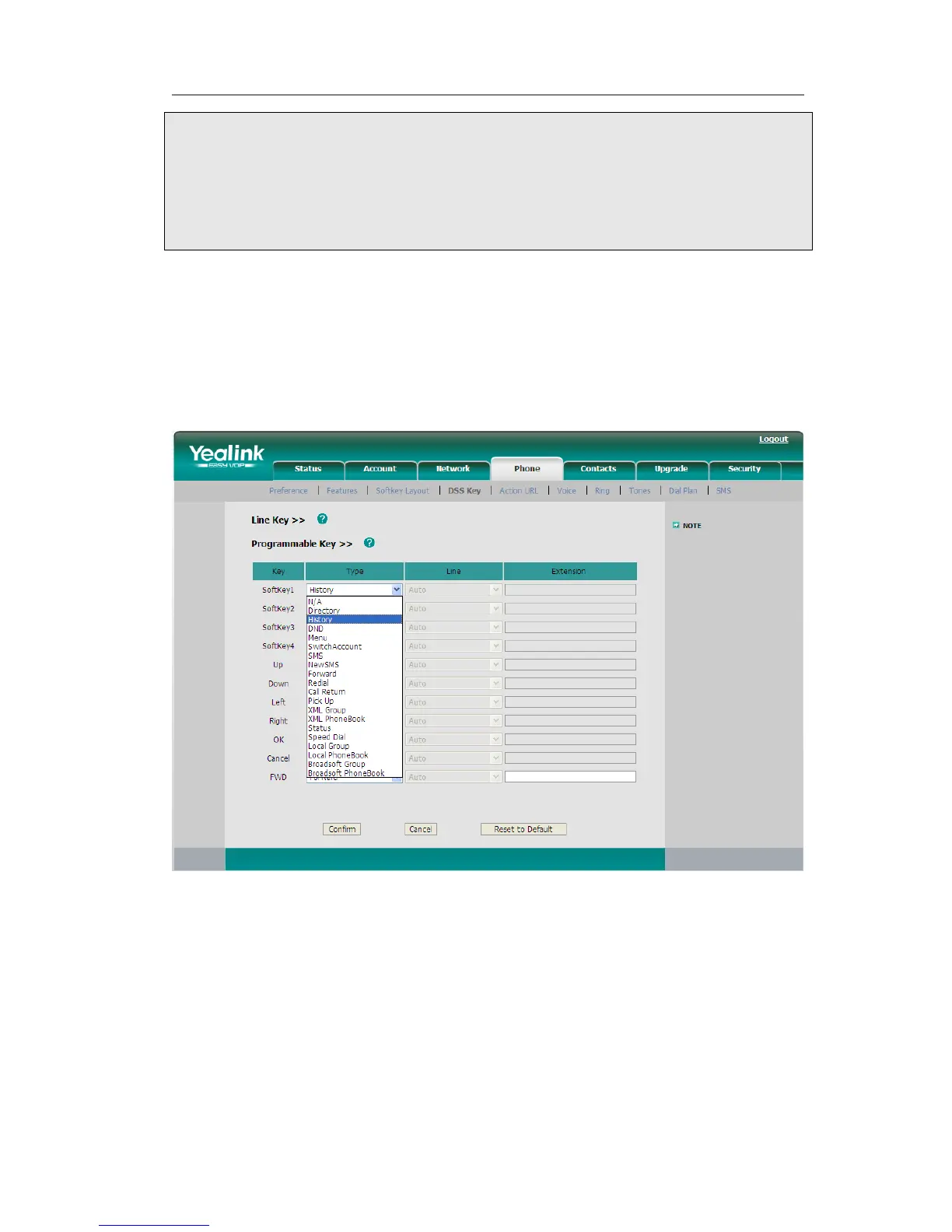Note:
1. You can also upload the Logo by AUTO PROVISION.
2. By the Web interface, users can set a logo to be a System Logo or a Custom Logo,
and the Custom Logo can be deleted.
3. Only support DOB format file, For more information please contact the
administrator.
Programmable Key
The hot-key, navigation keys and function keys on the keypad are editable. Users can
customize specific features for these keys according to their actual needs.
This function can only be set via the Web interface:
1) Choose Phone->DSS Key->Programmable Key.
2) Choose and customize specific features for these keys.
3) Click Confirm button to save the change.
Softkey Layout
The phone can support 12 kinds of call interface to set up softkey, user can setup
different function key according to his/her own requirement or habit.
To set up softkey via web interface:
1) Choose Phone->Softkey Layout.
