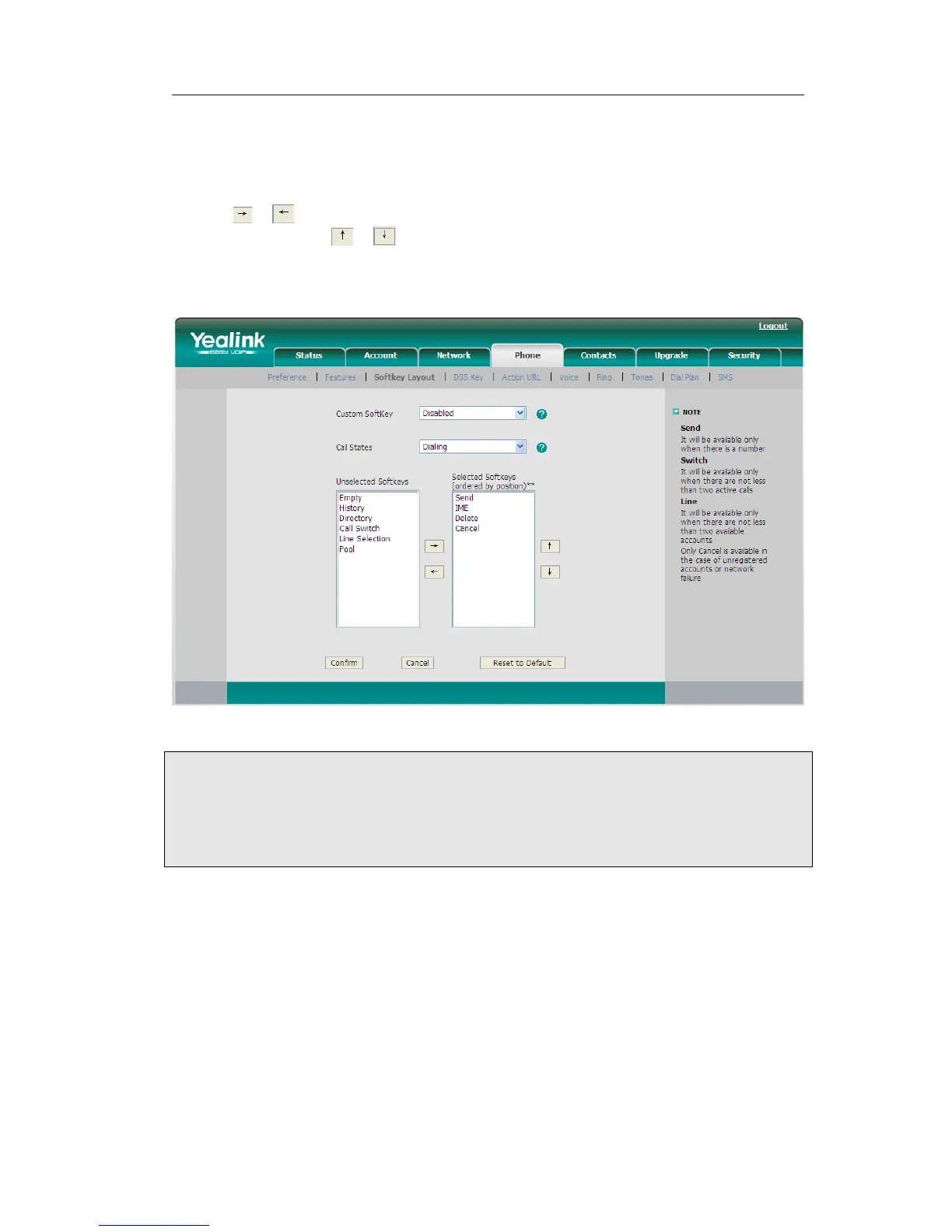Enterprise IP Phone Using the Basic Call Functions
2) In the "Custom Softkey" field, chose Enable in the pull-down menu.
3) You can choose the corresponding call states which you want to set up the softkey
in the Call States field.
4) Highlight the desired one in the Unselect Softkeys/Select Softkeys list, and press
the / to move to the other list.
5) And you can use / to choose the order how to display in the call states.
6) Click confirm to save the changes.
7) You can also click the Reset to Default button to reset the softkeys interface.
Note:
1. We can add the Empty key more than once, but others can only choose once time,
and can’t be repeat. when you set up the Selected Softkeys key more than 4 options,
the LCD of phone will transfer the forth key with "More" automatically, which can be use
to switch to the next page, and continue to show up the other key.
Live Dialpad
Defines whether to dial out the dialed number automatically.
This function can only be set via the Web interface:
1) Choose Phone->Preference->Live Dialpad.
2) Enable or disable it in the pull-down menu.
3) Click Confirm button to save the change.
