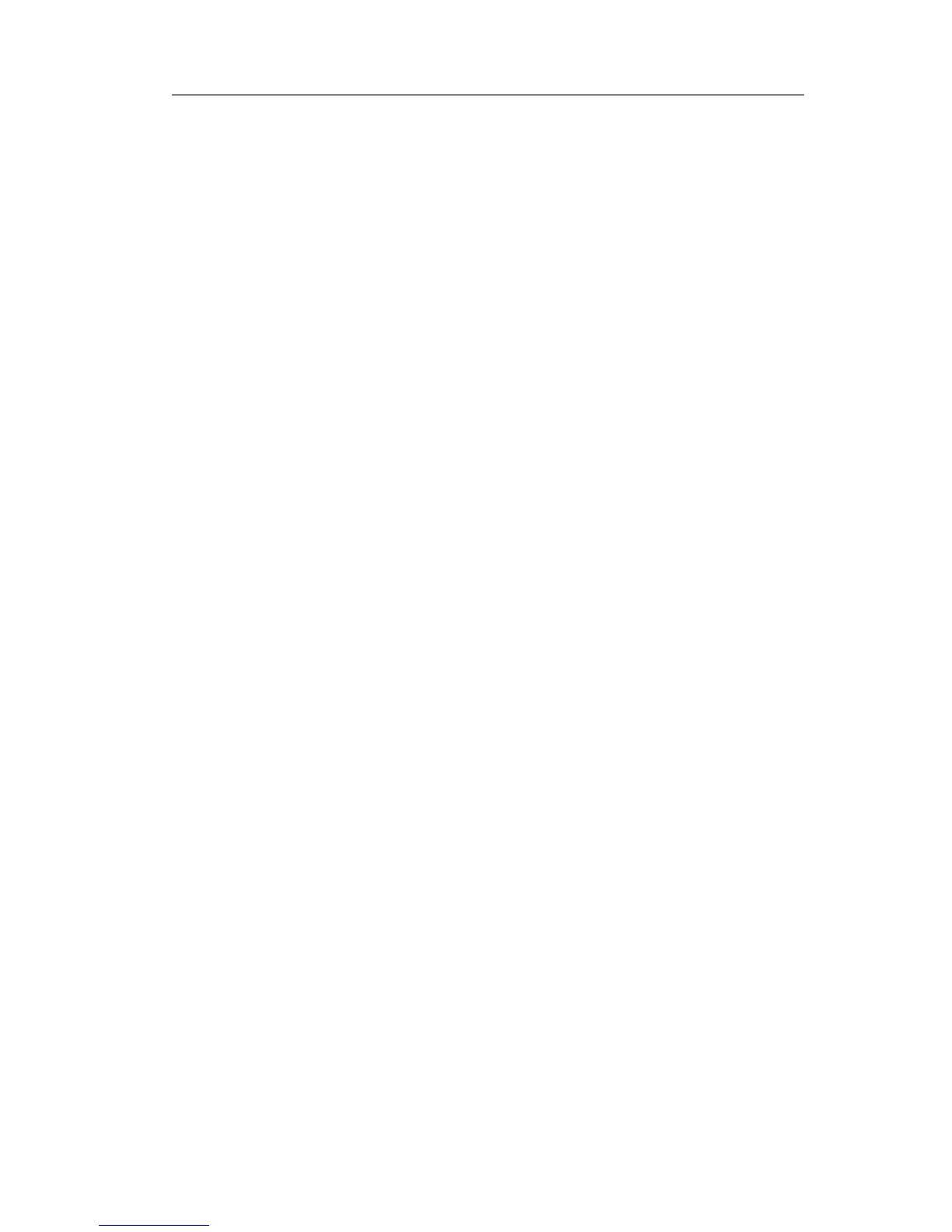belonging to that particular BLA group can use this key to hold the call, but only the
initiator can retrieve the call.
To assign the key as Private Hold:
1) Choose Phone->DSS Key->Line Key, choose one of the keys you want to make the
assignment, there is a pull-down menu in the Type field, choose Private Hold from
the list.
2) Press Confirm button to save the changes.
Shared Line
The Shared Line Appearances (SLA, which is also named as BLA) feature allows
subscribers to share SIP lines and also provides status monitoring of the shared line.
When a user places an outgoing call using such an appearance, all members belonging
to that particular SLA group are notified of this usage and are blocked from using this
line appearance until the line goes back to idle state or when the call is placed on hold.
Similarly all members of the SLA group are notified of an incoming call and the call can
be picked up on a line appearance associated with the SLA extension.
To assign the key as Shared Line:
1) Choose Phone->DSS Key->Line Key, choose one of the keys you want to make the
assignment, there is a pull-down menu in the Type field, choose Shared Line from
the list.
2) Enter the condition code in the Value field.
3) In the "Line" field, select a line for which to apply this key, the default one is Line 1.
4) Press Confirm button to save the changes.
XML Group
The keys can be configured as XML Group key. Then pressing this key under the idle
status, you can enter the XML Group interface.
To assign the key as XML Group:
1) Choose Phone->DSS Key-> Line Key, choose one of the keys you want to make the
assignment, there is a pull-down menu in the Type field, choose XML Group from
the list.
2) In the Line field, choose a remote phone book to specify the record, so you must
configure the remote phone book at first.
3) Press Confirm button to save the changes.
Group Pick up
When you configure a Group Pick Up key, you specify the extension group that you want
to monitor. Then, when the monitored group receives a call, you can press this key to
pick up the incoming call. If the group receives multiple calls simultaneously, you will
pick up the specific one the server assigns to you.
