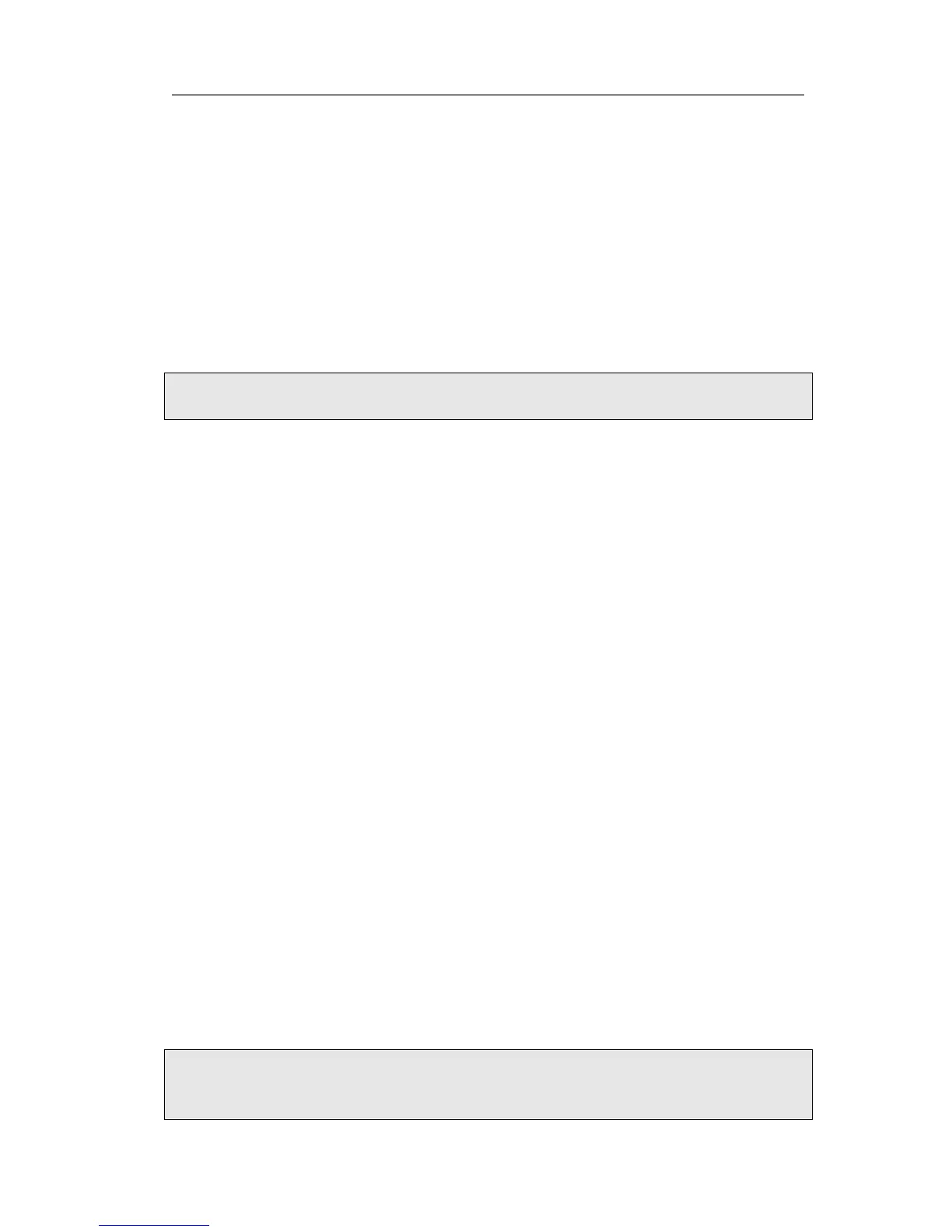Intercom
You can configure the key for Intercom mode and is useful in an office environment as
a quick access to connect to the operator or the secretary.
To assign the key as Intercom:
1) Choose Phone->DSS Key-> Line Key, choose one of the keys you want to make the
assignment, there is a pull-down menu in the Type field, choose Intercom from the
list.
2) Enter the extension number you want to intercom in the Value field.
3) In the "Line" field, select a line for which to apply this key, the default one is Line 1.
4) Press Confirm button to save the changes.
Line
You can set these keys as line keys to active up to the three user accounts.
To assign the key as Line:
Choose Phone->DSS Key-> Line Key, choose one of the link key you want to make the
assignment, there is a pull-down menu in the Type field, choose Line from the list, press
Confirm button to save the changes.
BLF
You can configure the key for Busy Lamp Field (BLF) which allows you to monitor the
status (idle, ringing, or busy) of other SIP accounts. User can dial out on a BLF
configured key.
To assign the key as BLF:
1) Choose Phone->DSS Key-> Line Key, choose one of the keys you want to make the
assignment, there is a pull-down menu in the Type field, and choose BLF from the
list.
2) Enter the number you want to monitor in the Value field,
3) In the "Line" field, select a line for which to apply this key.
4) And then enter the feature codes in the extension field.
5) Press Confirm button to save the changes.
Please refer to “LED Instruction” for more details about the LED status in different
situation.
Note:
In the Web interface, you can also set the pickup number to active the pickup function.
For example, if you set the BLF number as 212, and the pickup number is *83, then
